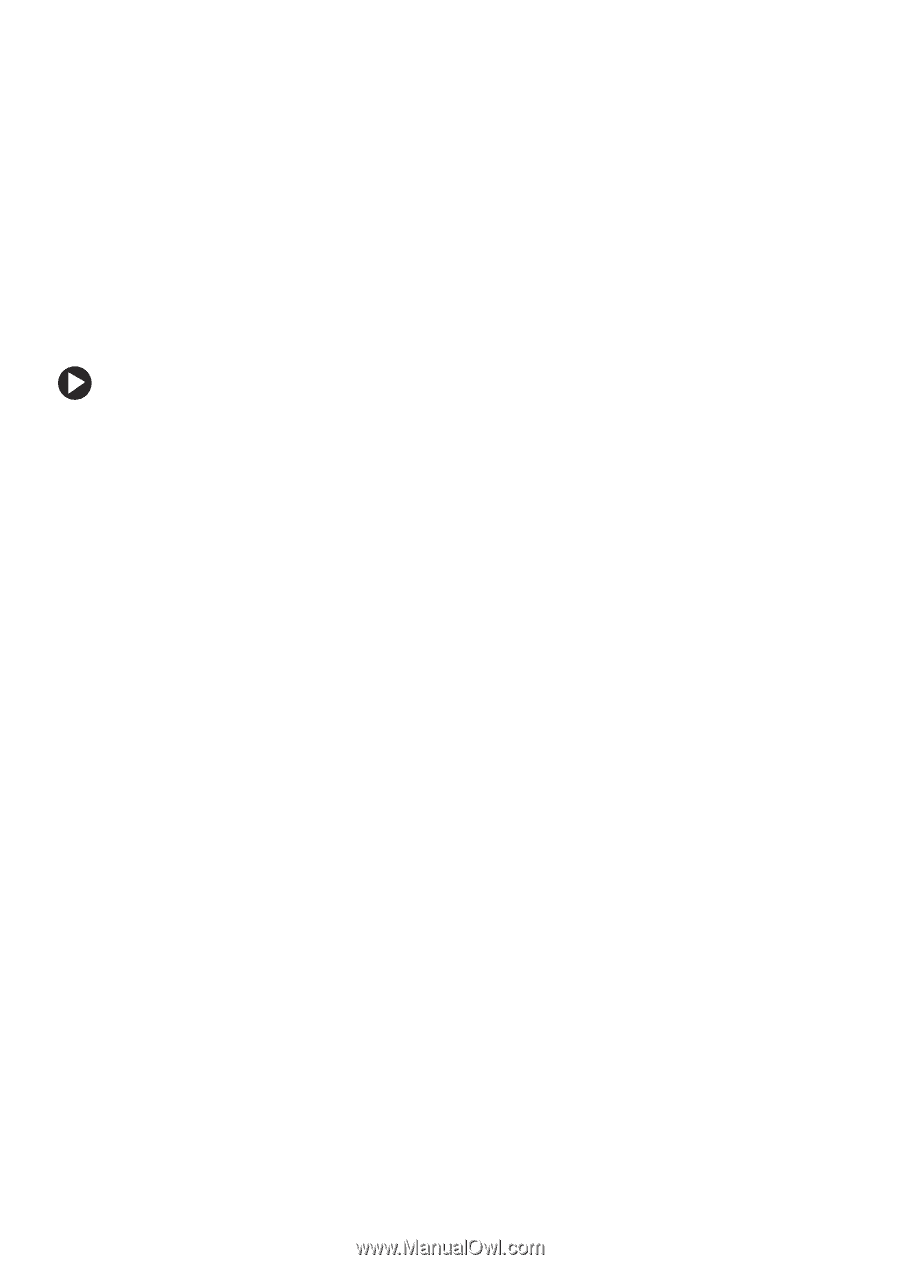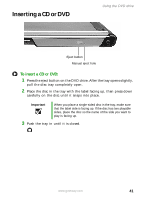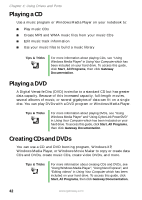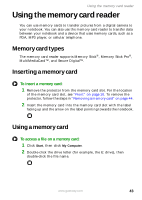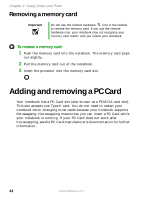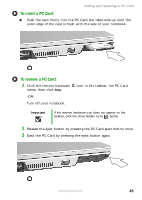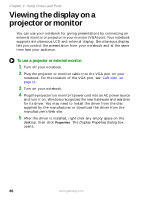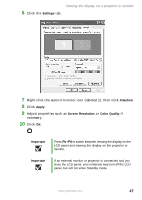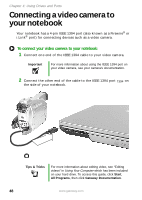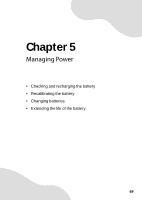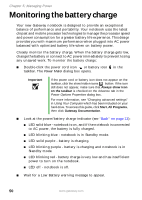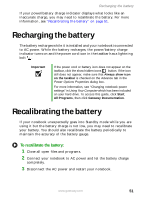Gateway MX6610 Gateway Notebook User Guide - Page 52
Viewing the display on a projector or monitor
 |
View all Gateway MX6610 manuals
Add to My Manuals
Save this manual to your list of manuals |
Page 52 highlights
Chapter 4: Using Drives and Ports Viewing the display on a projector or monitor You can use your notebook for giving presentations by connecting an external monitor or projector to your monitor (VGA) port. Your notebook supports simultaneous LCD and external display. Simultaneous display lets you control the presentation from your notebook and at the same time face your audience. To use a projector or external monitor: 1 Turn off your notebook. 2 Plug the projector or monitor cable into the VGA port on your notebook. For the location of the VGA port, see "Left side" on page 11. 3 Turn on your notebook. 4 Plug the projector's or monitor's power cord into an AC power source and turn it on. Windows recognizes the new hardware and searches for its driver. You may need to install the driver from the disc supplied by the manufacturer or download the driver from the manufacturer's Web site. 5 After the driver is installed, right-click any empty space on the desktop, then click Properties. The Display Properties dialog box opens. 46 www.gateway.com