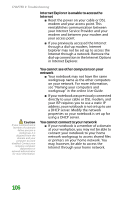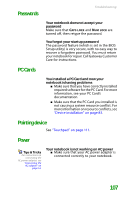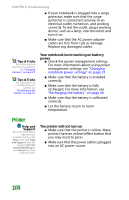Gateway MX6960 8511723 - Gateway Notebook Reference Guide - Page 117
Sound, Status indicators, Touchpad
 |
View all Gateway MX6960 manuals
Add to My Manuals
Save this manual to your list of manuals |
Page 117 highlights
Sound Tips & Tricks For more information about using your volume control, see "Adjusting the volume" on page 28. Help and Support For more information about troubleshooting sound issues, click Start, then click Help and Support. Type the keyword sound troubleshooting in the Search box, then click the arrow. Troubleshooting You are not getting sound from the built-in speakers ■ Make sure that headphones are not plugged into the headphone jack. ■ Make sure that the volume control on your notebook is turned up. ■ Make sure that the Windows volume control is turned up. For instructions on how to adjust the volume control in Windows, see "Adjusting the volume" in the online User Guide. ■ Make sure that Mute controls are turned off. Status indicators The status indicators are not functioning ■ Make sure the status indicators are turned on. Press FN+F1 to toggle the indicators. Touchpad Touchpad is not working ■ Make sure the touchpad is turned on. For more information, see "Changing touchpad settings" in the online User Guide. The notebook is not responding when you click or tap on the touchpad ■ Turn on the touchpad. For instructions on how to adjust the touchpad settings, see "Changing touchpad settings" in the online User Guide. The pointer moves unexpectedly ■ Clean the touchpad with a damp cloth (water only) and wipe it dry. 111