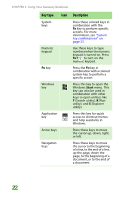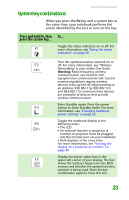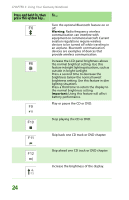Gateway MX6960 8511723 - Gateway Notebook Reference Guide - Page 25
Turning off your notebook, Restarting (rebooting) your notebook
 |
View all Gateway MX6960 manuals
Add to My Manuals
Save this manual to your list of manuals |
Page 25 highlights
Turning off your notebook Turning off your notebook Important If for some reason you cannot use the Turn Off Computer option in Windows to turn off your notebook, press and hold the power button for about five seconds, then release it. To turn off your notebook: 1 Click Start, then click Turn Off Computer. The Turn Off Computer dialog box opens. 2 Click Turn Off. Windows shuts down and turns off your notebook. Restarting (rebooting) your notebook Important If your notebook does not turn off immediately, complete the following steps until the notebook turns off: 1. Press and hold the power button for about five seconds, then release it. 2. Unplug the power cord and remove the battery for more than 10 seconds. If your notebook does not respond to keyboard, touchpad, or mouse input, you may have to close programs that are not responding. If closing unresponsive programs does not restore your notebook to normal operation, you may have to restart (reboot) your notebook. To close unresponsive programs and restart your notebook: 1 Press CTRL+ALT+DEL. The Windows Security dialog box opens. 2 Click Task Manager. The Windows Task Manager dialog box opens. 3 Click the program that is not responding. 4 Click End Task. 5 Click X in the top-right corner of the Windows Task Manager dialog box. 6 If your notebook does not respond, turn it off, wait ten seconds, then turn it on again. As a part of the regular startup process, a program to check the disk status runs automatically. When the checks are finished, Windows starts. 19