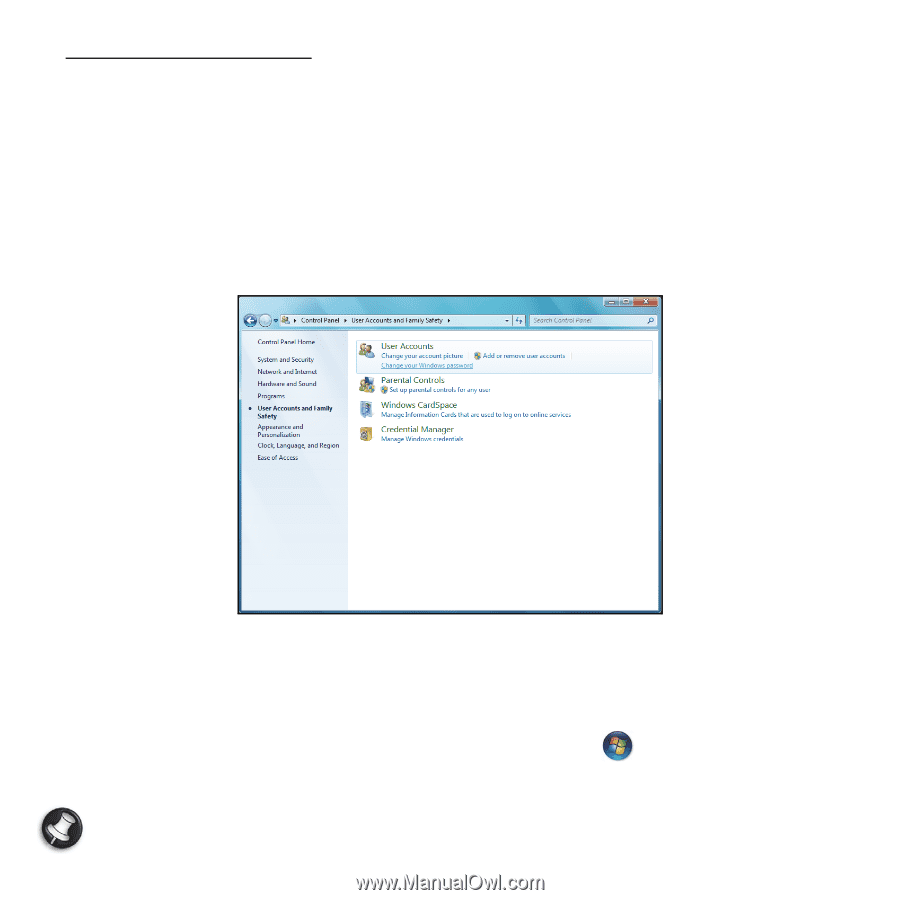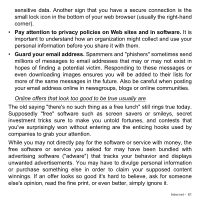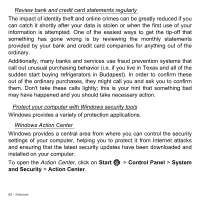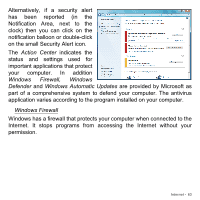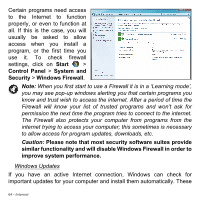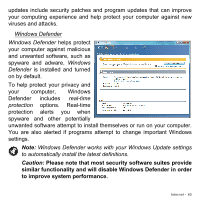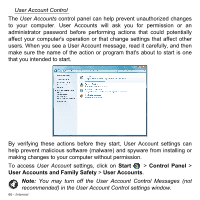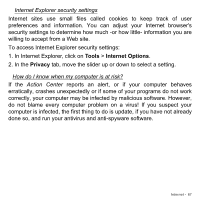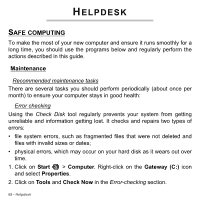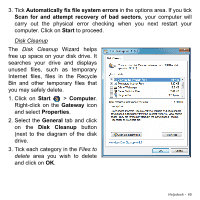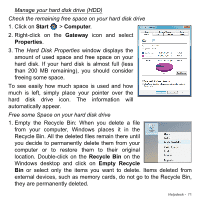Gateway NE56R User Manual - Page 66
Start, Control Panel, User Accounts and Family Safety, User Accounts, User Account Control
 |
View all Gateway NE56R manuals
Add to My Manuals
Save this manual to your list of manuals |
Page 66 highlights
User Account Control The User Accounts control panel can help prevent unauthorized changes to your computer. User Accounts will ask you for permission or an administrator password before performing actions that could potentially affect your computer's operation or that change settings that affect other users. When you see a User Account message, read it carefully, and then make sure the name of the action or program that's about to start is one that you intended to start. By verifying these actions before they start, User Account settings can help prevent malicious software (malware) and spyware from installing or making changes to your computer without permission. To access User Account settings, click on Start > Control Panel > User Accounts and Family Safety > User Accounts. Note: You may turn off the User Account Control Messages (not recommended) in the User Account Control settings window. 66 - Internet