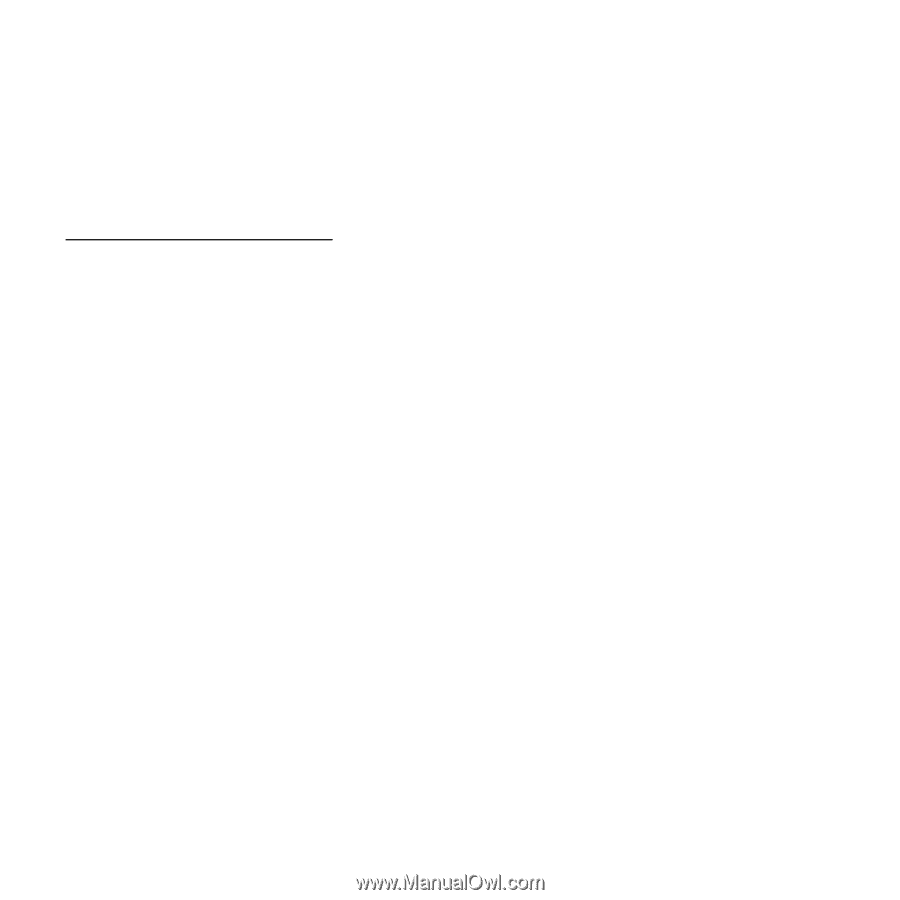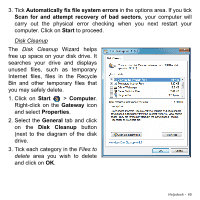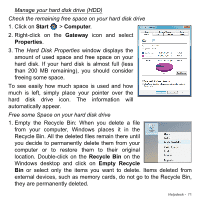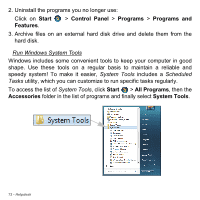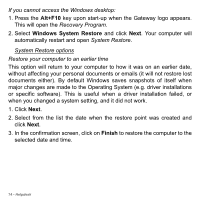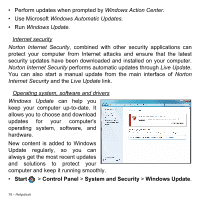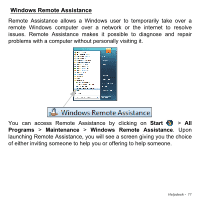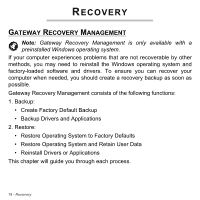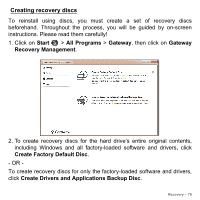Gateway NE56R User Manual - Page 74
Alt+F10, Windows System Restore, Finish, If you cannot access the Windows desktop, Recovery Program
 |
View all Gateway NE56R manuals
Add to My Manuals
Save this manual to your list of manuals |
Page 74 highlights
If you cannot access the Windows desktop: 1. Press the Alt+F10 key upon start-up when the Gateway logo appears. This will open the Recovery Program. 2. Select Windows System Restore and click Next. Your computer will automatically restart and open System Restore. System Restore options Restore your computer to an earlier time This option will return to your computer to how it was on an earlier date, without affecting your personal documents or emails (it will not restore lost documents either). By default Windows saves snapshots of itself when major changes are made to the Operating System (e.g. driver installations or specific software). This is useful when a driver installation failed, or when you changed a system setting, and it did not work. 1. Click Next. 2. Select from the list the date when the restore point was created and click Next. 3. In the confirmation screen, click on Finish to restore the computer to the selected date and time. 74 - Helpdesk