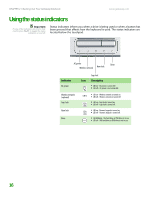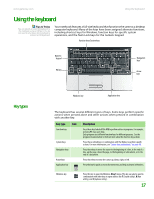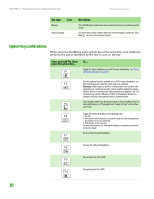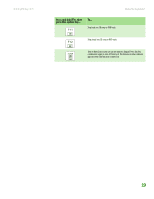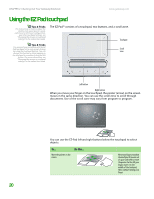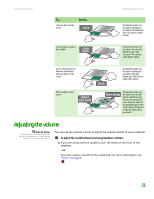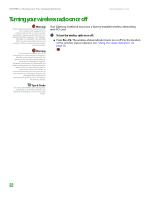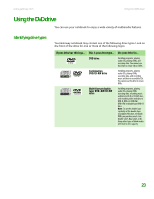Gateway NX200 Gateway Notebook Hardware Reference - Page 22
System key combinations
 |
View all Gateway NX200 manuals
Add to My Manuals
Save this manual to your list of manuals |
Page 22 highlights
CHAPTER 2: Checking Out Your Gateway Notebook www.gateway.com Key type Icon FN key Numeric keypad Description Press the FN key in combination with a colored system key to perform a specific action. Use these keys to type numbers when the numeric keypad is turned on. Press FN+ 1 to turn on the numeric keypad. System key combinations When you press the FN key and a system key at the same time, your notebook performs the action identified by the text or icon on the key. Press and hold FN, then press this system key... To... Toggle the status indicators on or off. For more information, see "Using the status indicators" on page 16. Turn the optional wireless network on or off. For more information, see the printed network guide that came with your notebook. Warning: Radio frequency wireless communication can interfere with equipment on commercial aircraft. Current aviation regulations require wireless devices to be turned off while traveling in an airplane. 802.11G (also known as wireless Ethernet or Wifi) communication devices are examples of devices that provide wireless communication. Enter Standby mode. Press the power button to leave Standby mode. For more information, see "Changing Power-Saving Settings" in the online User Guide. Toggle the notebook display in the following order: ■ The LCD ■ An external monitor or projector (a monitor or projector must be plugged into the monitor port on your notebook) ■ Both displays at the same time For more information, see "Viewing the display on a projector or monitor" in the User Guide. Decrease the LCD panel brightness. Increase the LCD panel brightness. Play or Pause the CD or DVD. Stop playing the CD or DVD. 18