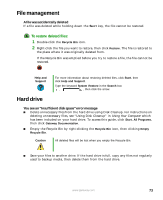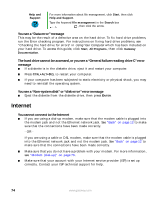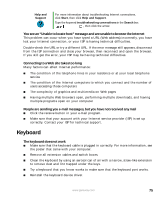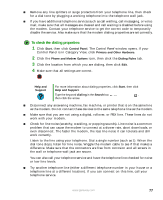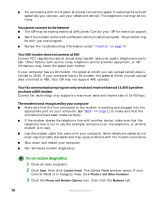Gateway Profile 5.5 Gateway Profile 5/5.5 User Guide - Page 79
File management, Hard drive, To restore deleted files
 |
View all Gateway Profile 5.5 manuals
Add to My Manuals
Save this manual to your list of manuals |
Page 79 highlights
File management A file was accidentally deleted If a file was deleted while holding down the SHIFT key, the file cannot be restored. To restore deleted files: 1 Double-click the Recycle Bin icon. 2 Right-click the file you want to restore, then click Restore. The file is restored to the place where it was originally deleted from. If the Recycle Bin was emptied before you try to restore a file, the file cannot be restored. Help and Support For more information about restoring deleted files, click Start, then click Help and Support. Type the keyword System Restore in the Search box , then click the arrow. Hard drive You see an "Insufficient disk space" error message ■ Delete unnecessary files from the hard drive using Disk Cleanup. For instructions on deleting unnecessary files, see "Using Disk Cleanup" in Using Your Computer which has been included on your hard drive. To access this guide, click Start, All Programs, then click Gateway Documentation. ■ Empty the Recycle Bin by right-clicking the Recycle Bin icon, then clicking Empty Recycle Bin. Caution All deleted files will be lost when you empty the Recycle Bin. ■ Save your files to another drive. If the hard drive is full, copy any files not regularly used to backup media, then delete them from the hard drive. www.gateway.com 73