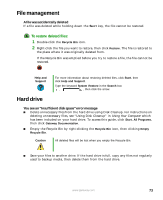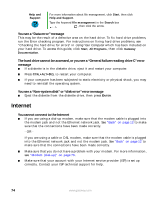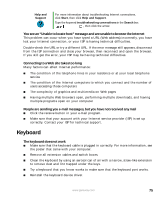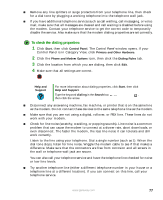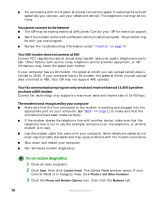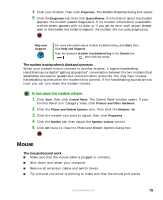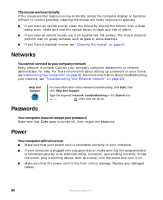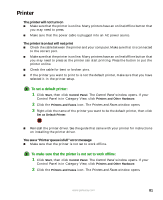Gateway Profile 5.5 Gateway Profile 5/5.5 User Guide - Page 83
To check the dialing properties, Start, Control Panel, Printers and Other Hardware
 |
View all Gateway Profile 5.5 manuals
Add to My Manuals
Save this manual to your list of manuals |
Page 83 highlights
■ Remove any line splitters or surge protectors from your telephone line, then check for a dial tone by plugging a working telephone into the telephone wall jack. ■ If you have additional telephone services such as call waiting, call messaging, or voice mail, make sure that all messages are cleared and call waiting is disabled before using the modem. Contact your telephone service to get the correct code to temporarily disable the service. Also make sure that the modem dialing properties are set correctly. To check the dialing properties: 1 Click Start, then click Control Panel. The Control Panel window opens. If your Control Panel is in Category View, click Printers and Other Hardware. 2 Click the Phone and Modem Options icon, then click the Dialing Rules tab. 3 Click the location from which you are dialing, then click Edit. 4 Make sure that all settings are correct. Help and Support For more information about dialing properties, click Start, then click Help and Support. Type the keyword dialing in the Search box , then click the arrow. ■ Disconnect any answering machine, fax machine, or printer that is on the same line as the modem. Do not connect these devices to the same telephone line as the modem. ■ Make sure that you are not using a digital, rollover, or PBX line. These lines do not work with your modem. ■ Check for line noise (scratchy, crackling, or popping sounds). Line noise is a common problem that can cause the modem to connect at a slower rate, abort downloads, or even disconnect. The faster the modem, the less line noise it can tolerate and still work correctly. Listen to the line using your telephone. Dial a single number (such as 1). When the dial tone stops, listen for line noise. Wiggle the modem cable to see if that makes a difference. Make sure that the connectors are free from corrosion and all screws in the wall or telephone wall jack are secure. You can also call your telephone service and have the telephone line checked for noise or low line levels. ■ Try another telephone line (either a different telephone number in your house or a telephone line at a different location). If you can connect on this line, call your telephone service. www.gateway.com 77