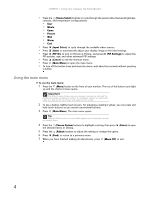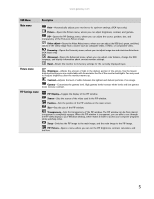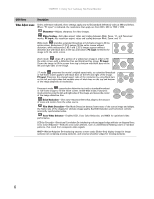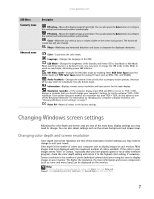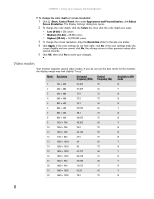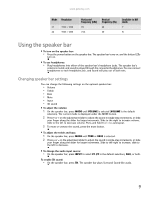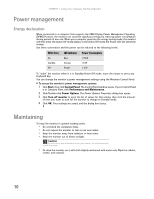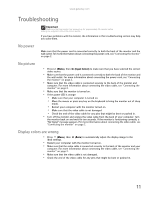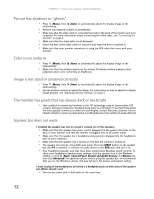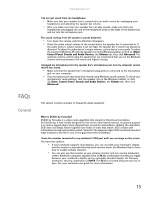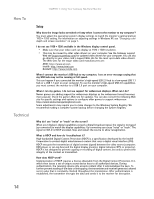Gateway XHD3000 User Manual - Page 13
Using the speaker bar
 |
View all Gateway XHD3000 manuals
Add to My Manuals
Save this manual to your list of manuals |
Page 13 highlights
www.gateway.com Mode Resolution 21 1920 × 1200 22 1920 × 1200 Horizontal frequency (kHz) 74 74.6 Vertical frequency (Hz) 60 60 Available in DVI mode Y N Using the speaker bar To turn on the speaker bar: • Press the power button on the speaker bar. The speaker bar turns on, and the button LEDs turn on. To use headphones: • Plug headphones into either of the speaker bar's headphone jacks. The speaker bar's volume is muted, and sound is played through the connected headphones. You can connect headphones to each headphone jack, and sound will play out of both sets. Changing speaker bar settings You can change the following settings on the optional speaker bar: • Volume • Treble • Bass • Mute • Input • 3D sound To adjust the volume: 1 On the speaker bar, press MODE until VOLUME is selected (VOLUME is the default selection). The current mode is displayed under the MODE button. 2 Press + or - on the adjustment slider to adjust the sound in single-step increments, or slide your finger along the slider for larger increments. Slide to the right to increase volume, slide to the left to decrease volume. Press and hold + or - to autorepeat. 3 To mute or unmute the sound, press the mute button. To adjust the treble and bass: 1 On the speaker bar, press MODE until TREB or BASS is selected. 2 Press + or - on the adjustment slider to adjust the sound in single-step increments, or slide your finger along the slider for larger increments. Slide to the right to increase, slide to the left to decrease. To change the audio input source: • On the speaker bar, press INPUT to select PC (PC is the default selection), AUX, or both. To enable 3D sound: • On the speaker bar, press 3D. The speaker bar plays Surround Sound-like audio. 9