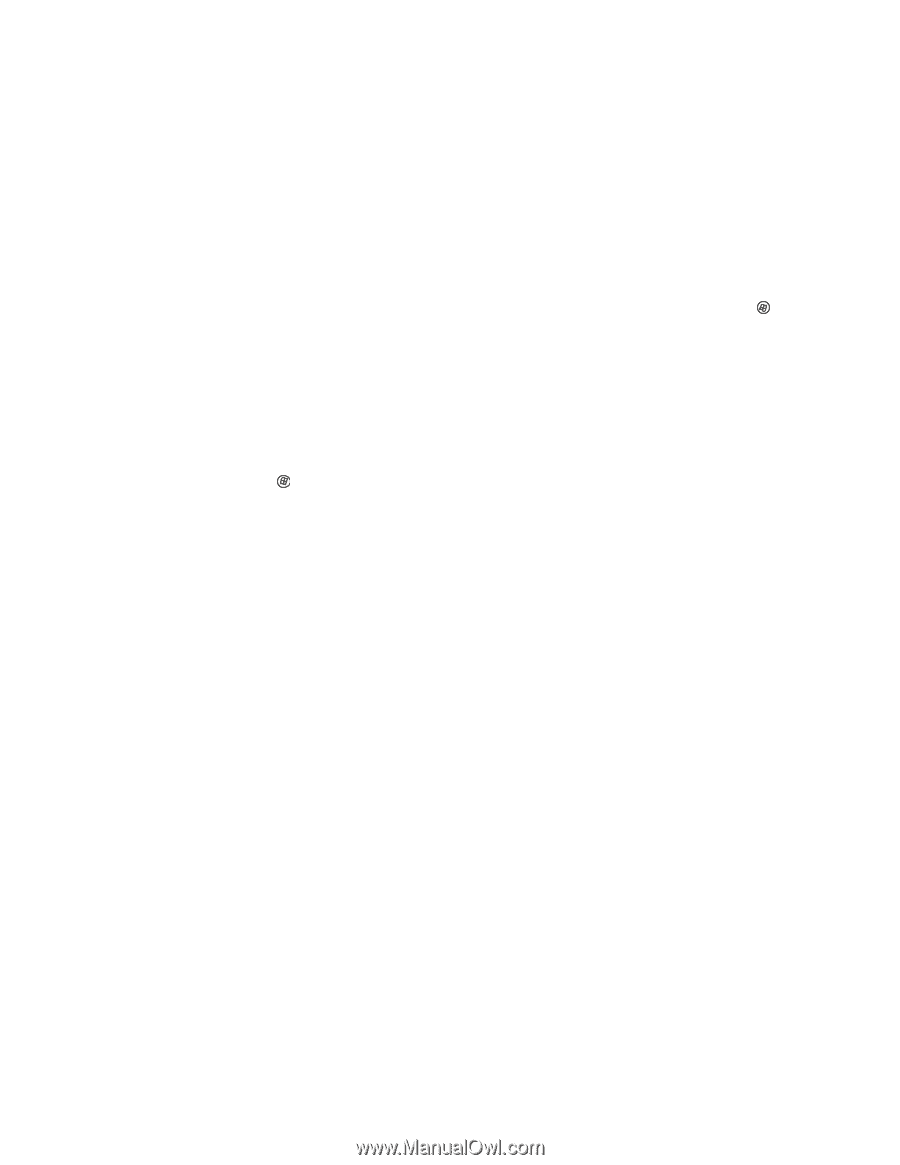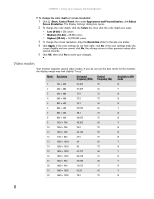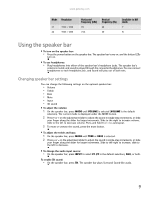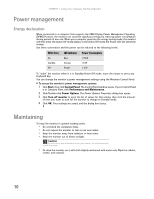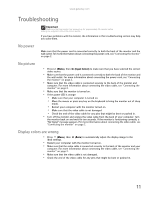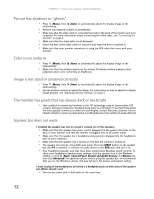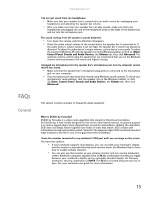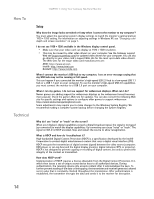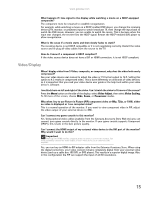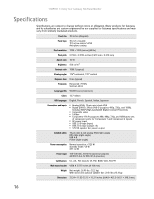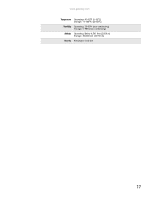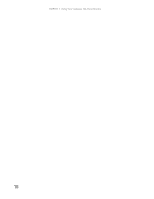Gateway XHD3000 User Manual - Page 17
General - screen has lines in it
 |
View all Gateway XHD3000 manuals
Add to My Manuals
Save this manual to your list of manuals |
Page 17 highlights
FAQs General www.gateway.com I do not get sound from my headphones. • Make sure that your speaker bar is connected to an audio source by unplugging your headphones and adjusting the speaker bar volume. • After you make sure that your speaker bar can play sounds, make sure that your headphones are plugged into one of the headphone jacks on the sides of the speaker bar, and not into the microphone jack. The sound coming from the speakers sounds distorted. • Turn down the volume until the distortion disappears. • Check the audio output volume of the sound device the speaker bar is connected to. If the audio device's output volume is set too high, the speaker bar's sound may always be distorted. To adjust the audio device's output volume, see the device's user guide. To adjust the volume in Windows XP, click the speaker icon in the Windows taskbar, or click (Start), Control Panel, Sounds and Audio Devices, the Volume tab, then click Advanced. For optimum volume control using the speaker bar, we recommend that you set the Windows volume mid-way between the lowest and highest setting. I plugged my microphone into the speaker bar's microphone jack, but my computer cannot record any sound. • Make sure that the speaker bar's microphone plug (pink) is connected to the microphone jack on your computer. • Your microphone jack may have been muted using Windows sound controls. To check your microphone's mute settings, click the speaker icon in the Windows taskbar, or click (Start), Control Panel, Sounds and Audio Devices, the Volume tab, then click Advanced. This section contains answers to frequently asked questions. What is DCDi® by Faroudja? DCDi® by Faroudja is a video mode algorithm that stands for Directional Correlation De-Interlacing. It was initially designed for fast-action video-based material. Its general purpose is to reduce jagged edges along diagonal lines caused by interpolation. Utilizing this algorithm, DCDi does not simply weave together two fields of video that match. DCDi creates new information through interpolation which "smooths" the diagonal edges. DCDi constantly monitors edge transitions and fills in any of the gaps that need smoothing. I have the monitor connected to my notebook's VGA port and I see no image on the screen. You have two options: • If your notebook supports dual displays, you can use both your notebook's display and this monitor in extended desktop multi-monitor mode. See Windows Help to learn how to enable multiple monitors. • You can also use this monitor as your primary monitor and not use the notebook's screen. Notebook computers typically have an FN key combination that lets you toggle between your notebook's display and an externally attached display. On Gateway notebooks, this key combination is FN+F4. The F4 key is located along the top row of keys. See your notebook user guide for more information. 13