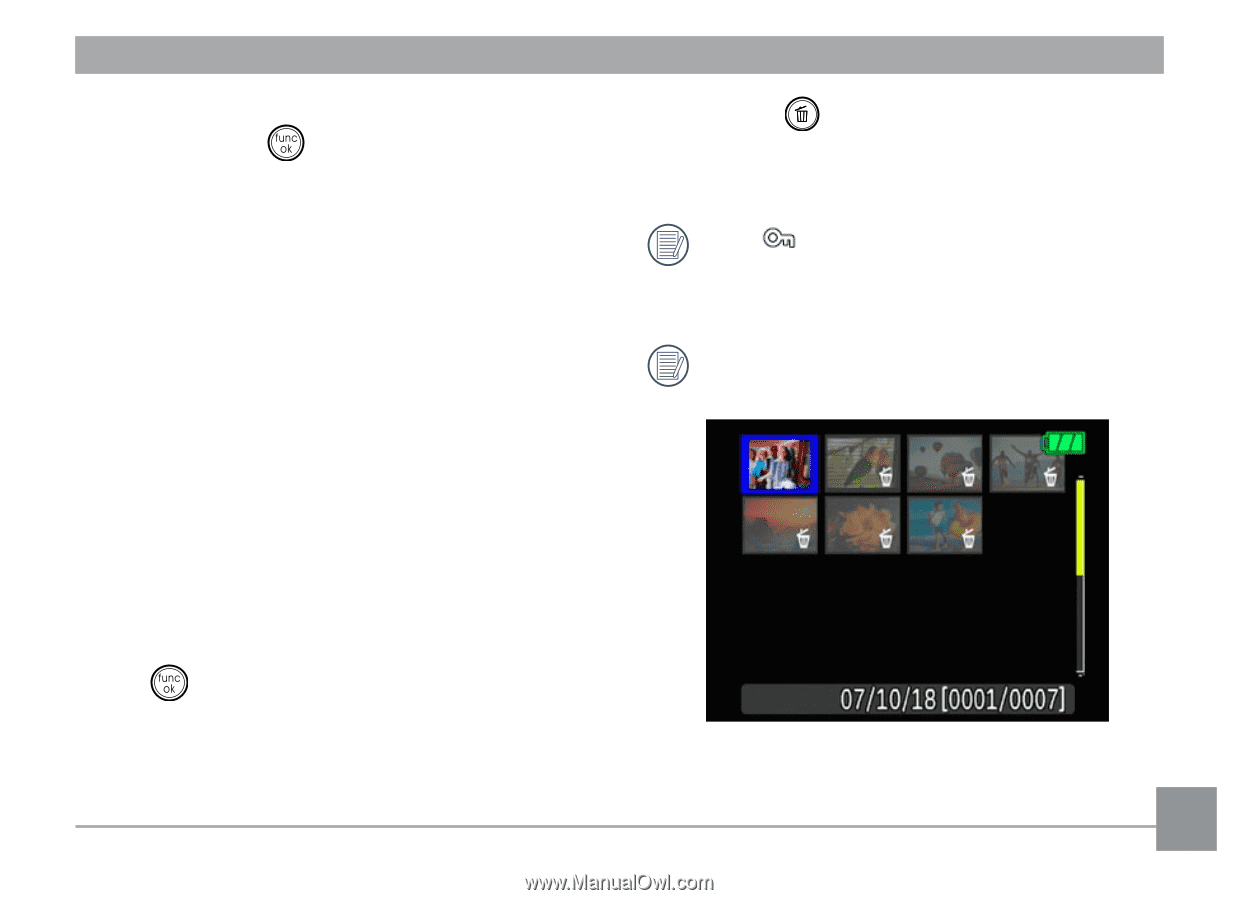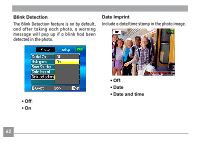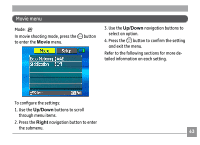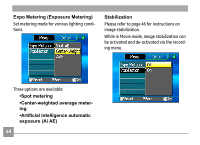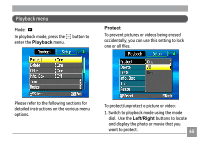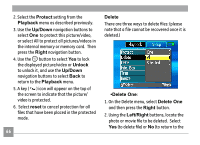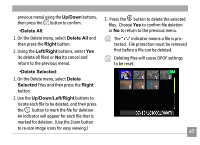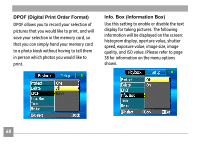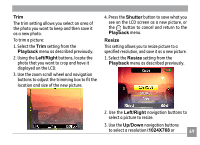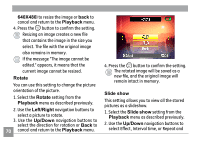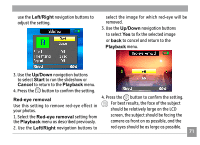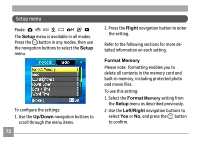GE A735 User Manual (English) - Page 71
Up/Down, Delete All, Right, Left/Right, Delete, Selected, Up/Down/Left/Right
 |
UPC - 810027010407
View all GE A735 manuals
Add to My Manuals
Save this manual to your list of manuals |
Page 71 highlights
previous menu) using the Up/Down buttons, then press the button to confirm. •Delete All: 1. On the Delete menu, select Delete All and then press the Right button. 2. Using the Left/Right buttons, select Yes (to delete all files) or No (to cancel and return to the previous menu). •Delete Selected: 1. On the Delete menu, select Delete Selected Files and then press the Right button. 2. Use the Up/Down/Left/Right buttons to locate each file to be deleted, and then press the button to mark the file for deletion. An indicator will appear for each file that is marked for deletion. (Use the Zoom button to re-size image icons for easy viewing.) 3. Press the button to delete the selected files. Choose Yes to confirm file deletion or No to return to the previous menu. The " " indicator means a file is protected. File protection must be removed first before a file can be deleted. Deleting files will cause DPOF settings to be reset. 67