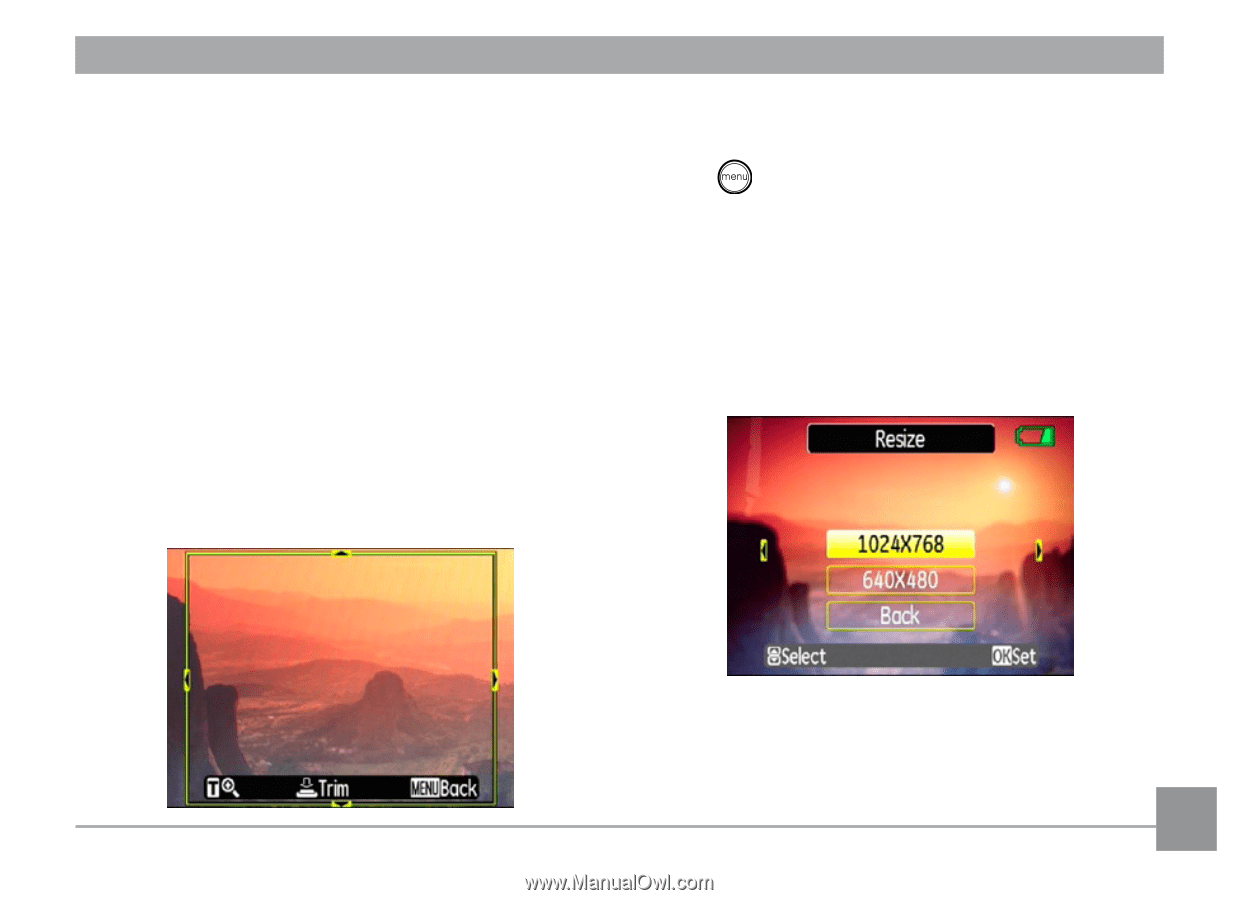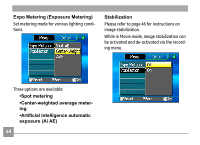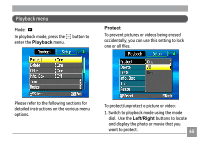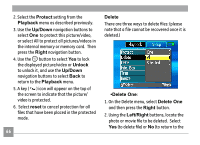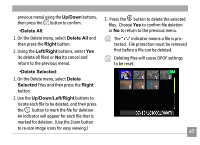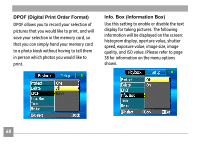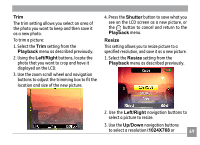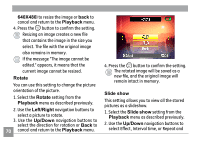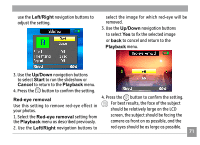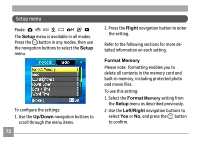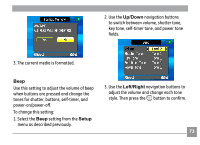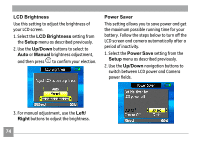GE A735 User Manual (English) - Page 73
Playback, Left/Right, Shutter, Resize, Up/Down
 |
UPC - 810027010407
View all GE A735 manuals
Add to My Manuals
Save this manual to your list of manuals |
Page 73 highlights
Trim The trim setting allows you select an area of the photo you want to keep and then save it as a new photo. To trim a picture: 1. Select the Trim setting from the Playback menu as described previously. 2. Using the Left/Right buttons, locate the photo that you want to crop and have it displayed on the LCD. 3. Use the zoom scroll wheel and navigation buttons to adjust the trimming box to fit the location and size of the new picture. 4. Press the Shutter button to save what you see on the LCD screen as a new picture, or the button to cancel and return to the Playback menu. Resize This setting allows you to resize picture to a specified resolution, and save it as a new picture. 1. Select the Resize setting from the Playback menu as described previously. 2. Use the Left/Right navigation buttons to select a picture to resize. 3. Use the Up/Down navigation buttons to select a resolution (1024X768 or 69