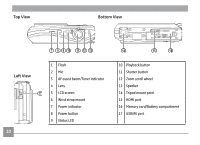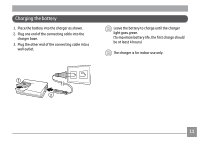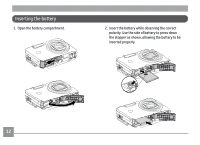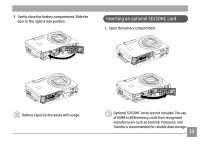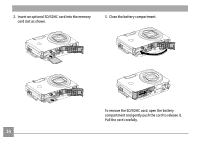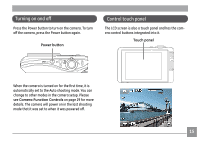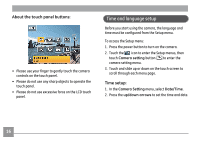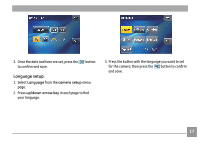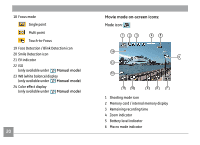GE E1250TW User Manual (English) - Page 19
Control touch panel
 |
UPC - 810027012500
View all GE E1250TW manuals
Add to My Manuals
Save this manual to your list of manuals |
Page 19 highlights
Turning on and off Press the Power button to turn on the camera. To turn off the camera, press the Power button again. Power button Control touch panel The LCD screen is also a touch panel and has the camera control buttons integrated into it. Touch panel When the camera is turned on for the first time, it is automatically set to the Auto shooting mode. You can change to other modes in the camera setup. Please see Camera Function Controls on page 29 for more details. The camera will power on in the last shooting mode that it was set to when it was powered off. 15
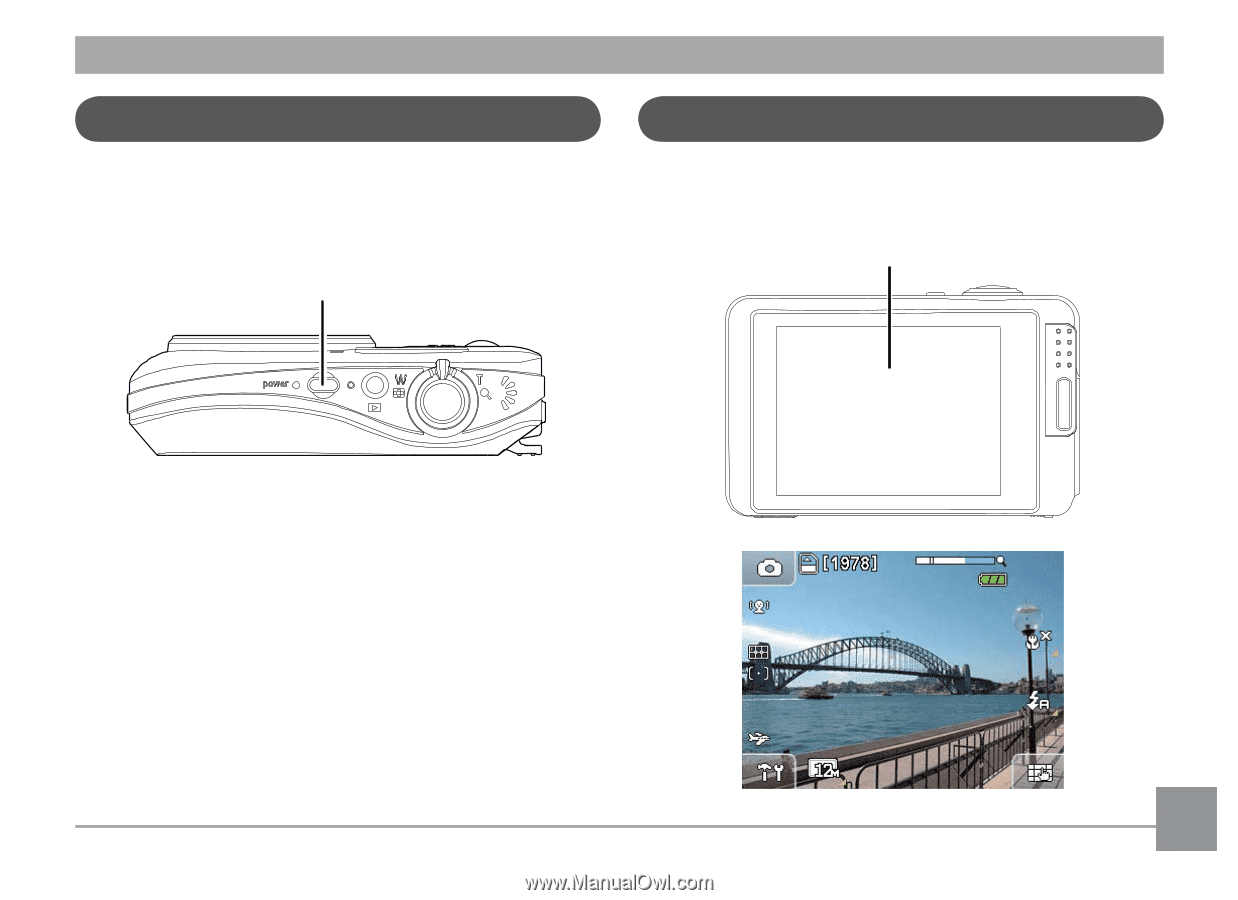
²¶
Control touch panel
The LCD screen is also a touch panel and has the cam-
era control buttons integrated into it.
Touch panel
Turning on and off
Press the Power button to turn on the camera. To turn
off the camera, press the Power button again.
Power button
When the camera is turned on for the first time, it is
automatically set to the Auto shooting mode. You can
change to other modes in the camera setup. Please
see
Camera Funct±on Controls
on page 29 for more
details. The camera will power on in the last shooting
mode that it was set to when it was powered off.