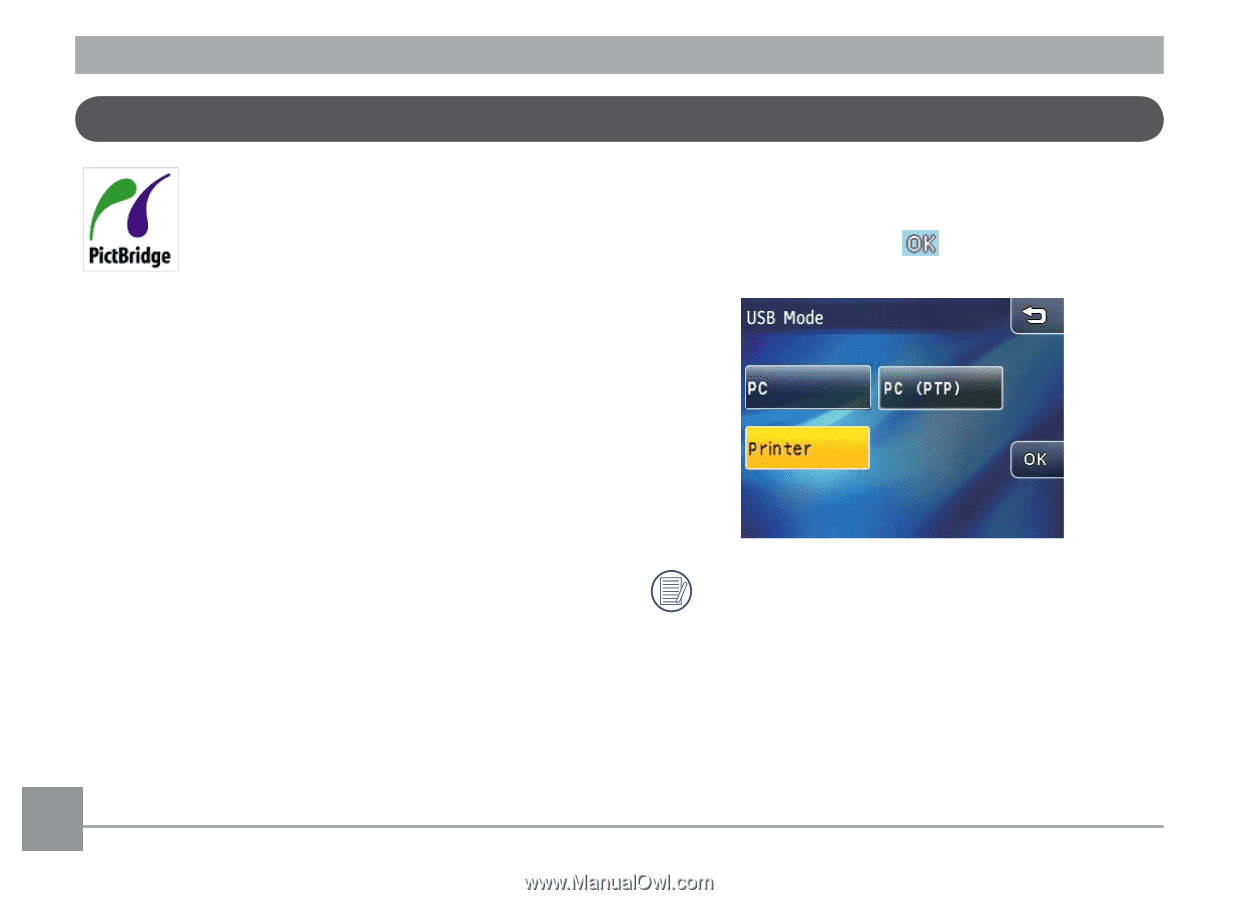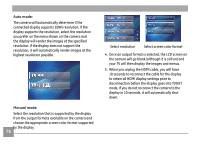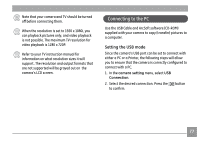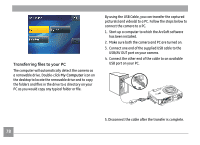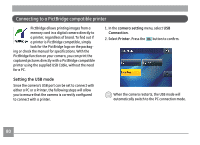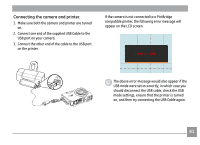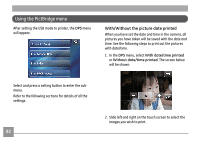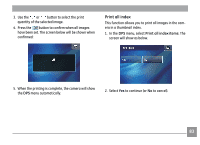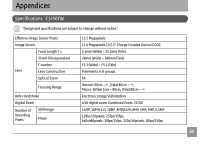GE E1250TW User Manual (English) - Page 84
Connecting to a PictBridge compatible printer
 |
UPC - 810027012500
View all GE E1250TW manuals
Add to My Manuals
Save this manual to your list of manuals |
Page 84 highlights
Connecting to a PictBridge compatible printer PictBridge allows printing images from a memory card in a digital camera directly to a printer, regardless of brand. To find out if a printer is PictBridge compatible, simply look for the PictBridge logo on the packaging or check the manual for specifications. With the PictBridge function on your camera, you can print the captured pictures directly with a PictBridge compatible printer using the supplied USB Cable, without the need for a PC. 1. In the camera setting menu, select USB Connection. 2. Select Printer. Press the button to confirm. Setting the USB mode Since the camera's USB port can be set to connect with either a PC or a Printer, the following steps will allow you to ensure that the camera is correctly configured to connect with a printer. When the camera restarts, the USB mode will automatically switch to the PC connection mode. 80