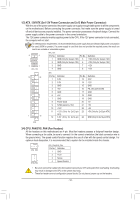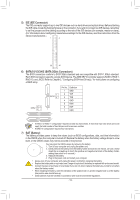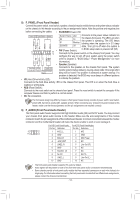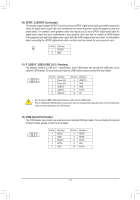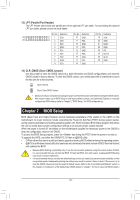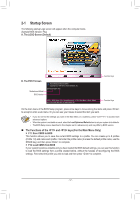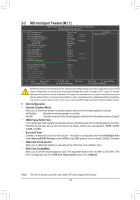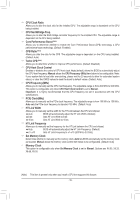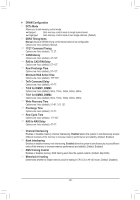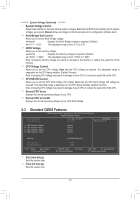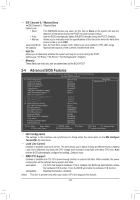Gigabyte GA-78LMT-S2PV Manual - Page 17
Startup Screen
 |
View all Gigabyte GA-78LMT-S2PV manuals
Add to My Manuals
Save this manual to your list of manuals |
Page 17 highlights
2-1 Startup Screen The following startup Logo screen will appear when the computer boots. (Sample BIOS Version: FAa) A. The LOGO Screen (Default) B. The POST Screen Motherboard Model BIOS Version Award Modular BIOS v6.00PG Copyright (C) 1984-2012, Award Software, Inc. GA-78LMT-S2PV FAa . . . . : BIOS Setup : XpressRecovery2 : Boot Menu : Qflash 04/17/2013-RS780L-SB710-7A66CG0WC-00 Function Keys Function Keys On the main menu of the BIOS Setup program, press arrow keys to move among the items and press to accept or enter a sub-menu. Or you can use your mouse to select the item you want. •• If you do not find the settings you want in the Main Menu or a submenu, press + to access more advanced options. •• When the system is not stable as usual, select the Load Optimized Defaults item to set your system to its defaults. •• The BIOS Setup menus described in this chapter are for reference only and may differ by BIOS version. „„ The Functions of the and keys (For the Main Menu Only) `` F11: Save CMOS to BIOS This function allows you to save the current BIOS settings to a profile. You can create up to 8 profiles (Profile 1-8) and name each profile. First enter the profile name (to erase the default profile name, use the SPACE key) and then press to complete. `` F12: Load CMOS from BIOS If your system becomes unstable and you have loaded the BIOS default settings, you can use this function to load the BIOS settings from a profile created before, without the hassles of reconfiguring the BIOS settings. First select the profile you wish to load and then press to complete. - 17 -