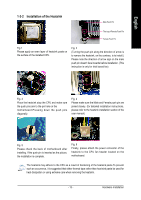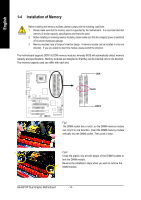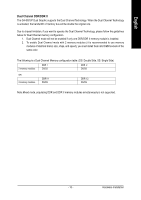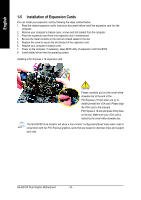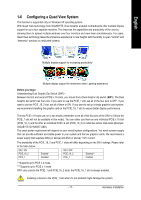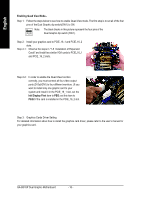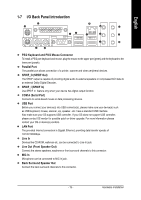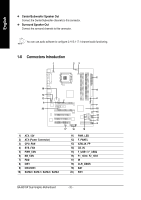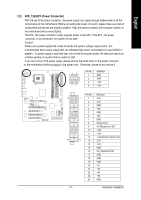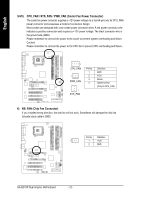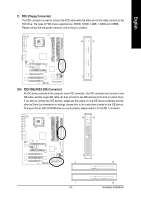Gigabyte GA-8I915P Dual Graphic Manual - Page 18
Init Display First, Enabling Quad View Mode - driver
 |
View all Gigabyte GA-8I915P Dual Graphic manuals
Add to My Manuals
Save this manual to your list of manuals |
Page 18 highlights
English Enabling Quad View Mode-Step 1: Follow the steps below to see how to enable Quad View mode. The first step is to set all of the four pins of the Dual Graphic dip switch(SW1) to ON. Note: The black blocks in this picture represent the four pins of the Dual Graphic dip switch (SW1). 1 234 Step 2: Install your graphics card to PCIE_16_1 and PCIE_16_2 slots. Step 2-1: Observe the steps in "1-5 Installation of Expansion Cards" and install two similar VGA cards to PCIE_16_1 and PCIE_16_2 slots. Step 2-2: In order to enable the Quad View function correctly, you must connect all four video output ports (D-Sub/DVI) to four different monitors. (If you want to install only one graphic card to your system and install it in the PCIE_16_1 slot, set the Init Display First item to PEG; set this item to PEG2 if the card is installed in the PCIE_16_2 slot. Step 3: Graphics Cards Driver Setting For detailed information about how to install the graphics card driver, please refer to the user's manual for your graphics card. GA-8I915P Dual Graphic Motherboard - 18 -