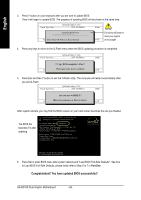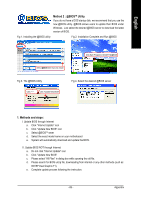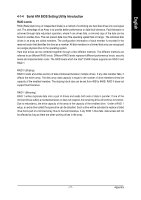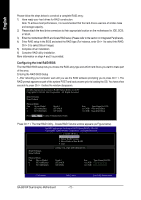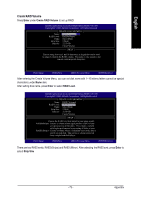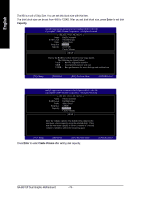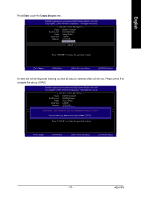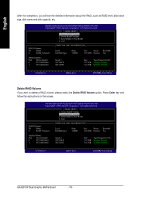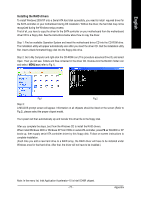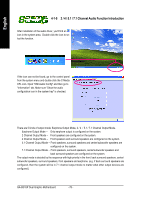Gigabyte GA-8I915P Dual Graphic Manual - Page 73
Create RAID Volume
 |
View all Gigabyte GA-8I915P Dual Graphic manuals
Add to My Manuals
Save this manual to your list of manuals |
Page 73 highlights
English Create RAID Volume Press Enter under Create RAID Volume to set up RAID. Intel(R) Application Accelerator RAID Option ROM v4.0.6180 Copyright(C) 2003-04 Intel Corporation. All Rights Reversed. [ CREATE VOLUME MENU ] Name : RAID Level : Disks : Strip Size : Capacity : RAID_Volume0 RAID0(Stripe) Select Disks 128KB 223.5 GB Create Volume [ HELP ] Enter a string between 1 and 16 characters in length that can be used to uniquely identify the RAID volume. This name is case sensitive and can not contain special characters. [ ]-Change [TAB]-Next [ESC]-Previous Menu [ENTER]-Select After entering the Create Volume Menu, you can set disk name with 1~16 letters (letters cannot be special characters) under Name item. After setting disk name, press Enter to select RAID Level. Intel(R) Application Accelerator RAID Option ROM v4.0.6180 Copyright(C) 2003-04 Intel Corporation. All Rights Reversed. [ CREATE VOLUME MENU ] Name : RAID Level : Disks : Strip Size : Capacity : RAID_Volume0 RAID0(Stripe) Select Disks 128KB 223.5 GB Create Volume [ HELP ] Choose the RAID level best suited to your usage model. RAID0(Stripe)- Creates a volume where equal portions of the volume are spread across all the disks. This creates a volume with higher performance by accessing all disks at once. RAID1(Stripe)- Creates a volume where a redundant copy of the data is stored on each disk. This creates a volume protected from a single hard disk failure. [ ]-Change [TAB]-Next [ESC]-Previous Menu [ENTER]-Select There are two RAID levels: RAID0(Stripe) and RAID1(Mirror). After selecting the RAID level, press Enter to select Strip Size. - 73 - Appendix