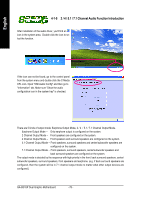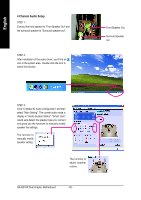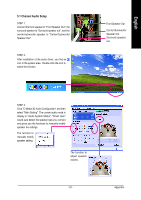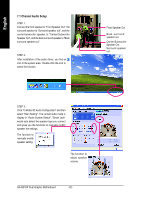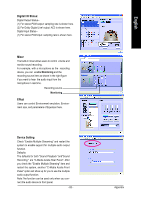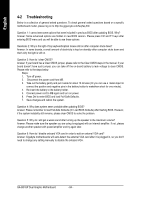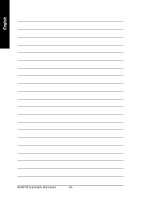Gigabyte GA-8I915P Dual Graphic Manual - Page 83
Digital I/O Status, Effect, Device Setting, Mixer
 |
View all Gigabyte GA-8I915P Dual Graphic manuals
Add to My Manuals
Save this manual to your list of manuals |
Page 83 highlights
Digital I/O Status: Digital Output Status-(1) For stereo PCM output: sampling rate is shown here. (2) For Dolby Digital Live! output: AC3 is shown here. Digital Input Status-(1) For stereo PCM input: sampling rate is shown here. Mixer The build-in mixer allows users to control volume and monitor sound recording. For example, with a microphone as the recording device, you can enable Monitoring and the recording source item as shown in the right figure if you want to hear the audio input from the microphone in real time. Recording source Monitoring Effect Users can control Environment emulation, Environment size, and parameters of Equalizer here. Device Setting Check "Enable Multiple Streaming" and restart the system to enable support for multiple audio output function. Defaults: The defaults for both "Sound Playback "and"Sound Recording " are "C-Media Azalia Rear Panel". After you check the "Enable Multiple Steaming" item and restart the system, another "C-Media Azalia Front Panel" option will show up for you to use the multiple audio output function. Note:The function can be used only when you connect the audio device to front panel. - 83 - Appendix English