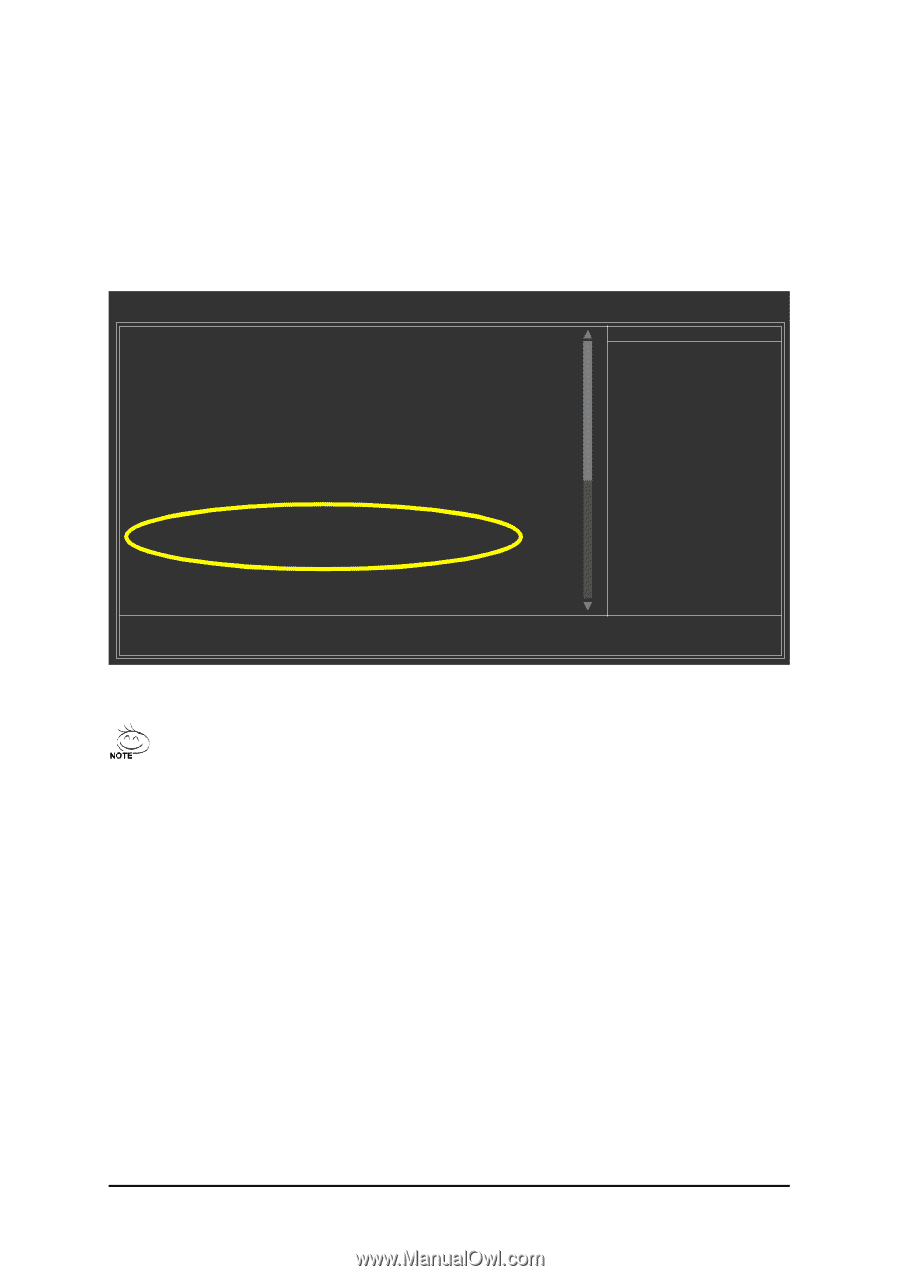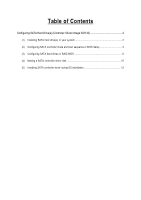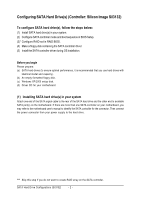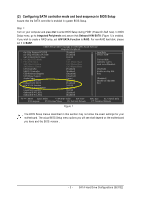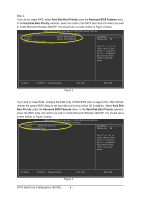Gigabyte GA-8I955X Royal Manual - Page 3
Configuring SATA controller mode and boot sequence in BIOS Setup
 |
View all Gigabyte GA-8I955X Royal manuals
Add to My Manuals
Save this manual to your list of manuals |
Page 3 highlights
(2) Configuring SATA controller mode and boot sequence in BIOS Setup Assure that the SATA controller is enabled in system BIOS Setup. Step 1: Turn on your computer and press Del to enter BIOS Setup during POST (Power-On Self Test). In BIOS Setup menu, go to Integrated Peripherals and assure that Onboard H/W SATA (Figure 1) is enabled. If you wish to create a RAID array, set H/W SATA Function to RAID. For non-RAID hard disk, please set it to BASE. CMOS Setup Utility-Copyright (C) 1984-2005 Award Software Integrated Peripherals On-Chip Primary PCI IDE On-Chip Secondary PCI IDE SATA RAID/AHCI Mode x On-Chip SATA Mode x PATA IDE Set to SATA Port 0/2 Set to SATA Port 1/3 Set to USB Controller USB 2.0 Controller USB Keyboard Support USB Mouse Support Azalia Codec Onboard H/W 1394 Onboard H/W SATA H/W SATA Function Onboard H/W GigaRAID GigaRAID Function Onboard H/W LAN1 Onboard H/W LAN2 [Enabled] [Enabled] [RAID] Auto Ch.1 Master/Slave Ch.2 Master/Slave Ch.3 Master/Slave [Enabled] [Enabled] [Disabled] [Disabled] [Auto] [Enabled] [Enabled] [RAID] [Enabled] [RAID] [Enabled] [Enabled] Item Help Menu Level} If a hard disk controller card is used, set at Disabled. [Enabled] Enable on-chip IDE Port. [Disabled] Disable on-chip IDE Port. higf: Move Enter: Select +/-/PU/PD: Value F10: Save F3: Language F5: Previous Values F6: Fail-Safe Defaults ESC: Exit F1: General Help F7: Optimized Defaults Figure 1 The BIOS Setup menus described in this section may not show the exact settings for your motherboard. The actual BIOS Setup menu options you will see shall depend on the motherboard you have and the BIOS version . - 3 - SATA Hard Drive Configurations (Sil3132)