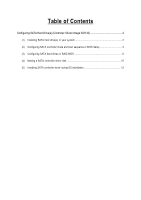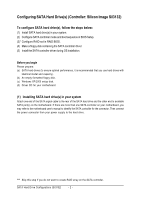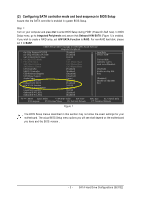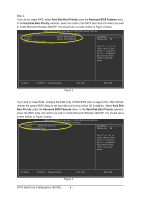Gigabyte GA-8I955X Royal Manual - Page 4
Hard Disk Boot Priority, Advanced BIOS Features, Hard Disk, Boot Priority
 |
View all Gigabyte GA-8I955X Royal manuals
Add to My Manuals
Save this manual to your list of manuals |
Page 4 highlights
Ác Step 2: If you do not create RAID, select Hard Disk Boot Priority under the Advanced BIOS Features menu. In the Hard Disk Boot Priority submenu, select the model of the SATA hard drive onto which you wish to install Microsoft Windows 2000/XP. You should see a screen similar to Figure 2 below. CMOS Setup Utility-Copyright (C) 1984-2005 Award Software Hard Disk Boot Priority 1. SCSI-0 : 2. SCSI-1 : 3. Bootable Add-in Cards 05:00-0 ST3120026AS 05:00-1 ST3120026AS Item Help Menu Level }} Use or to select a device, then press to move it up, or to move it down the list. Press to exit this menu. hi: Move PU/PD/+/-: Change Priority F10: Save Figure 2 ESC: Exit If you wish to create RAID, configure the RAID array in RAID BIOS (refer to page 6) first. After finished, re-enter the system BIOS Setup to set hard disk boot priority before OS installation. Select Hard Disk Boot Priority under the Advanced BIOS Features menu. In the Hard Disk Boot Priority submenu, select the RAID array onto which you wish to install Microsoft Windows 2000/XP. You should see a screen similar to Figure 3 below. CMOS Setup Utility-Copyright (C) 1984-2005 Award Software Hard Disk Boot Priority 1. SCSI-0 : 05:00-0 SiI Raid0 Set 2. Bootable Add-in Cards Item Help Menu Level }} Use or to select a device, then press to move it up, or to move it down the list. Press to exit this menu. hi: Move PU/PD/+/-: Change Priority F10: Save Figure 3 SATA Hard Drive Configurations (Sil3132) - 4 - ESC: Exit