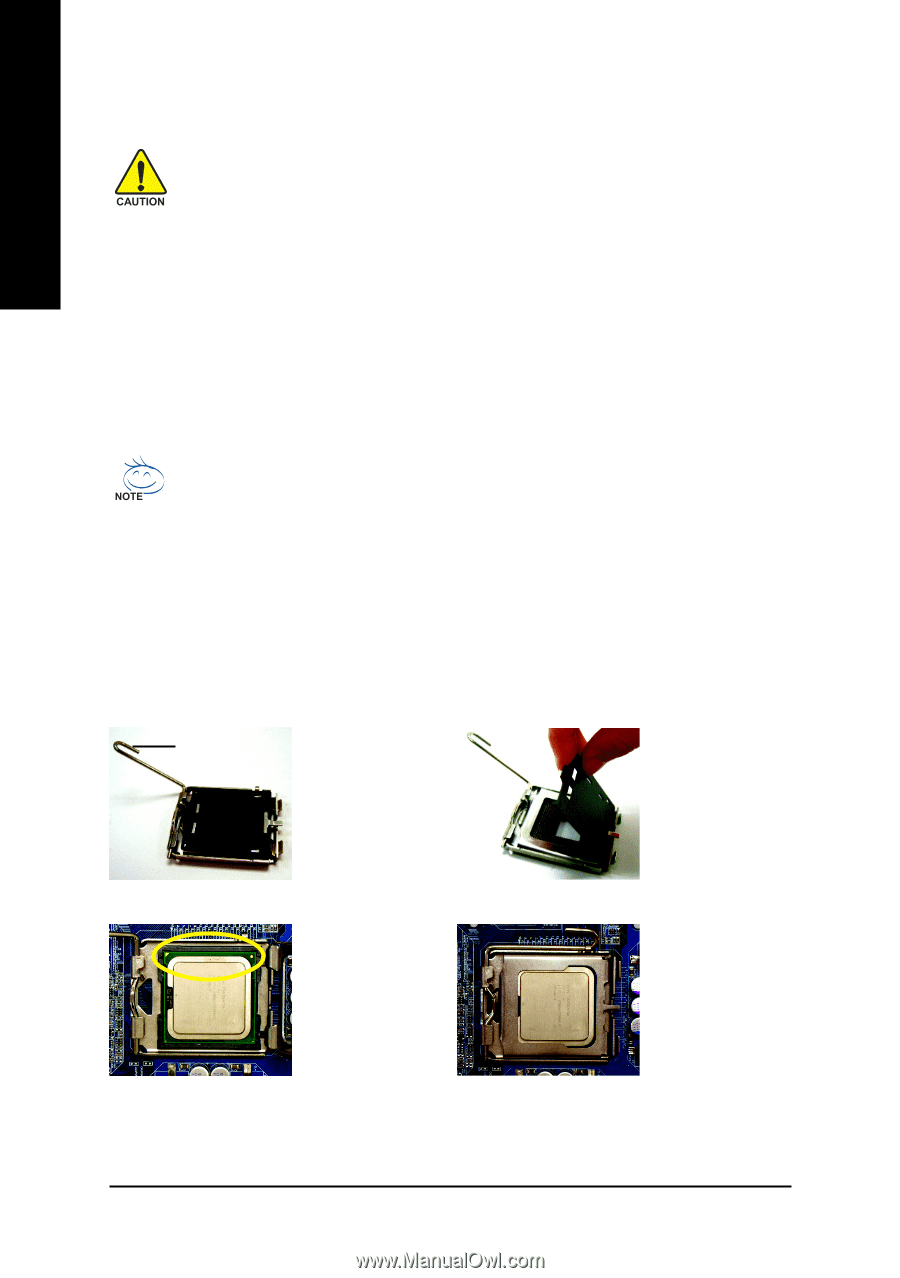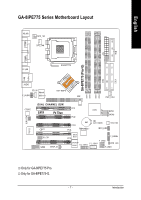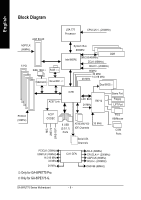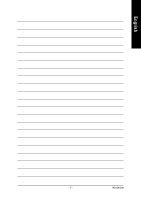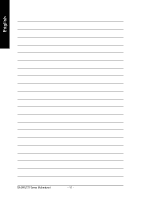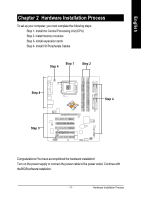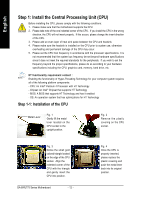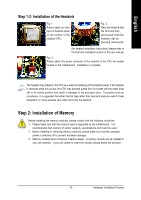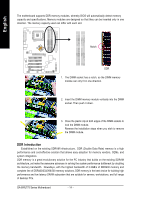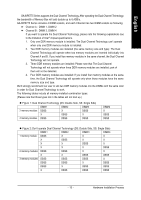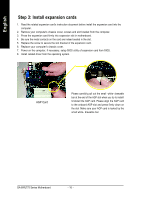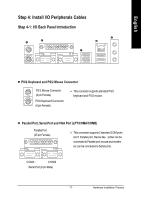Gigabyte GA-8IPE775-G Manual - Page 16
Step 1: Install the Central Processing Unit CPU - pentium 4 motherboard
 |
View all Gigabyte GA-8IPE775-G manuals
Add to My Manuals
Save this manual to your list of manuals |
Page 16 highlights
English Step 1: Install the Central Processing Unit (CPU) Before installing the CPU, please comply with the following conditions: 1. Please make sure that the motherboard supports the CPU. 2. Please take note of the one indented corner of the CPU. If you install the CPU in the wrong direction, the CPU will not insert properly. If this occurs, please change the insert direction of the CPU. 3. Please add an even layer of heat sink paste between the CPU and heatsink. 4. Please make sure the heatsink is installed on the CPU prior to system use, otherwise overheating and permanent damage of the CPU may occur. 5. Please set the CPU host frequency in accordance with the processor specifications. It is not recommended that the system bus frequency be set beyond hardware specifications since it does not meet the required standards for the peripherals. If you wish to set the frequency beyond the proper specifications, please do so according to your hardware specifications including the CPU, graphics card, memory, hard drive, etc. HT functionality requirement content : Enabling the functionality of Hyper-Threading Technology for your computer system requires all of the following platform components: - CPU: An Intel® Pentium 4 Processor with HT Technology - Chipset: An Intel® Chipset that supports HT Technology - BIOS: A BIOS that supports HT Technology and has it enabled - OS: An operation system that has optimizations for HT Technology Step 1-1: Installation of the CPU Metal Lever Fig. 1 Gently lift the metal lever located on the CPU socket to the upright position. Fig. 2 Remove the plastic covering on the CPU socket. Fig. 3 Notice the small gold colored triangle located on the edge of the CPU socket. Align the indented corner of the CPU with the triangle and gently insert the CPU into position. GA-8IPE775 Series Motherboard - 12 - Fig. 4 Once the CPU is properly inserted, please replace the plastic covering and push the metal lever back into its original position.