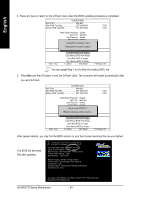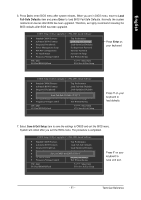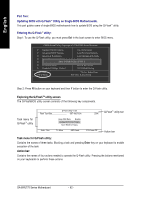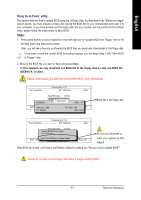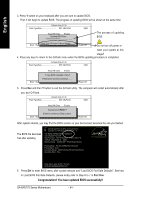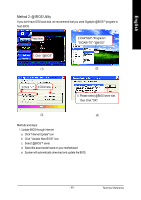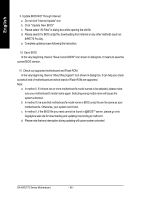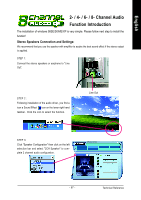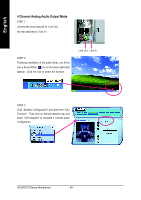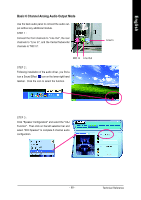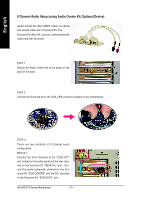Gigabyte GA-8IPE775-G Manual - Page 69
Method 2: @ BIOS Utility
 |
View all Gigabyte GA-8IPE775-G manuals
Add to My Manuals
Save this manual to your list of manuals |
Page 69 highlights
English Method 2: @ BIOS Utility If you don't have DOS boot disk, we recommend that you used Gigabyte @BIOSTM program to flash BIOS. Press here. 2.Click"Start"-"Programs""GIGABYTE"-"@BIOS" 1.Click "@BIOS" (1) (2) 3.Click " ". 4.Click here. 5. Please select @BIOS sever site, then Click "OK". (3) (4) Methods and steps: I. Update BIOS through Internet a. Click "Internet Update" icon b. Click "Update New BIOS" icon c. Select @BIOSTM sever d. Select the exact model name on your motherboard e. System will automatically download and update the BIOS. - 65 - Technical Reference
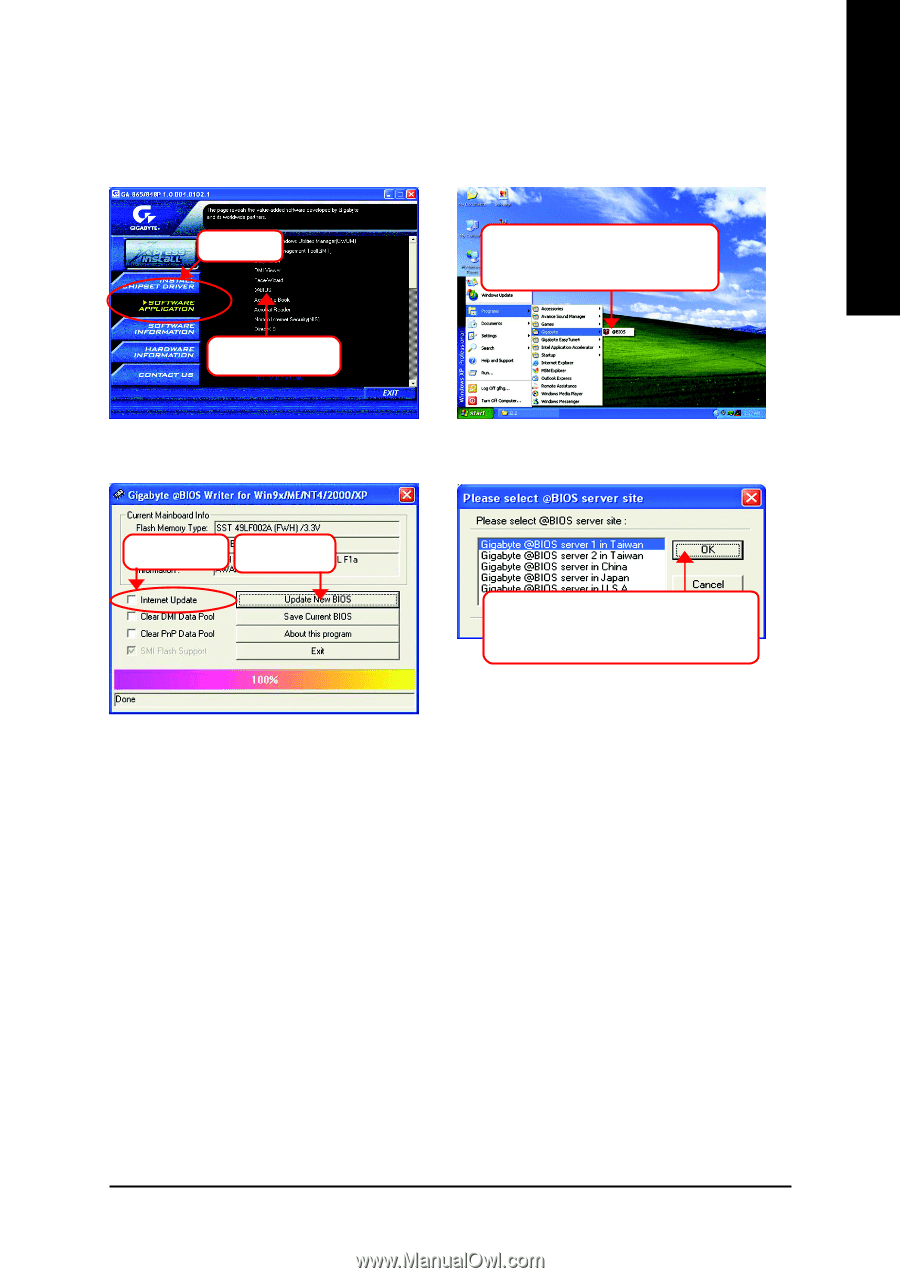
Technical Reference
- 65 -
English
Method 2: @ BIOS Utility
If you don't have DOS boot disk, we recommend that you used Gigabyte @BIOS
TM
program to
flash BIOS.
Methods and steps:
I. Update BIOS through Internet
a.
Click "Internet Update" icon
b.
Click "Update New BIOS" icon
c.
Select @BIOS
TM
sever
d.
Select the exact model name on your motherboard
e.
System will automatically download and update the BIOS.
(3)
(1)
(4)
(2)
1.Click "@BIOS"
Press here.
2.Click"Start"-"Programs"-
"GIGABYTE"-"@BIOS"
3.Click "
3
".
4.Click here.
5. Please select @BIOS sever site,
then Click "OK".