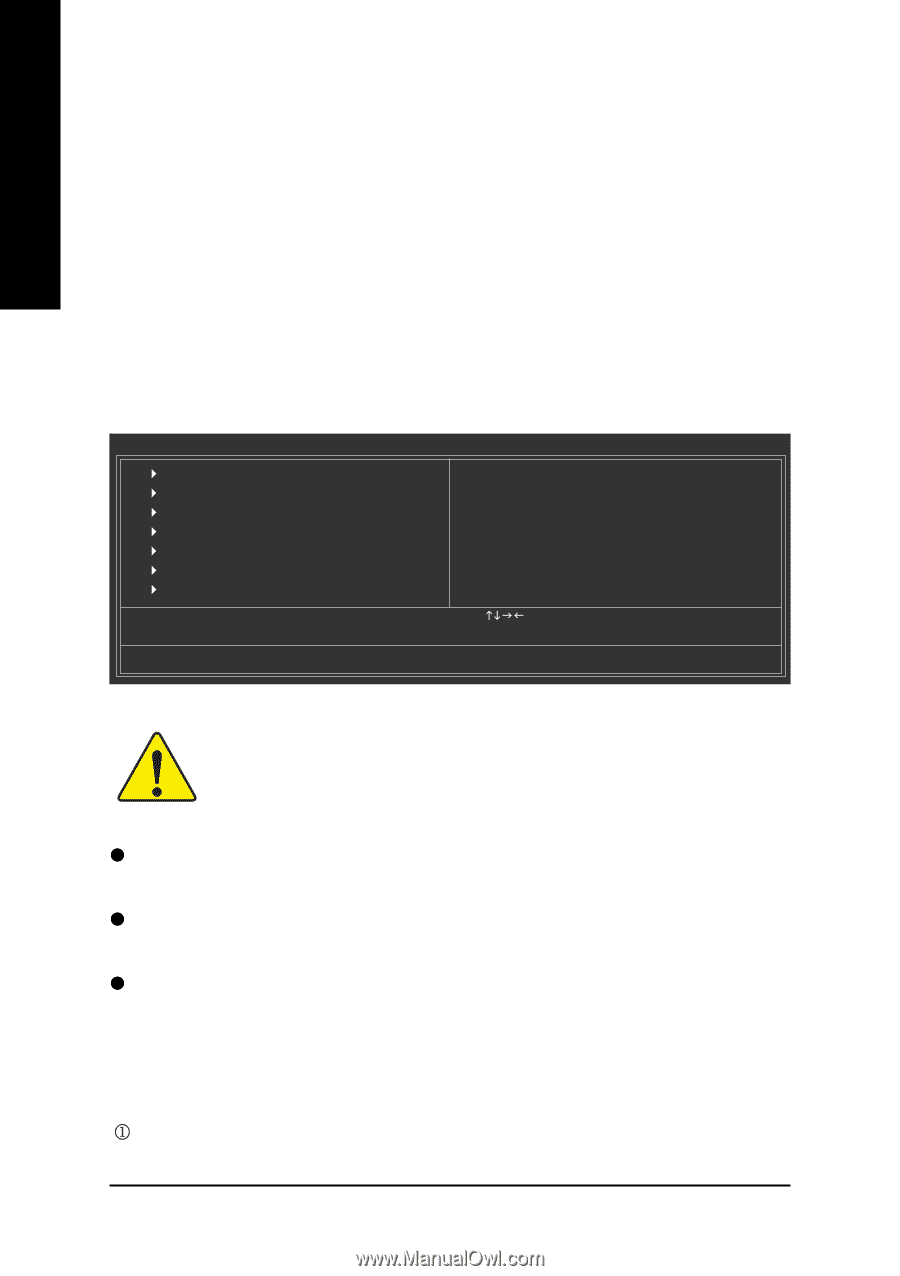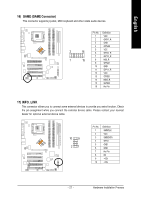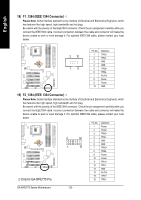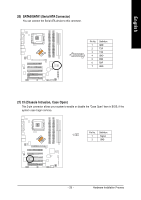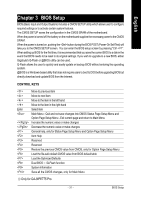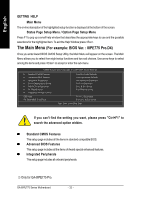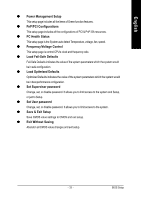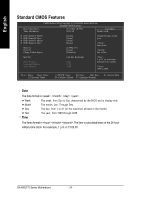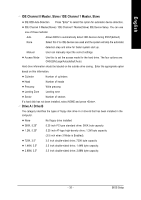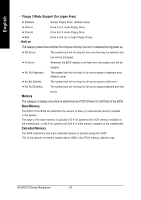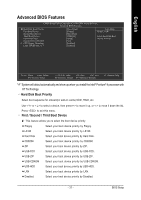Gigabyte GA-8IPE775 Pro Manual - Page 36
The Main Menu - windows 7
 |
View all Gigabyte GA-8IPE775 Pro manuals
Add to My Manuals
Save this manual to your list of manuals |
Page 36 highlights
English GETTING HELP Main Menu The on-line description of the highlighted setup function is displayed at the bottom of the screen. Status Page Setup Menu / Option Page Setup Menu Press F1 to pop up a small help window that describes the appropriate keys to use and the possible selections for the highlighted item. To exit the Help Window press . The Main Menu (For example: BIOS Ver. : 8IPE775 Pro.D4) Once you enter Award BIOS CMOS Setup Utility, the Main Menu will appear on the screen. The Main Menu allows you to select from eight setup functions and two exit choices. Use arrow keys to select among the items and press to accept or enter the sub-menu. CMOS Setup Utility-Copyright (C) 1984-2004 Award Software ` Standard CMOS Features ` Advanced BIOS Features ` Integrated Peripherals ` Power Management Setup ` PnP/PCI Configurations ` PC Health Status ` Frequency/Voltage Control ESC: Quit F8: Dual BIOS 1/Q-Flash Load Fail-Safe Defaults Load Optimized Defaults Set Supervisor Password Set User Password Save & Exit Setup Exit Without Saving KLJI: Select Item F10: Save & Exit Setup Time, Date, Hard Disk Type... If you can't find the setting you want, please press "Ctrl+F1" to search the advanced option widden. z Standard CMOS Features This setup page includes all the items in standard compatible BIOS. z Advanced BIOS Features This setup page includes all the items of Award special enhanced features. z Integrated Peripherals This setup page includes all onboard peripherals. Only for GA-8IPE775 Pro. GA-8IPE775 Series Motherboard - 32 -