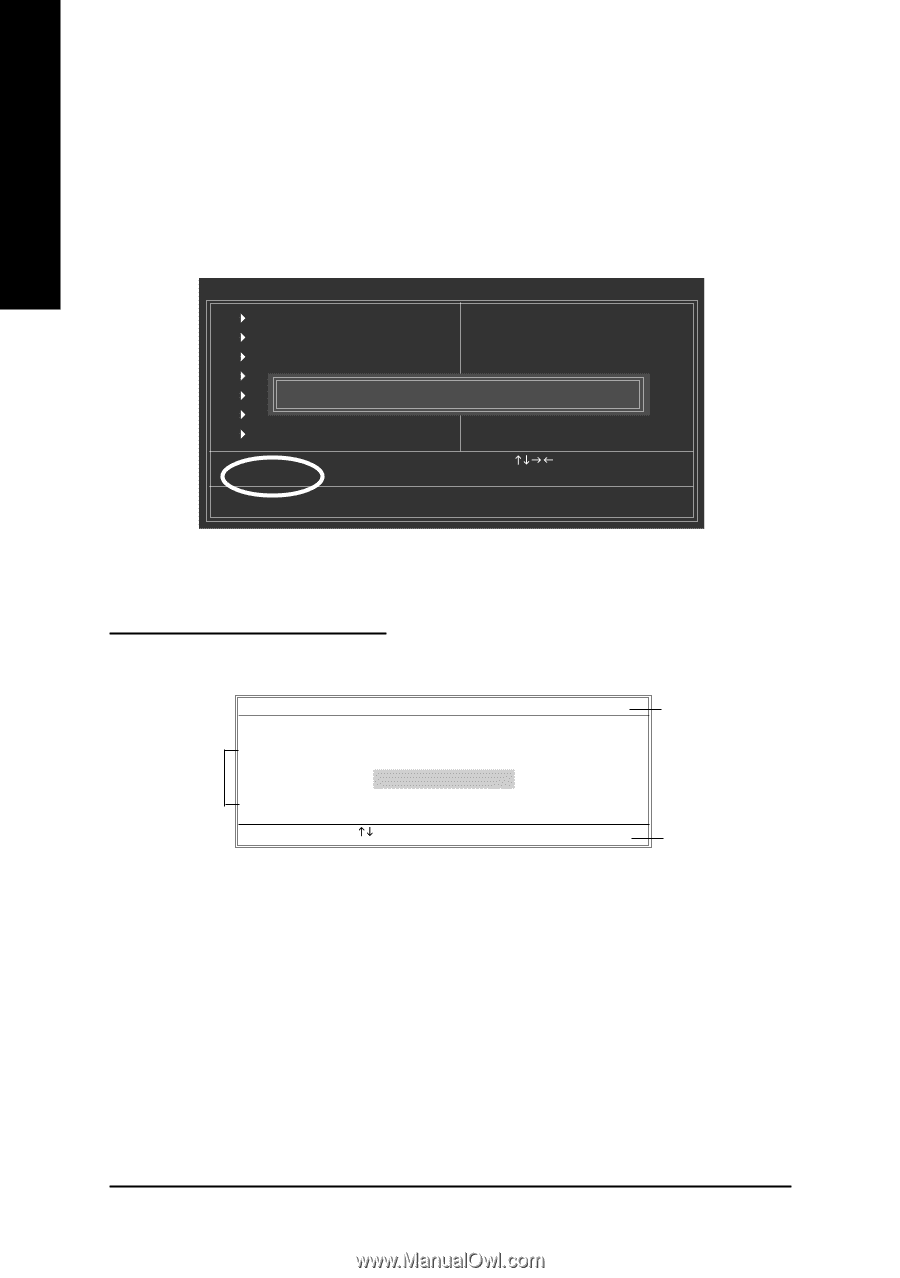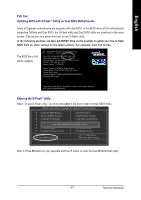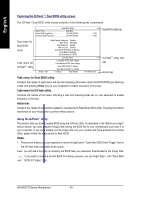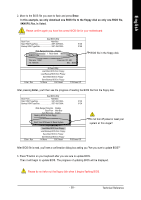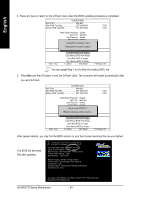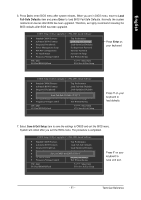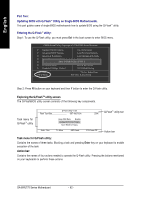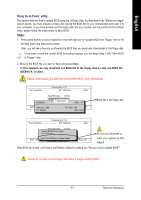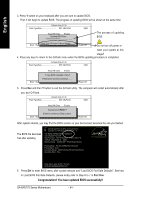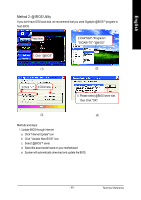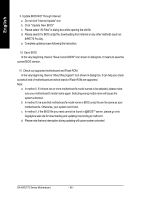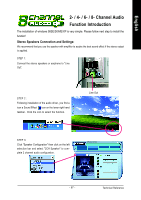Gigabyte GA-8IPE775 Pro Manual - Page 66
Part Two, Updating BIOS with Q-Flash, Utility on Single-BIOS Motherboards., Entering the Q-Flash,
 |
View all Gigabyte GA-8IPE775 Pro manuals
Add to My Manuals
Save this manual to your list of manuals |
Page 66 highlights
English Part Two: Updating BIOS with Q-FlashTM Utility on Single-BIOS Motherboards. This part guides users of single-BIOS motherboards how to update BIOS using the Q-Flash™ utility. Entering the Q-FlashTM utility: Step1: To use the Q-Flash utility, you must press Del in the boot screen to enter BIOS menu. CMOS Setup Utility-Copyright (C) 1984-2003 Award Software ` Standard CMOS Features Top Performance ` Advanced BIOS Features Load Fail-Safe Defaults ` Integrated Peripherals Load Optimized Defaults ` Power Management Setup Set Supervisor Password ` PnP/PCI ConfiguratEionntesr Q-Flash Utility S(Yet/NU)s?eYr Password ` PC Health Status Save & Exit Setup ` Frequency/Voltage Control Exit Without Saving ESC: Quit F8: Q-Flash KLJI: Select Item F10: Save & Exit Setup Step 2: Press F8 button on your keyboard and then Y button to enter the Q-Flash utility. Exploring the Q-FlashTM utility screen The Q-FlashBIOS utility screen consists of the following key components. Task menu for Q-FlashTM utility Q-Flash Utility V1.30 Flash Type/Size SST 49LF003A Keep DMI Data Enable Update BIOS from Floppy Save BIOS to Floppy Enter : Run KL:Move ESC:Reset 256K F10:Power Off Q-FlashTM utility bar Action bar Task menu for Q-Flash utility: Contains the names of three tasks. Blocking a task and pressing Enter key on your keyboard to enable execution of the task. Action bar: Contains the names of four actions needed to operate the Q-Flash utility. Pressing the buttons mentioned on your keyboards to perform these actions. GA-8IPE775 Series Motherboard - 62 -