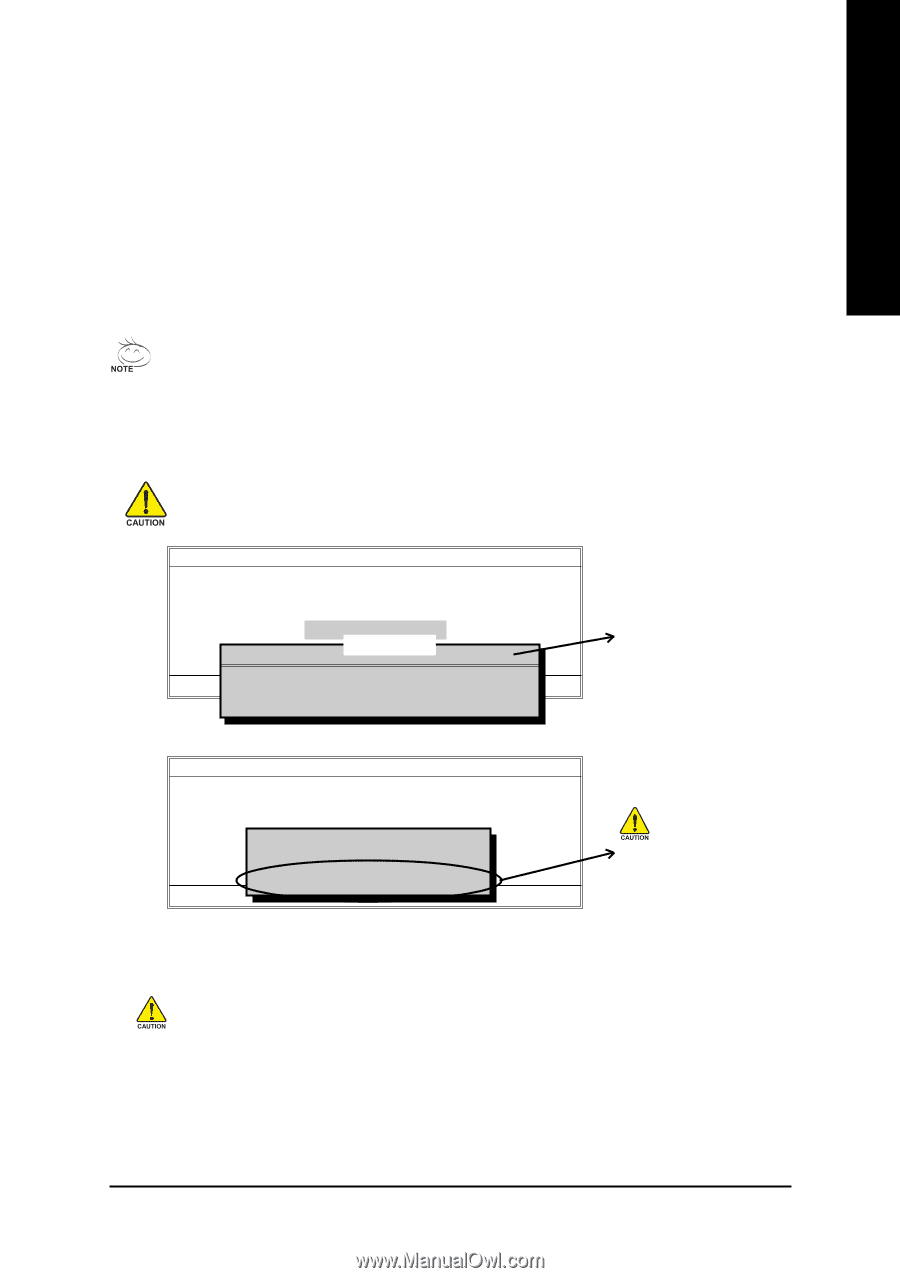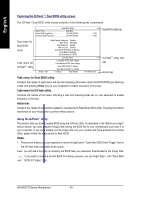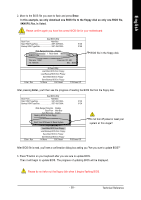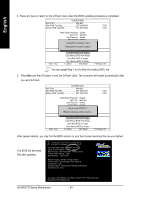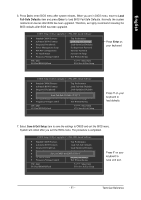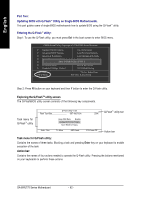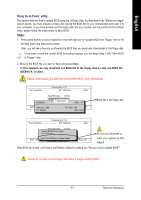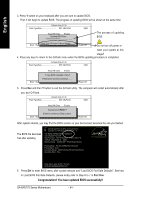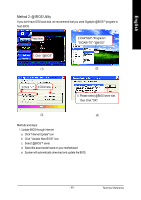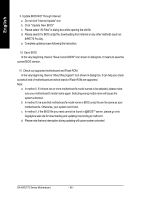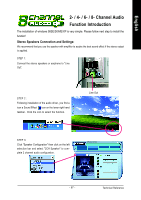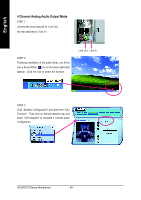Gigabyte GA-8IPE775 Pro Manual - Page 67
Using the Q-Flash, utility
 |
View all Gigabyte GA-8IPE775 Pro manuals
Add to My Manuals
Save this manual to your list of manuals |
Page 67 highlights
English Using the Q-FlashTM utility: This section tells you how to update BIOS using the Q-Flash utility. As described in the "Before you begin" section above, you must prepare a floppy disk having the BIOS file for your motherboard and insert it to your computer. If you have already put the floppy disk into your system and have entered the Q-Flash utility, please follow the steps below to flash BIOS. Steps: 1. Press arrow buttons on your keyboard to move the light bar to "Update BIOS from Floppy" item in the Q-Flash menu and press Enter button. Later, you will see a box pop up showing the BIOS files you previously downloaded to the floppy disk. If you want to save the current BIOS for backup purpose, you can begin Step 1 with "Save BIOS to Floppy" item. 2. Move to the BIOS file you want to flash and press Enter. In this example, we only download one BIOS file to the floppy disk so only one BIOS file, 8GE800.F4, is listed. Please confirm again you have the correct BIOS file for your motherboard. Q-Flash Utility V1.30 Flash Type/Size SST 49LF003A 256K Keep DMI Data Enable Update BIOS from Floppy 8GE800.F4 Save1BIfOileS(sto) fFoluonpdpy 256K Enter : RTuontal size: 1K.3L9M:Move F5 : Refresh ESC:RFerseeet size:1.14FM10:Power Off DEL : Delete BIOS file in the floppy disk. Q-Flash Utility V1.30 Flash Type/Size SST 49LF003A 256K Enter : Run Keep DMI Data Enable Reading BUIOpSdaftilee BfrIoOmSflforopmpy.F..loppy >>>>>>>>>>S>a>v.e...B..I.O...S...t.o...F..l.o..ppy Don't KTLur:nMOovffePower Or REeSsCe:tRSeyssettem F10:Power Off Do not trun off power or reset your system at this stage!! After BIOS file is read, you'll see a confirmation dialog box asking you "Are you sure to update BIOS?" Please do not take out the floppy disk when it begins flashing BIOS. - 63 - Technical Reference