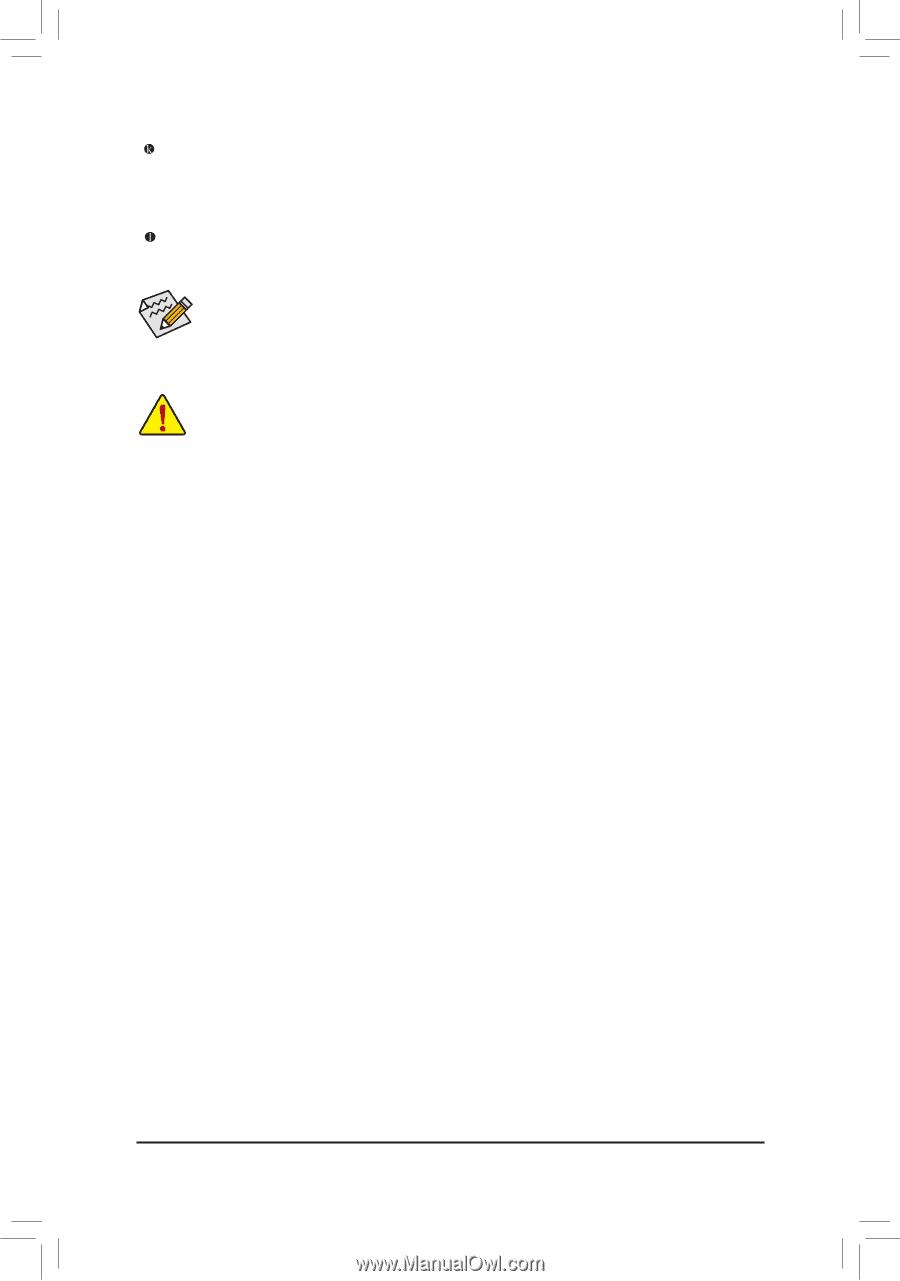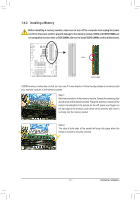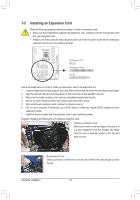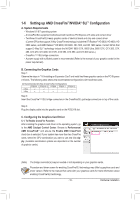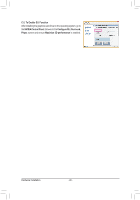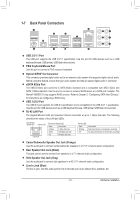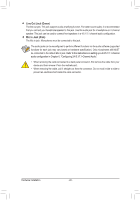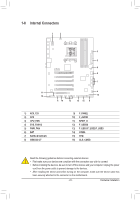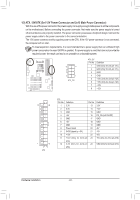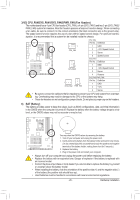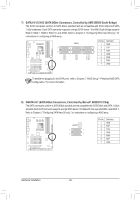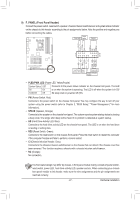Gigabyte GA-990FXA-UD5 R5 Manual - Page 22
Line Out Jack Green, Mic In Jack Pink, device and then remove it from the motherboard.
 |
View all Gigabyte GA-990FXA-UD5 R5 manuals
Add to My Manuals
Save this manual to your list of manuals |
Page 22 highlights
Line Out Jack (Green) The line out jack. This jack supports audio amplifying function. For better sound quality, it is recommended that you connect your headphone/speaker to this jack. Use this audio jack for a headphone or 2-channel speaker. This jack can be used to connect front speakers in a 4/5.1/7.1-channel audio configuration. Mic In Jack (Pink) The Mic in jack. Microphones must be connected to this jack. The audio jacks can be reconfigured to perform different functions via the audio software (supported functions for each jack may vary based on hardware specification). Only microphones still MUST be connected to the default Mic in jack. Refer to the instructions on setting up a 2/4/5.1/7.1-channel audio configuration in Chapter 6, "Configuring 2/4/5.1/7.1-Channel Audio." •• When removing the cable connected to a back panel connector, first remove the cable from your device and then remove it from the motherboard. •• When removing the cable, pull it straight out from the connector. Do not rock it side to side to prevent an electrical short inside the cable connector. Hardware Installation - 22 -