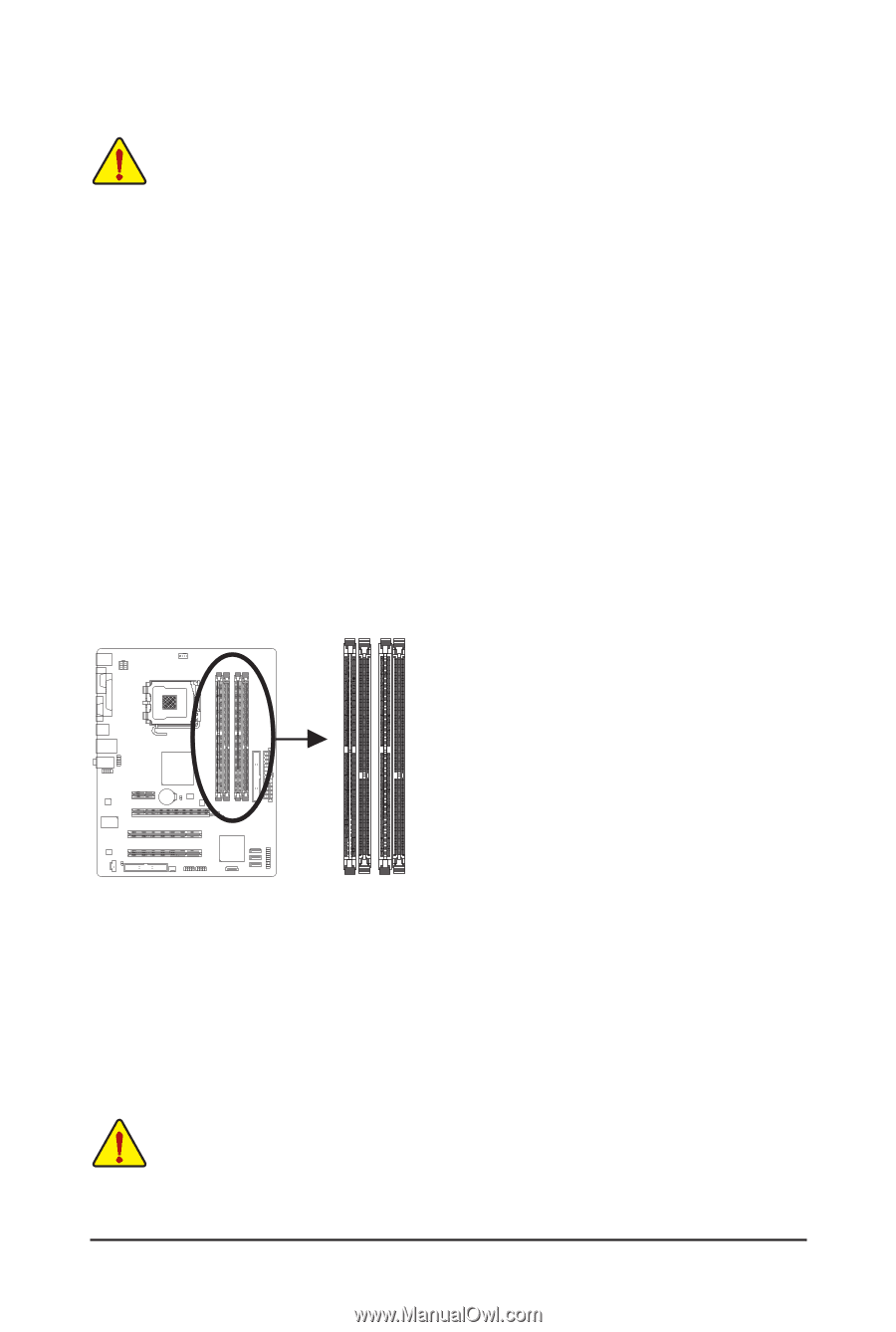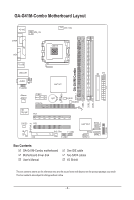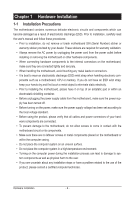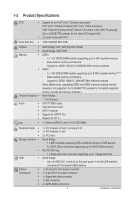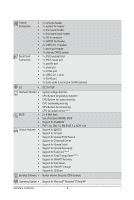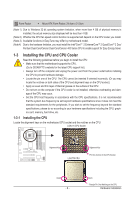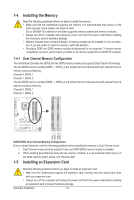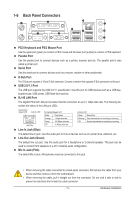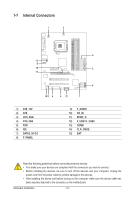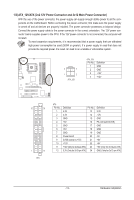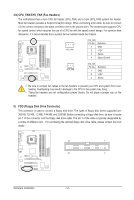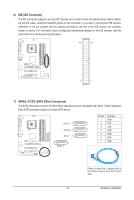Gigabyte GA-G41M-Combo Manual - Page 10
Installing the Memory, Installing an Expansion Card - manual
 |
View all Gigabyte GA-G41M-Combo manuals
Add to My Manuals
Save this manual to your list of manuals |
Page 10 highlights
1-4 Installing the Memory Read the following guidelines before you begin to install the memory: • Make sure that the motherboard supports the memory. It is recommended that memory of the same capacity, brand, speed, and chips be used. (Go to GIGABYTE's website for the latest supported memory speeds and memory modules.) • Always turn off the computer and unplug the power cord from the power outlet before installing the memory to prevent hardware damage. • Memory modules have a foolproof design. A memory module can be installed in only one direction. If you are unable to insert the memory, switch the direction. • Populating DDR2 and DDR3 memory modules simultaneously is not supported. To ensure memory compatibility, be sure to use the memory modules on the memory support list at GIGABYTE's website. 1-4-1 Dual Channel Memory Configuration This motherboard provides two DDR2 and two DDR3 memory sockets and supports Dual Channel Technology. The two DDR3 memory sockets (DDR3_1, DDR3_2) are divided into two channels and each channel has one memory socket as following: Channel 0: DDR3_1 Channel 1: DDR3_2 The two DDR2 memory sockets (DDR2_1, DDR2_2) are divided into two channels and each channel has one memory socket as following: Channel 0: DDR2_1 Channel 1: DDR2_2 DDR2_1 DDR3_1 DDR2_2 DDR3_2 DDR3/DDR2 Dual Channel Memory Configuration: Due to chipset limitations, read the following guidelines before installing the memory in Dual Channel mode. 1. Dual Channel mode cannot be enabled if only one DDR3/DDR2 memory module is installed. 2. When enabling Dual Channel mode with two memory modules, it is recommended that memory of the same capacity, brand, speed, and chips be used. 1-5 Installing an Expansion Card Read the following guidelines before you begin to install an expansion card: • Make sure the motherboard supports the expansion card. Carefully read the manual that came with your expansion card. • Always turn off the computer and unplug the power cord from the power outlet before installing an expansion card to prevent hardware damage. Hardware Installation - 10 -