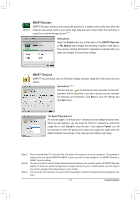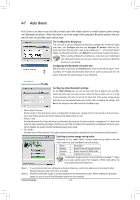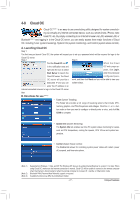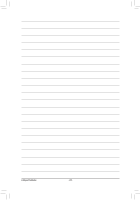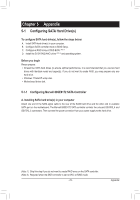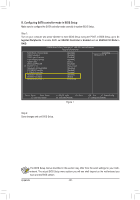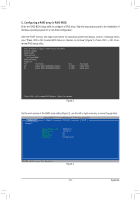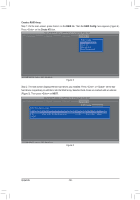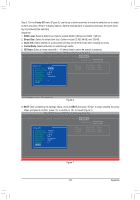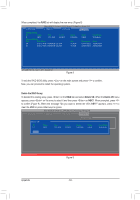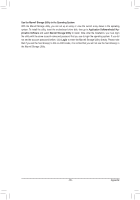Gigabyte GA-HA65M-UD3H-B3 Manual - Page 80
B. Configuring SATA controller mode in BIOS Setup, tegrated Peripherals, GSATA3 Controller, Enabled
 |
View all Gigabyte GA-HA65M-UD3H-B3 manuals
Add to My Manuals
Save this manual to your list of manuals |
Page 80 highlights
B. Configuring SATA controller mode in BIOS Setup Make sure to configure the SATA controller mode correctly in system BIOS Setup. Step 1: Turn on your computer and press to enter BIOS Setup during the POST. In BIOS Setup, go to Integrated Peripherals. To enable RAID, set GSATA3 Controller to Enabled and set GSATA3 Ctrl Mode to RAID. CMOS Setup Utility-Copyright (C) 1984-2011 Award Software Integrated Peripherals SATA Port0-1 Native Mode USB Controllers USB Legacy Function USB Storage Function Azalia Codec Onboard H/W LAN } SMART LAN Onboard LAN Boot ROM R_USB30 Controller F_USB30 Controller GSATA3 Controller GSATA3 Ctrl Mode Onboard Serial Port 1 [Enabled] [Enabled] [Enabled] [Enabled] [Auto] [Enabled] [Press Enter] [Disabled] [Enabled] [Enabled] [Enabled] [RAID] [3F8/IRQ4] Item Help Menu Level Move Enter: Select F5: Previous Values +/-/PU/PD: Value F10: Save F6: Fail-Safe Defaults Figure 1 ESC: Exit F1: General Help F7: Optimized Defaults Step 2: Save changes and exit BIOS Setup. The BIOS Setup menus described in this section may differ from the exact settings for your motherboard. The actual BIOS Setup menu options you will see shall depend on the motherboard you have and the BIOS version. Appendix - 80 -