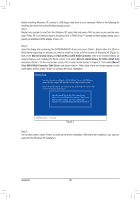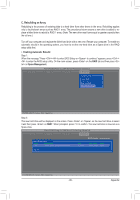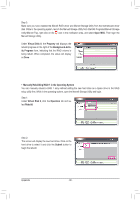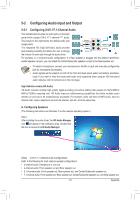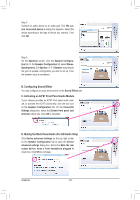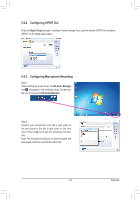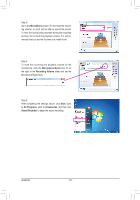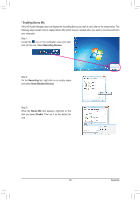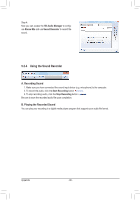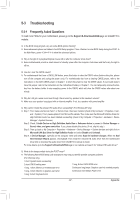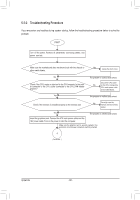Gigabyte GA-HA65M-UD3H-B3 Manual - Page 93
Configuring S/PDIF Out, Configuring Microphone Recording, Digital Output, HD Audio Manager
 |
View all Gigabyte GA-HA65M-UD3H-B3 manuals
Add to My Manuals
Save this manual to your list of manuals |
Page 93 highlights
5-2-2 Configuring S/PDIF Out Enter the Digital Output screen to configure further settings if you use the internal S/PDIF Out connector (SPDIF_O) for digital audio output. 5-2-3 Configuring Microphone Recording Step 1: After installing the audio driver, the HD Audio Manager icon will appear in the notification area. Double-click the icon to access the HD Audio Manager. Step 2: Connect your microphone to the Mic in jack (pink) on the back panel or the Mic in jack (pink) on the front panel. Then configure the jack for microphone functionality. Note: The microphone functions on the front panel and back panel cannot be used at the same time. - 93 - Appendix

- 93 -
Appendix
5-2-2
Configuring S/PDIF Out
Enter the
Digital Output
screen to configure further settings if you use the internal S/PDIF Out connector
(SPDIF_O) for digital audio output.
5-2-3
Configuring Microphone Recording
Step 2:
Connect your microphone to the Mic in jack (pink) on
the back panel or the Mic in jack (pink) on the front
panel. Then configure the jack for microphone function
-
ality.
Note: The microphone functions on the front panel and
back panel cannot be used at the same time.
Step 1:
After installing the audio driver, the
HD Audio Manager
icon
will appear in the notification area. Double-click
the icon to access the
HD Audio Manager
.