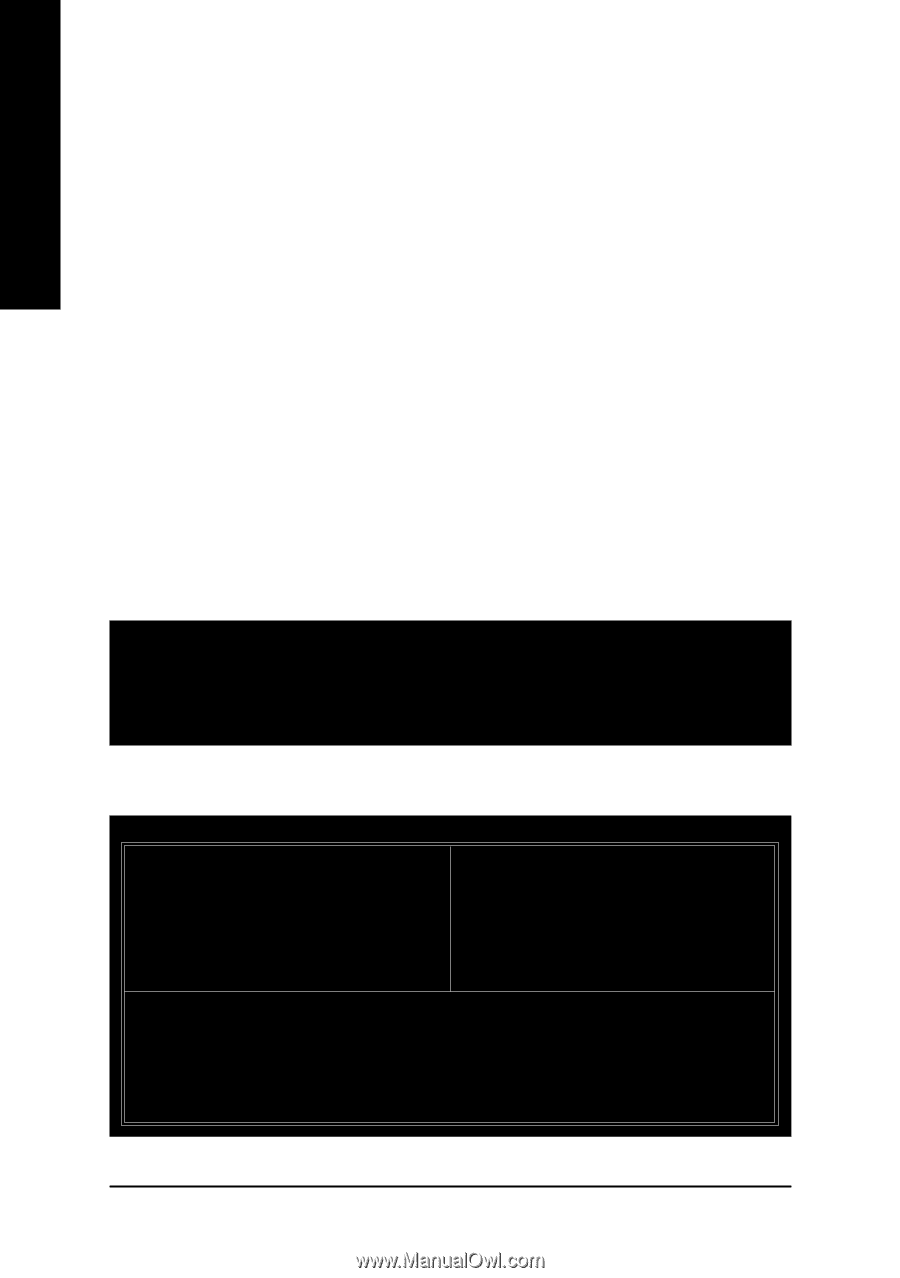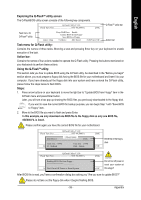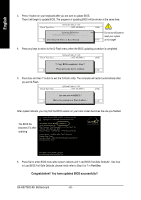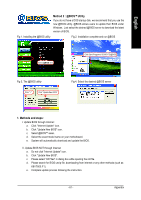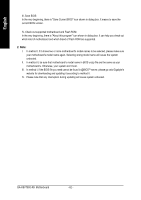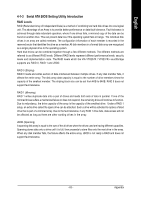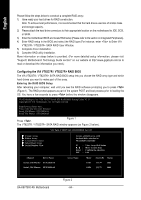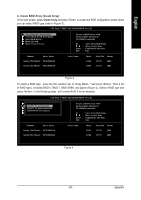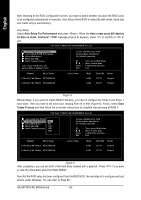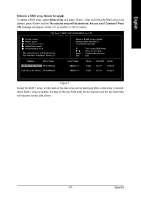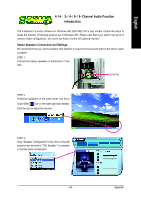Gigabyte GA-K8VT800 User Manual - Page 64
Configuring the VIA VT8237R / VT8237R+ RAID BIOS - sata driver
 |
View all Gigabyte GA-K8VT800 manuals
Add to My Manuals
Save this manual to your list of manuals |
Page 64 highlights
English Please follow the steps below to construct a complete RAID array: 1) Have ready your hard drives for RAID construction. Note: To achieve best performance, it is recommended that the hard drives used are of similar make and storage capacity. 2) Please attach the hard drive connectors to their appropriate location on the motherboard ie. IDE, SCSI, or SATA. 3) Enter the motherboard BIOS and locate RAID setup (Please refer to the section on Integrated Peripherals). 4) Enter RAID setup in the BIOS and select the RAID type (For instance, enter to Enter VIA VT8237R / VT8237R+ SATA RAID User Window. 5) Complete driver installation. 6) Complete RAID utility installation. More information on steps below is provided. (For more detailed setup information, please visit "Support\ Motherboard\ Technology Guide section" on our website at http:\\www.gigabyte.com.tw to read or download the information you need.) Configuring the VIA VT8237R / VT8237R+ RAID BIOS The VIA VT8237R / VT8237R+ SATA RAID BIOS setup lets you choose the RAID array type and which hard drives you want to make part of the array. Entering the RAID BIOS Setup After rebooting your computer, wait until you see the RAID software prompting you to press (Figure 1). The RAID prompt appears as part of the system POST and boot process prior to loading the OS. You have a few seconds to press before the window disappears. VIA Technologies, Inc. VIA VT8237 Serial ATA RAID BIOS Setting Utility V2.31 Copyright (C) VIA Technologies, Inc. All Right reserved. Scan Devices, Please wait... Press key into User Window! Serial_Ch0 Master : ST3120026AS Serial_Ch1 Master : ST3120026AS Press . Figure 1 The VT8237R / VT8237R+ SATA RAID window appears (as Figure 2 below). VIA Tech. VT8237 SATA RAID BIOS Ver 2.31 Create Array Delete Array Create/Delete Spare Select Boot Array Serial Number View Channel Drive Name Serial_Ch0 Master ST3120026AS Serial_Ch1 Master ST3120026AS Create a RAID array with the hard disks attached to VIA RAID controller F1 : , : Enter : ESC : View Array/disk Status Move to next item Confirm the selection Exit Array Name Mode SATA SATA Size(GB) Status 111.79 Hdd 111.79 Hdd GA-K8VT800-RH Motherboard Figure 2 - 64 -