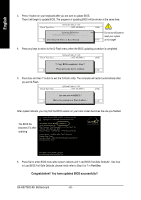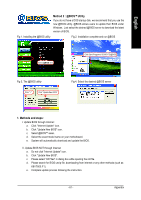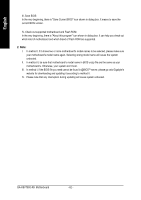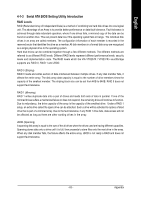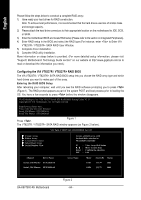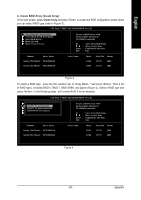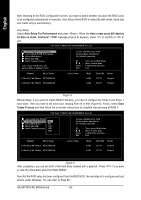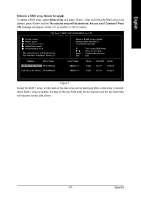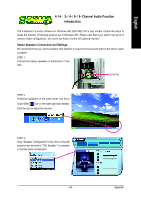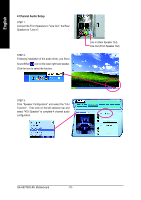Gigabyte GA-K8VT800 User Manual - Page 65
A. Create RAID Array Create Array, Create Array - sata drive
 |
View all Gigabyte GA-K8VT800 manuals
Add to My Manuals
Save this manual to your list of manuals |
Page 65 highlights
English A. Create RAID Array (Create Array): In the main screen, select Create Array and press to access the RAID configuration screen where you can select RAID type (refer to Figure 3). VIA Tech. VT8237 SATA RAID BIOS Ver 2.31 Auto Setup For Performance Array Mode RAID 0 (Striping) Select Disk Drives Block Size 64K Start Create Process Create a RAID array with the hard disks attached to VIA RAID controller F1 : , : Enter : ESC : View Array/disk Status Move to next item Confirm the selection Exit Channel Drive Name Serial_Ch0 Master ST3120026AS Serial_Ch1 Master ST3120026AS Array Name Mode SATA SATA Size(GB) Status 111.79 Hdd 111.79 Hdd Figure 3 To select a RAID type, move the the selection bar to "Array Mode..." and press . Then a list of RAID types, including RAID 0, RAID 1, RAID SPAN, will appear (Figure 4). Select a RAID type and press . In the following steps, we'll create RAID 0 as an example. VIA Tech. VT8237 SATA RAID BIOS Ver 2.31 Auto Setup For Data Security ArRraAyIDM0odfeorRpAeIrDfo0rm(Satnrcipeing) SeRleActIDis1kfoDrridvaetsa protection BloRcAkISDizSeP6A4KN for capacity Start Create Process Channel Drive Name Serial_Ch0 Master ST3120026AS Serial_Ch1 Master ST3120026AS Create a RAID array with the hard disks attached to VIA RAID controller F1 : , : Enter : ESC : View Array/disk Status Move to next item Confirm the selection Exit Array Name Mode SATA SATA Size(GB) Status 111.79 Hdd 111.79 Hdd Figure 4 - 65 - Appendix