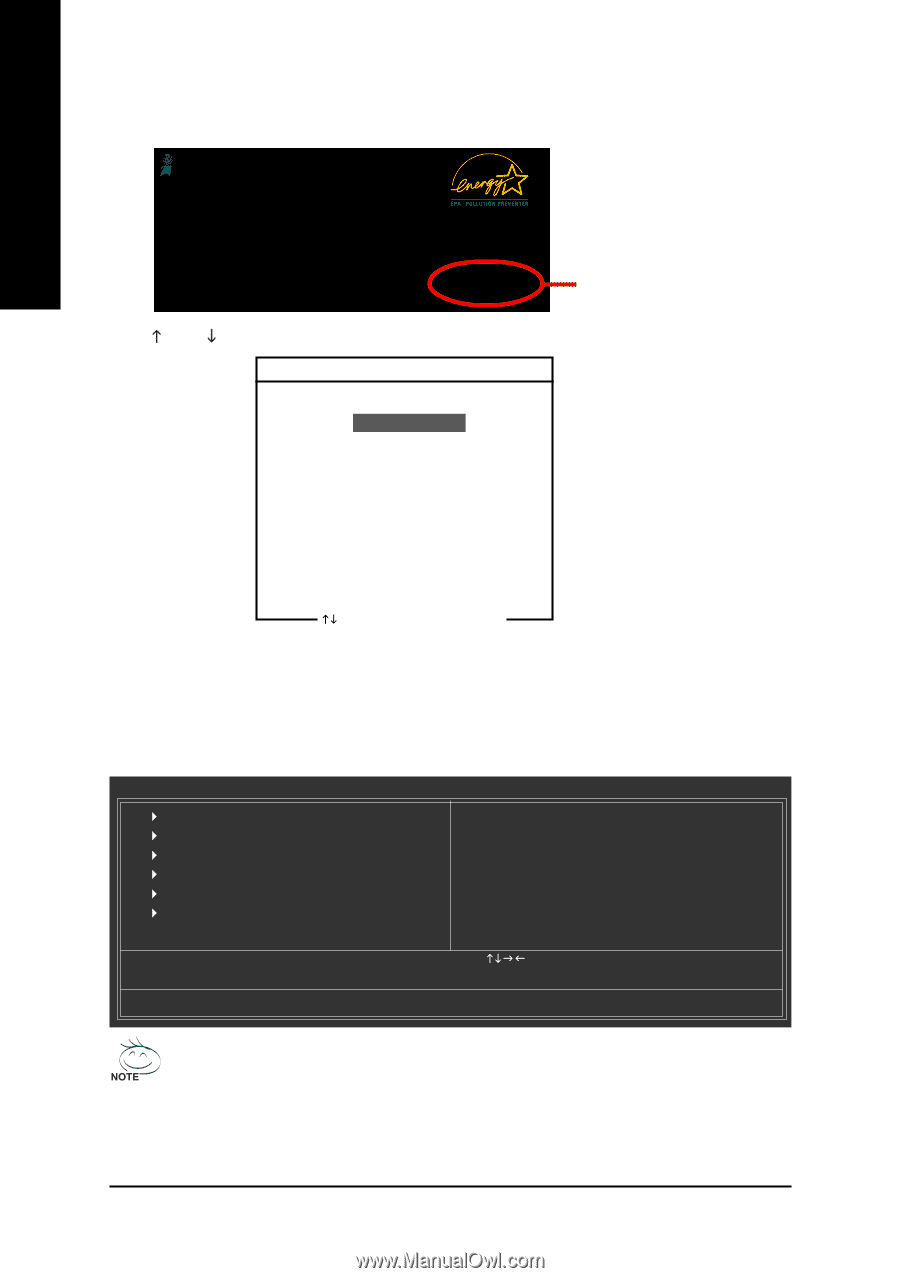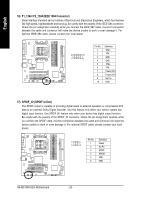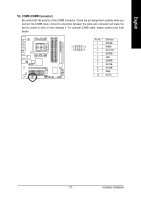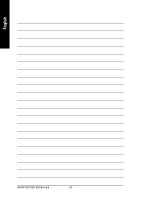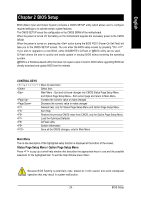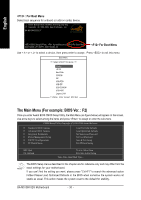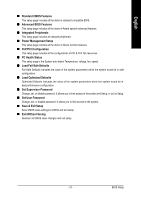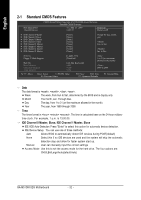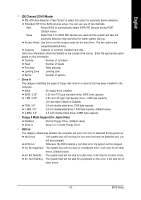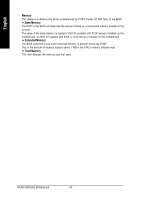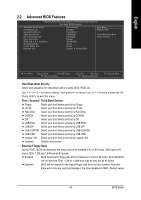Gigabyte GA-M51GM-S2G Manual - Page 30
The Main Menu For example: BIOS Ver. : F2
 |
UPC - 818313002914
View all Gigabyte GA-M51GM-S2G manuals
Add to My Manuals
Save this manual to your list of manuals |
Page 30 highlights
English : For Boot Menu Select boot sequence for onboard (or add-on cards) device. Award Modular BIOS v6.00PG, An Energy Star Ally Copyright (C) 1984-2005, Award Software, Inc. GA-M51GM-S2G E17 . . . . :BIOS Setup/Q-Flash, : XpressRecovery2, For Boot Menu 04/03/2006-C51-MCP51-6A61HG0GC-00 For Boot Menu Use < > or < > to select a device, then press enter to accept . Press to exit this menu. Boot Menu == Select a Boot First device == Floppy LS120 Hard Disk CDROM ZIP USB-FDD USB-ZIP USB-CDROM USB-HDD Legacy LAN KL:Move Enter :Accept ESC:Exit The Main Menu (For example: BIOS Ver. : F2) Once you enter Award BIOS CMOS Setup Utility, the Main Menu (as figure below) will appear on the screen. Use arrow keys to select among the items and press to accept or enter the sub-menu. CMOS Setup Utility-Copyright (C) 1984-2006 Award Software ` Standard CMOS Features ` Advanced BIOS Features ` Integrated Peripherals ` Power Management Setup ` PnP/PCI Configurations ` PC Health Status Load Fail-Safe Defaults Load Optimized Defaults Set Supervisor Password Set User Password Save & Exit Setup Exit Without Saving ESC: Quit F8: Q-Flash KLJI: Select Item F10: Save & Exit Setup Time, Date, Hard Disk Type... The BIOS Setup menus described in this chapter are for reference only and may differ from the exact settings for your motherboard. If you can't find the setting you want, please press "Ctrl+F1" to search the advanced option hidden.Please Load Optimized Defaults in the BIOS when somehow the system works not stable as usual. This action makes the system reset to the default for stability. GA-M51GM-S2G Motherboard - 30 -