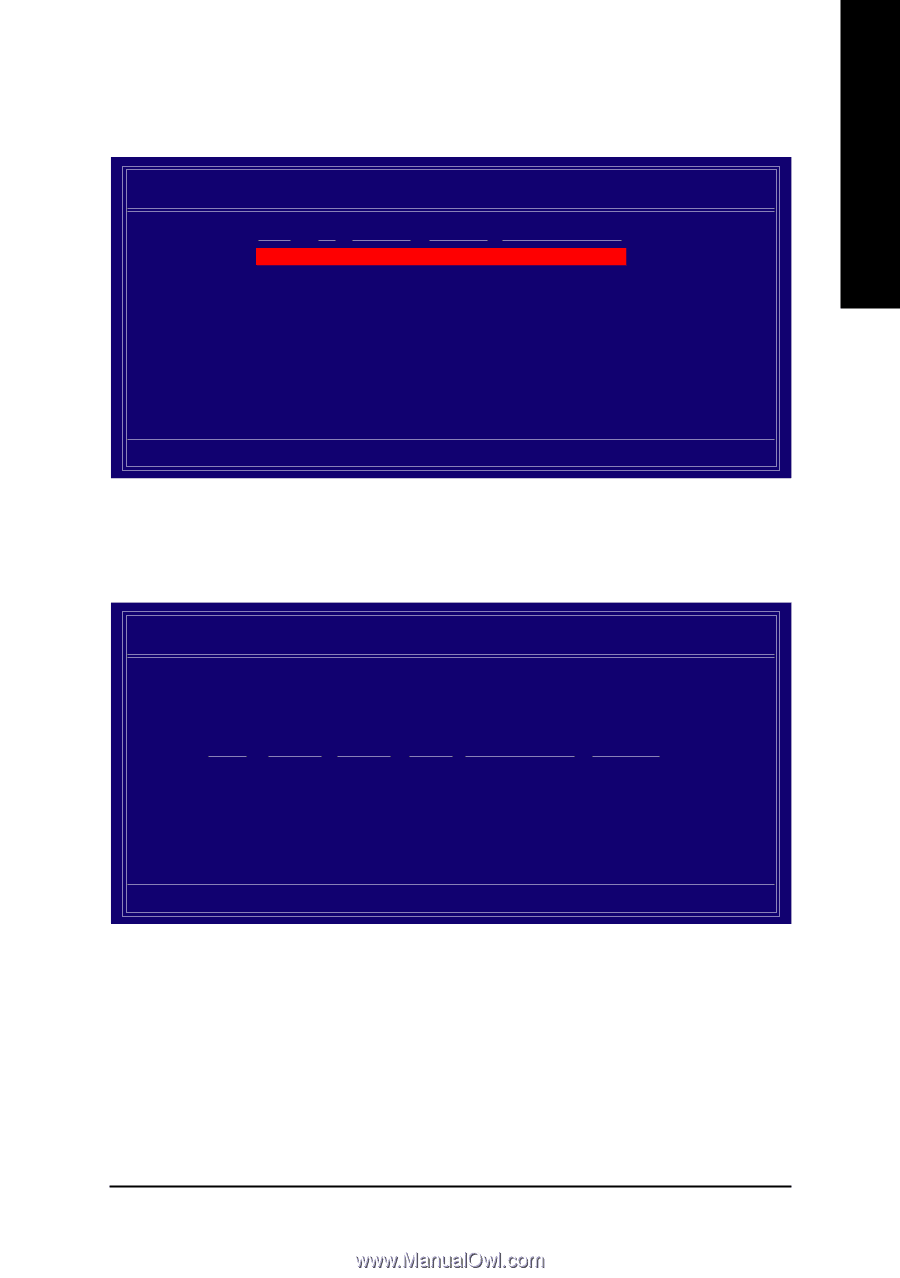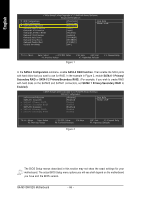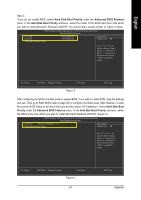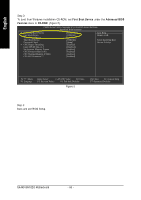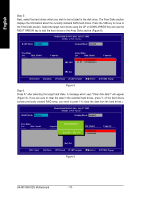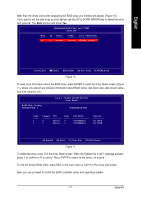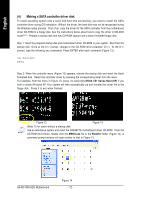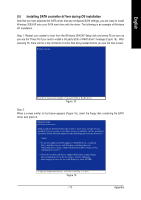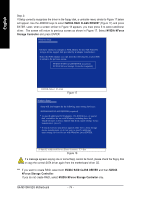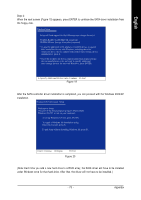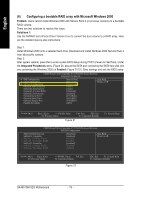Gigabyte GA-M51GM-S2G Manual - Page 71
To delete the array, press D in the Array Detail screen. When the Delete this array? message
 |
UPC - 818313002914
View all Gigabyte GA-M51GM-S2G manuals
Add to My Manuals
Save this manual to your list of manuals |
Page 71 highlights
English After that, the Array List screen displaying the RAID array you created will appear (Figure 10). If you want to set the disk array as boot device, use the UP or DOWN ARROW key to select the array and press B. The Boot section will show Yes. MediaShield RAID Utility July 27 2005 - Array List - Boot Id Status Vendor Array Model Name No 2 Healthy NVIDIA STRIPE 223.57G [Ctrl-X] Exit [ ] Select [B] Set Boot [N] New Array [ENTER] Detail Figure 10 To read more information about the RAID array, press ENTER to enter the Array Detail screen (Figure 11), where you should see detailed information about RAID mode, disk block size, disk model name, and disk capacity, etc. RAID Mode: Striping Striping Width : 1 Array 2 : NVIDIA STRIPE 223.57.G - Array Detail - Striping Block: 64K Adapt 1 1 Channel 0 1 M/S Master Master Index 0 1 Disk Model ST3120026AS ST3120026AS Capacity 111.79GB 111.79GB [R] Rebuild [D] Delete [C] Clear Disk [ENTER] Return Figure 11 To delete the array, press D in the Array Detail screen. When the "Delete this array?" message appears, press Y to confirm or N to cancel. Press ENTER to return to the Array List screen. To exit the Nvidia RAID utility, press ESC in the main menu or Ctrl+X in the Array List screen. Now, you can proceed to install the SATA controller driver and operating system. - 71 - Appendix