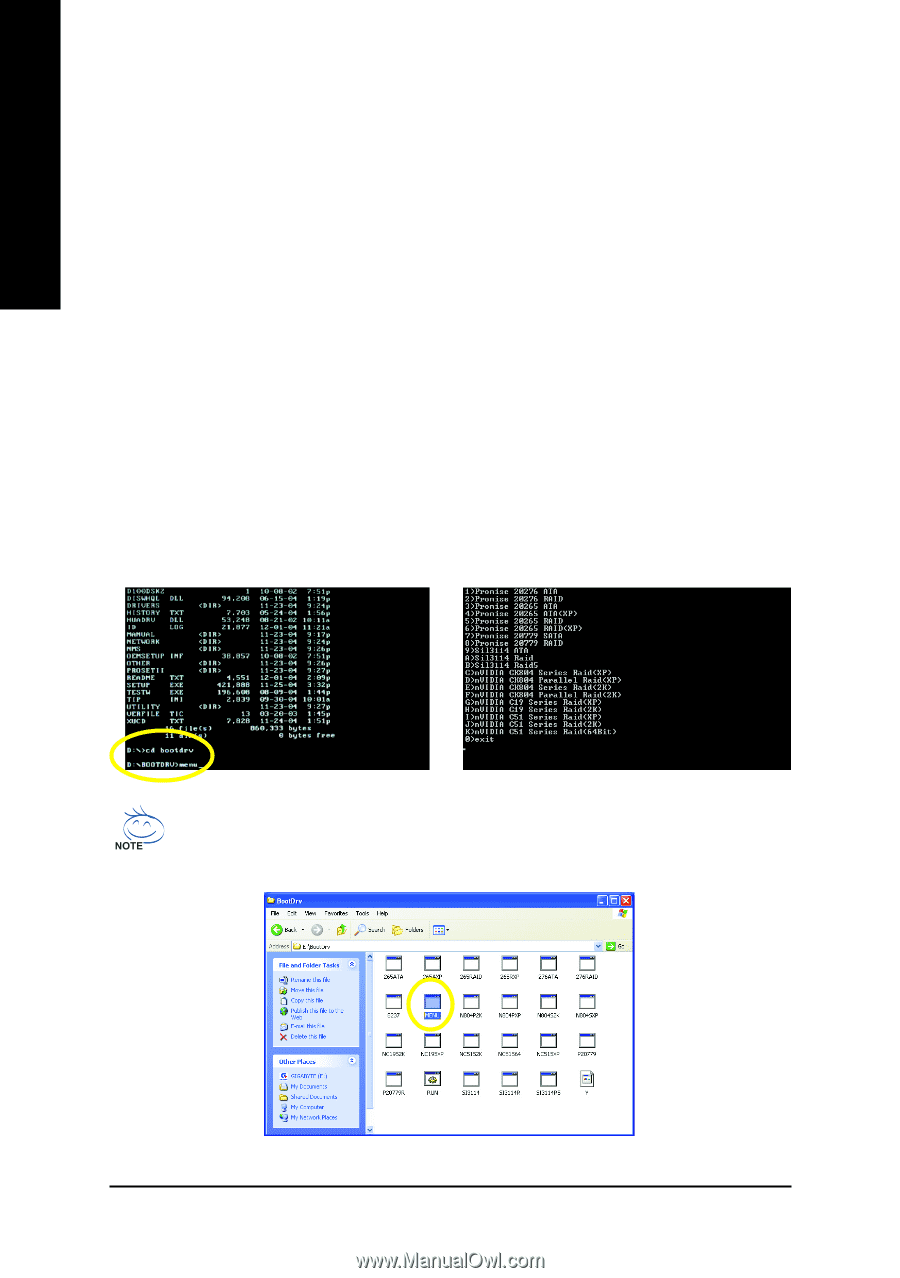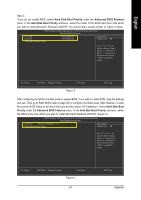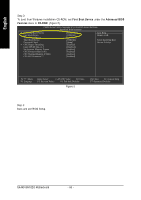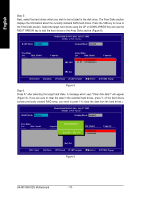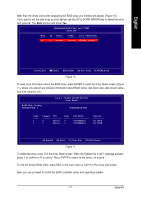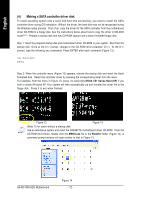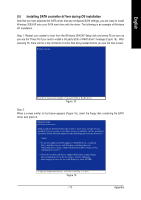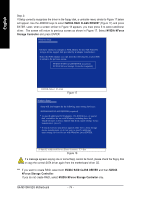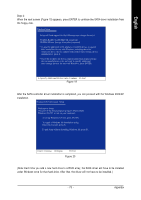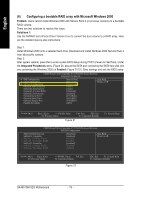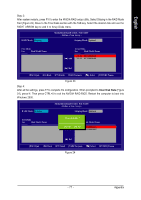Gigabyte GA-M51GM-S2G Manual - Page 72
Making a SATA controller driver disk - drivers xp
 |
UPC - 818313002914
View all Gigabyte GA-M51GM-S2G manuals
Add to My Manuals
Save this manual to your list of manuals |
Page 72 highlights
English (4) Making a SATA controller driver disk To install operating system onto a serial ATA hard disk successfully, you need to install the SATA controller driver during OS installation. Without the driver, the hard disk may not be recognized during the Windows setup process. First of all, copy the driver for the SATA controller from the motherboard driver CD-ROM to a floppy disk. See the instructions below about how to copy the driver in MS-DOS mode(Note1). Prepare a startup disk that has CD-ROM support and a blank formatted floppy disk. Step 1: Insert the prepared startup disk and motherboard driver CD-ROM in your system. Boot from the startup disk. Once at the A:\> prompt, change to the CD-ROM drive (example: D:\>). At the D:\> prompt, type the following two commands. Press ENTER after each command (Figure 12): cd bootdrv menu Step 2: When the controller menu (Figure 13) appears, remove the startup disk and insert the blank formatted disk. Select the controller driver by pressing the corresponding letter from the menu. For example, from the menu in Figure 13, press I to select (I) nVIDIA C51 Series Raid (XP) if you wish to install Windows XP. Your system will then automatically zip and transfer this driver file to the floppy disk. Press 0 to exit when finished. Figure 12 Figure 13 (Note 1) For users without a startup disk: Use an alternative system and insert the GIGABYTE motherboard driver CD-ROM. From the CD-ROM drive folder, double click the MENU.exe file in the BootDrv folder (Figure 14). A command prompt window will open similar to that in Figure 13. GA-M51GM-S2G Motherboard Figure 14 - 72 -