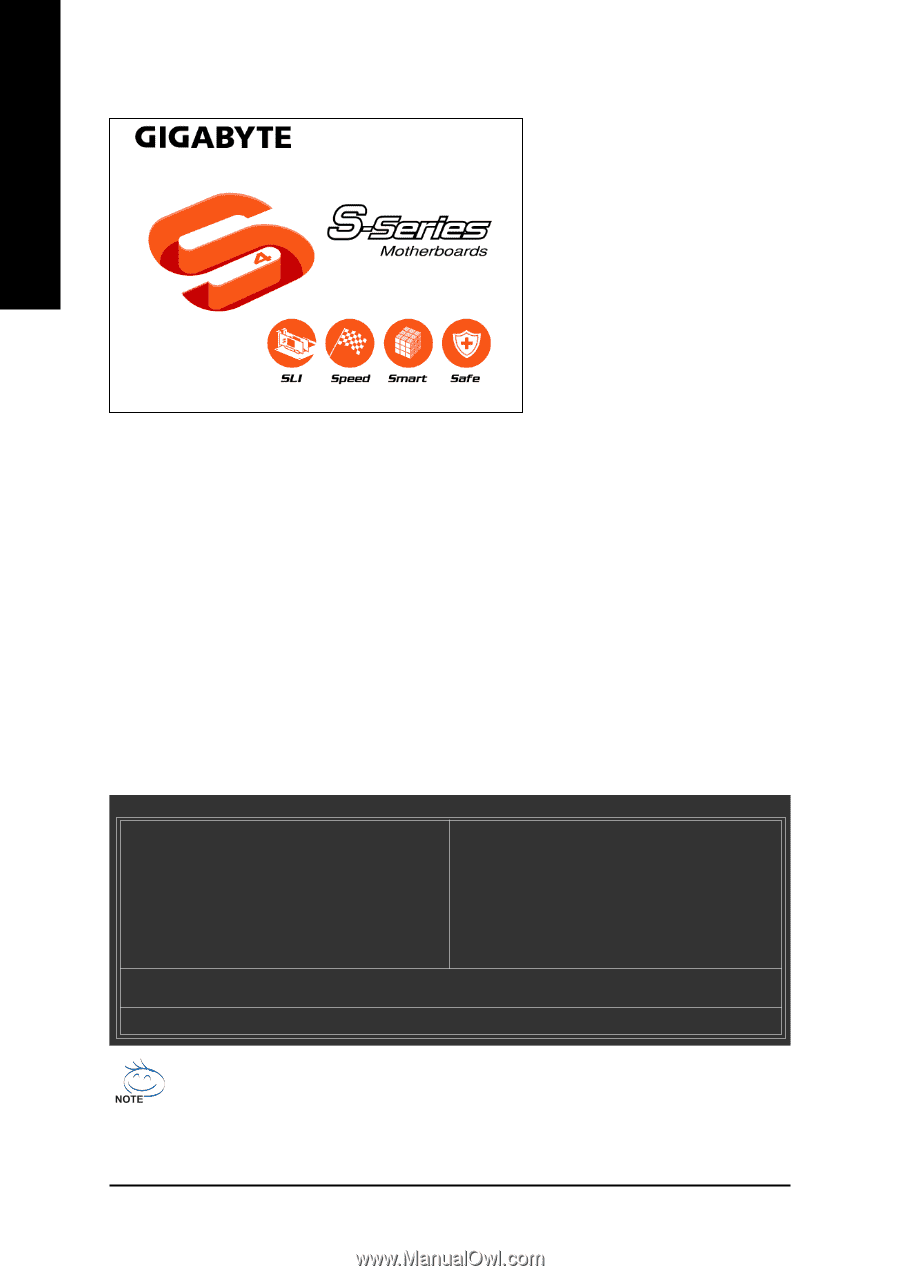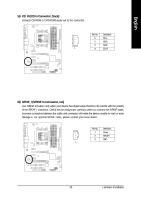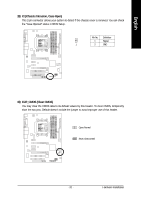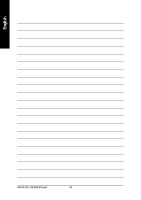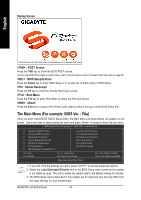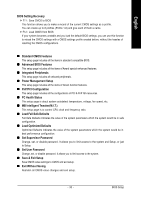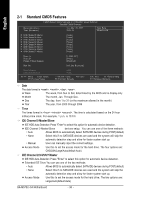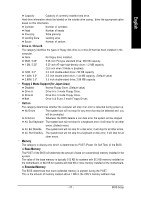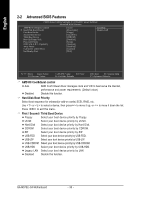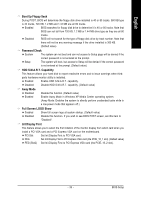Gigabyte GA-M57SLI-S4 Manual - Page 34
The Main Menu For example: BIOS Ver. : FAa - reset bios
 |
UPC - 818313003058
View all Gigabyte GA-M57SLI-S4 manuals
Add to My Manuals
Save this manual to your list of manuals |
Page 34 highlights
Startup Screen: English :POST Screen :BIOS Setup/Q-Flash :XpressRecovery2 :Boot Menu :Qflash : POST Screen Press the TAB key to show the BIOS POST screen. (To show the BIOS POST screen at system startup, refer to the instructions on the Full Screen LOGO Show item on page 39.) : BIOS Setup/Q-Flash Press the Delete key to enter BIOS Setup or to access the Q-Flash utility in BIOS Setup. : Xpress Recovery2 Press the F9 key to enter the Xpress Recovery2 screen. : Boot Menu Press the F12 key to enter Boot Menu to select the first boot device. : Qflash Press the End key to access the Q-Flash utility directly without having to enter BIOS Setup first. The Main Menu (For example: BIOS Ver. : FAa) Once you enter Award BIOS CMOS Setup Utility, the Main Menu (as figure below) will appear on the screen. Use arrow keys to select among the items and press to accept or enter the sub-menu. CMOS Setup Utility-Copyright (C) 1984-2007 Award Software Standard CMOS Features Advanced BIOS Features Integrated Peripherals Power Management Setup PnP/PCI Configurations PC Health Status MB Intelligent Tweaker(M.I.T.) Load Fail-Safe Defaults Load Optimized Defaults Set Supervisor Password Set User Password Save & Exit Setup Exit Without Saving Esc: Quit F8: Q-Flash : Select Item F10: Save & Exit Setup F11: Save CMOS to BIOS F12: Load CMOS from BIOS Time, Date, Hard Disk Type... 1. If you don't find the settings you want, press "Ctrl+F1" to access advanced options. 2. Select the Load Optimized Defaults item in the BIOS Setup when somehow the system is not stable as usual. This action makes the system reset to the default settings for stability. 3. The BIOS Setup menus described in this chapter are for reference only and may differ from the exact settings for your motherboard. GA-M57SLI-S4 Motherboard - 34 -