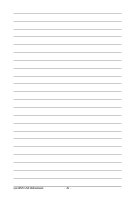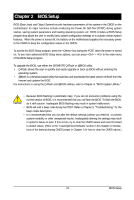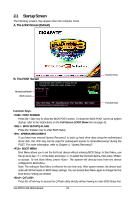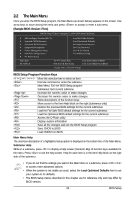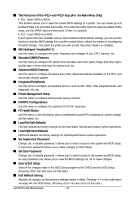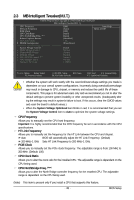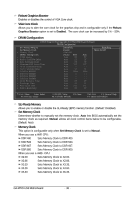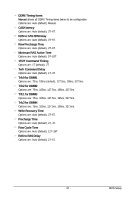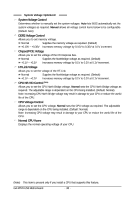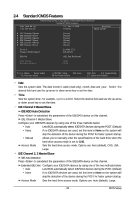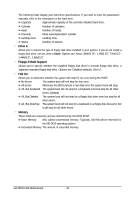Gigabyte GA-M720-US3 Manual - Page 35
CPU Frequency, HT Link Frequency, PCIE Clock, CPU Clock Ratio, CPU NorthBridge Freq. - overclocking
 |
View all Gigabyte GA-M720-US3 manuals
Add to My Manuals
Save this manual to your list of manuals |
Page 35 highlights
2-3 MB Intelligent Tweaker(M.I.T.) CMOS Setup Utility-Copyright (C) 1984-2008 Award Software MB Intelligent Tweaker(M.I.T.) CPU Frequency HT Link Frequency PCIE Clock CPU Clock Ratio CPU NorthBridge Freq. (Note) Robust Graphics Booster x VGA Core Clock DRAM Configuration ******** System Voltage Optimized System Voltage Control x DDR2 Voltage Control x Chipset/PCIE Voltage x HT-Link Voltage x CPU NB VID Control (Note) x CPU Voltage Control Normal CPU Vcore ******** [200] [Auto] [100] [Auto] [Auto] [Disabled] +1% [Press Enter] [Auto] Normal Normal Normal Norm=l Normal 1.3500V Item Help Menu Level Move Enter: Select F5: Previous Values +/-/PU/PD: Value F10: Save F6: Fail-Safe Defaults ESC: Exit F1: General Help F7: Optimized Defaults • Whether the system will work stably with the overclock/overvoltage settings you made is dependent on your overall system configurations. Incorrectly doing overclock/overvoltage may result in damage to CPU, chipset, or memory and reduce the useful life of these components. This page is for advanced users only and we recommend you not to alter the default settings to prevent system instability or other unexpected results. (Inadequately alter ing the settings may result in system's failure to boot. If this occurs, clear the CMOS values and reset the board to default values.) • When the System Voltage Optimized item blinks in red, it is recommended that you set the System Voltage Control item to Auto to optimize the system voltage settings. CPU Frequency Allows you to manually set the CPU host frequency. Important It is highly recommended that the CPU frequency be set in accordance with the CPU specifications. HT Link Frequency Allows you to manually set the frequency for the HT Link between the CPU and chipset. Auto BIOS will automatically adjust the HT Link Frequency. (Default) 200 MHz~1 GHz Sets HT Link Frequency to 200 MHz~1 GHz. PCIE Clock Allows you to manually set the PCIe clock frequency. The adjustable range is from 100 MHz to 200 MHz. (Default: 100) CPU Clock Ratio Allows you to alter the clock ratio for the installed CPU. The adjustable range is dependent on the CPU being used. CPU NorthBridge Freq. (Note) Allows you to alter the North Bridge controller frequency for the installed CPU. The adjustable range is dependent on the CPU being used. (Note) This item is present only if you install a CPU that supports this feature. - 35 - BIOS Setup