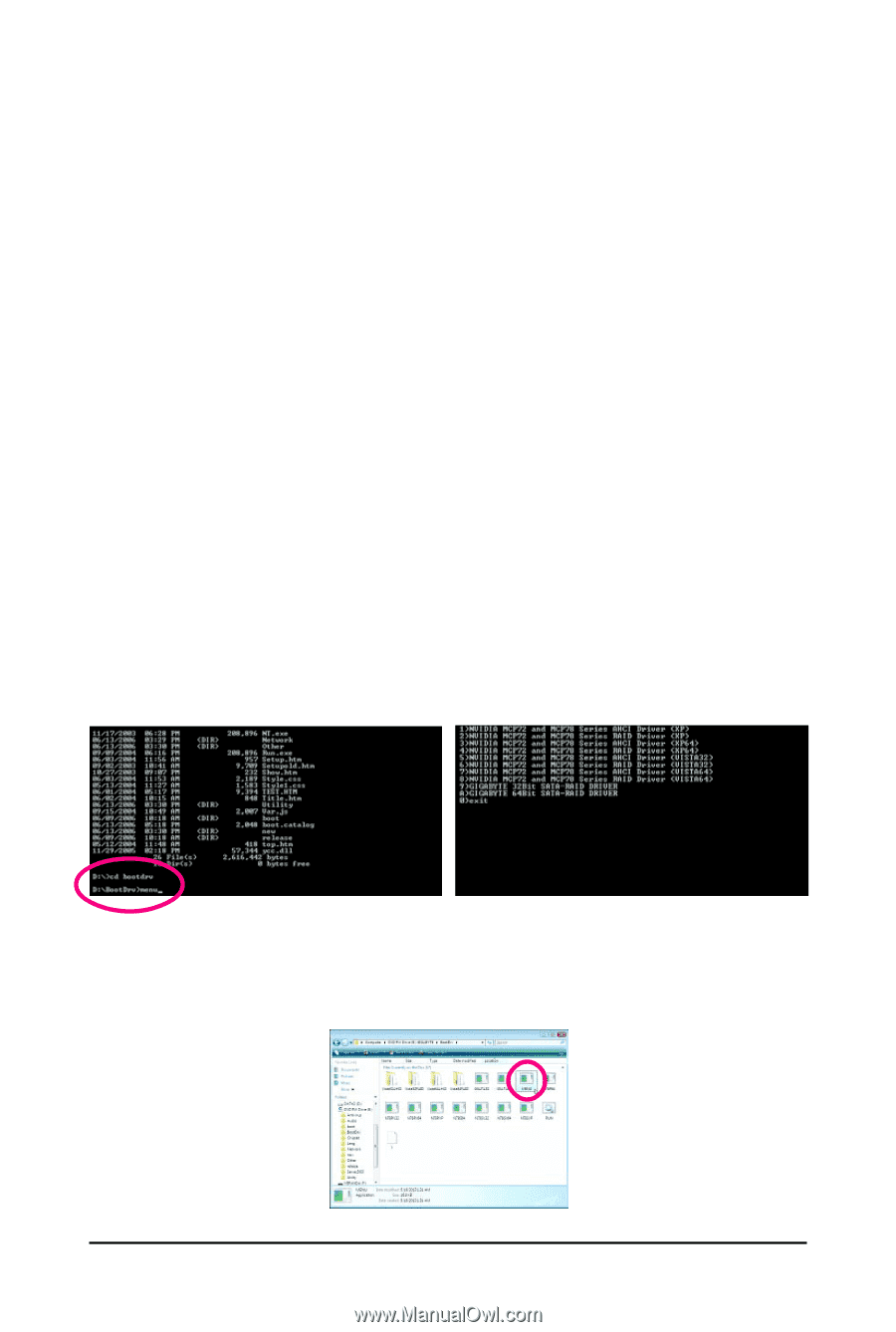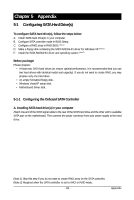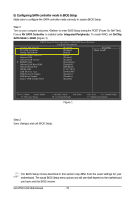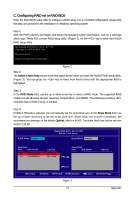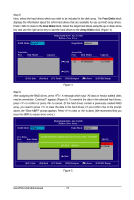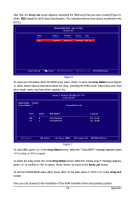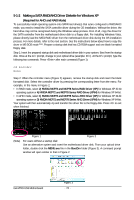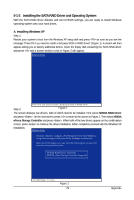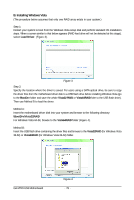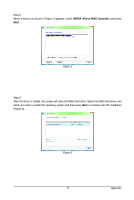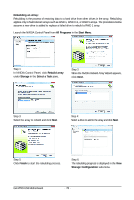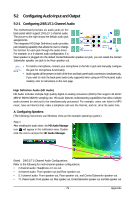Gigabyte GA-M720-US3 Manual - Page 74
Making a SATA RAID/AHCI Driver Diskette for Windows XP
 |
View all Gigabyte GA-M720-US3 manuals
Add to My Manuals
Save this manual to your list of manuals |
Page 74 highlights
5-1-2 Making a SATA RAID/AHCI Driver Diskette for Windows XP (Required for AHCI and RAID Mode) To successfully install operating system onto SATA hard drive(s) that is/are configured to RAID/AHCI mode, you need to install the SATA controller driver during the OS installation. Without the driver, the hard drive may not be recognized during the Windows setup process. First of all, copy the driver for the SATA controller from the motherboard driver disk to a floppy disk. For installing Windows Vista, please directly load the SATA RAID driver from the motherboard driver disk during the OS installation process. For more details, refer to the next section. See the instructions below about how to copy the driver in MS-DOS mode . (Note) Prepare a startup disk that has CD-ROM support and one blank formatted floppy disk. Step 1: Insert the prepared startup disk and motherboard driver disk in your system. Boot from the startup disk. Once at the A:\> prompt, change to your optical drive (example: D:\>). At the D:\> prompt, type the following two commands. Press after each command (Figure 1): cd bootdrv menu Step 2: When the controller menu (Figure 2) appears, remove the startup disk and insert the blank formatted disk. Select the controller driver by pressing the corresponding letter from the menu. For example, in the menu in Figure 2, • In RAID mode, select 2) NVIDIA MCP72 and MCP78 Series RAID Driver (XP) for Windows XP 32-bit operating system or 4) NVIDIA MCP72 and MCP78 Series RAID Driver (XP64) for Windows XP 64-bit. • In AHCI mode, select 1) NVIDIA MCP72 and MCP78 Series AHCI Driver (XP) for Windows XP 32-bit operating system or D) NVIDIA MCP72 and MCP78 Series AHCI Driver (XP64) for Windows XP 64-bit. Your system will then automatically zip and transfer this driver file to the floppy disk. Press to exit when finished. (Note) Figure 1 Figure 2 For users without a startup disk: Use an alternative system and insert the motherboard driver disk. From your optical drive folder, double click the MENU.exe file in the BootDrv folder (Figure 3). A command prompt window will open similar to that in Figure 2. GA-M720-US3 Motherboard Figure 3 - 74 -