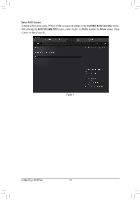Gigabyte GA-X170-EXTREME ECC User Manual - Page 65
Configuring a RAID Set, 3-1 Configuring SATA Controllers
 |
View all Gigabyte GA-X170-EXTREME ECC manuals
Add to My Manuals
Save this manual to your list of manuals |
Page 65 highlights
Chapter 3 Configuring a RAID Set RAID Levels RAID 0 Minimum Number of Hard ≥2 Drives Array Capacity Number of hard drives * Size of the smallest drive Fault Tolerance No RAID 1 RAID 5 2 ≥3 Size of the smallest drive Yes (Number of hard drives -1) * Size of the smallest drive Yes RAID 10 ≥4 (Number of hard drives/2) * Size of the smallest drive Yes To create a RAID set, follow the steps below: A. Install SATA hard drive(s) in your computer. B. Configure SATA controller mode in BIOS Setup. C. Configure a RAID array in RAID BIOS. (Note 1) D. Install the SATA RAID/AHCI driver and operating system. Before you begin, please prepare the following items: •• At least two SATA hard drives or M.2 SSDs (Note 2) (Note 3) (to ensure optimal performance, it is recommended that you use two hard drives with identical model and capacity). (Note 4) •• A Windows setup disk. •• Motherboard driver disk. •• A USB thumb drive. 3-1 Configuring SATA Controllers A. Installing hard drives Connect the SATA signal cables to SATA hard drives and the Intel® Chipset controlled SATA ports (SATA3 0~5) on the motherboard. Then connect the power connectors from your power supply to the hard drives. Or install your M.2 SSD(s) in the M.2 connector(s) on the motherboard. (Note 1) Skip this step if you do not want to create RAID array on the SATA controller. (Note 2) An M.2 PCIe SSD cannot be used to set up a RAID set either with an M.2 SATA SSD or a SATA hard drive. (Note 3) If the iRSTe Support item in BIOS Setup is set to Enabled, the RAID function will become unavailable when an M.2 PCIe SSD is installed. (Refer to Chapter 2, "BIOS Setup," "Peripherals," for more information.) (Note 4) Refer to Chapter 1, "Internal Connectors," "M.2 Socket 3 Connector," for the configuration tables of SATA hard drives and M.2 SSDs. - 65 - Configuring a RAID Set