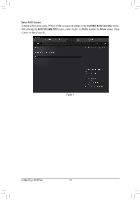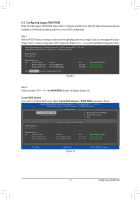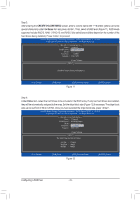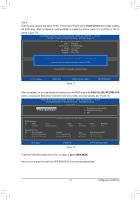Gigabyte GA-X170-EXTREME ECC User Manual - Page 68
Intel RSTe SATA Controller, Create RAID Volume, Create RAID, Volume, Select Disks
 |
View all Gigabyte GA-X170-EXTREME ECC manuals
Add to My Manuals
Save this manual to your list of manuals |
Page 68 highlights
Step 3: On the Intel RSTe SATA Controller menu, press on Create RAID Volume to enter the Create RAID Volume screen. Enter a volume name with 1~16 letters (letters cannot be special characters) under the Name item and press . Then, select a RAID level (Figure 4). RAID levels supported include RAID 0(Stripe), RAID 1(Mirror), Recovery, RAID 10, and RAID 5 (the selections available depend on the number of the hard drives being installed). Next, use the down arrow key to move to Select Disks. Step 4: Figure 4 Under Select Disks item, select the hard drives to be included in the RAID array. Press the key on the hard drives to be selected (selected hard drives are marked with "X"). Then set the stripe block size (Figure 5). The stripe block size can be set from 4 KB to 128 KB. Once you have selected the stripe block size, set the volume capacity. Configuring a RAID Set Figure 5 - 68 -