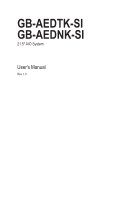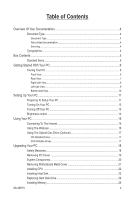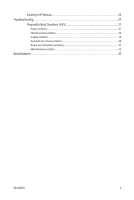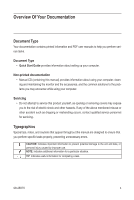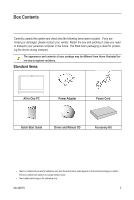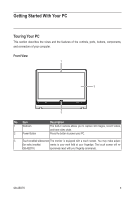Gigabyte GB-AEDNK Manual
Gigabyte GB-AEDNK Manual
 |
View all Gigabyte GB-AEDNK manuals
Add to My Manuals
Save this manual to your list of manuals |
Gigabyte GB-AEDNK manual content summary:
- Gigabyte GB-AEDNK | Manual - Page 1
GB-AEDTK-SI GB-AEDNK-SI 21.5" AIO System User's Manual Rev. 1.0 - Gigabyte GB-AEDNK | Manual - Page 2
Documentation 4 Document Type...4 Document Type...4 Non-printed documentation...4 Servicing...4 Typographics...4 Box Contents...5 Standard Items...5 Getting Started With Metal Cover 21 Installing CPU ...22 Installing Heat Sink...23 Replacing Hard Disk Drive 24 Installing Memory...25 GB-AEDTK 2 - Gigabyte GB-AEDNK | Manual - Page 3
Installing WiFi Module 26 Troubleshooting...27 Frequently Asked Questions (FAQ 27 Power problems...27 Internet access problems...28 Display problems...29 Keyboard and mouse problems 30 Sound and microphone problems 31 Miscellaneous problems...32 Specifications...33 GB-AEDTK 3 - Gigabyte GB-AEDNK | Manual - Page 4
Manual CD (containing this manual) provides information about using your computer, cleaning and maintaining the monitor and the accessories, and the common solutions to the problems you may encounter while using your computer. Servicing Indicates useful information for completing a task. GB-AEDTK 4 - Gigabyte GB-AEDNK | Manual - Page 5
Power Cord Quick Start Guide Driver and Manual CD Accessory Kit • The box contents above are for reference only and the actual items shall depend on the product package you obtain. The box contents are subject to change without notice. • The motherboard image is for reference only. GB-AEDTK 5 - Gigabyte GB-AEDNK | Manual - Page 6
video chats. Press the button to power your PC. 3 Touch-enabled widescreen The monitor is equipped with a touch screen. You may make adjust- (for select models/ ments to your work field at your fingertips. The touch screen will re- GB-AEDTK) sponsively react with your fingertip commands - Gigabyte GB-AEDNK | Manual - Page 7
away from heat-sensitive components in the computer. Keep the vents clean and free of dirt and dust, as blocking it may cause serious thermal problems. 2 Computer Stand You can adjust the computer stand for the best viewing angle. GB-AEDTK 7 - Gigabyte GB-AEDNK | Manual - Page 8
card reader to access photos, audio and video files, or other data stored in the memory cards. This reader supports the following card types: • Secure Digital (SD) • Memory Stick (MS) • Extreme Digital (xD) • buttons Press the buttons to adjust the brightness level of the monitor. GB-AEDTK 8 - Gigabyte GB-AEDNK | Manual - Page 9
Left-side View 1 No Item 1 Optical Disc Drive (Optional) Description Insert CD's or DVD's for viewing or playback of data, music or video files. GB-AEDTK 9 - Gigabyte GB-AEDNK | Manual - Page 10
data exchange rates as high as 5.0 Gb/s. Connect a Universal Serial Bus device. It supports v2.0 of the USB standard, which allows data exchange rates as high as 3.0 Gb/s Supports high definition digital video connections. LAN to maintain the shielding that the coaxial design offers. GB-AEDTK 10 - Gigabyte GB-AEDNK | Manual - Page 11
to the first detent position, so that your computer may stand firm and upright. 3. Carefully lift the computer and adjust the angle of the screen. GB-AEDTK 11 - Gigabyte GB-AEDNK | Manual - Page 12
10 °~170 ° Please ensure the computer stand has been pulled up to the first detent position, so that your computer may stand firm and upright. Now you are ready to access some ports on the side panel of the computer to make cable connections. GB-AEDTK 12 - Gigabyte GB-AEDNK | Manual - Page 13
-screen instructions to complete the initial setup. Turning Off Your PC To turn off the system, close all the active windows, and then click the Start menu at the bottom left corner of your screen, and then click Shut Down on the right side of the open tab. Start Shut down GB-AEDTK - Gigabyte GB-AEDNK | Manual - Page 14
Brightness control To adjust the brightness level of the monitor, press the Brightness Increase button to increase the brightness level or press the Brightness Decrease button to decrease the brightness level. GB-AEDTK 14 - Gigabyte GB-AEDNK | Manual - Page 15
Internet service from an Internet service models only.) For details about installing the wireless LAN card, router, or access point, please refer to the manuals that shipped with the product you purchased or contact the manufacturer. 1. Choose a network you intend to join from the list. GB-AEDTK - Gigabyte GB-AEDNK | Manual - Page 16
3. Open the Web browser and access any Web site to test the network connection. If the selected network requires security authentication, please installed image capture software, or you can chat online in real time via instant message programs. Check the ambient light conditions around the webcam to - Gigabyte GB-AEDNK | Manual - Page 17
supported by the optical disc drive. CD-Writable Drives Media Type CD-R CD-RW Read Yes Yes Write Yes Yes Rewritable Yes DVD-Writable Drives Media Type DVD+R DVD-R DVD+RW DVD-RW DVD-RAM Read Yes Yes Yes Yes Yes Write Yes Yes Yes Yes Yes Rewritable Yes Yes Yes GB-AEDTK - Gigabyte GB-AEDNK | Manual - Page 18
flex or stress the circuit board. • Leave all components inside the static-proof packaging until you are ready to use the component for the installation. GB-AEDTK 18 - Gigabyte GB-AEDNK | Manual - Page 19
Cover Before you remove or install the PC cover: • Make sure the computer is not turned on or connected to an AC adapter. Follow these instructions to remove the system cover: 1. Loosen and remove the eight screws securing the back cover. 2. Remove the back cover from the system. GB-AEDTK 19 - Gigabyte GB-AEDNK | Manual - Page 20
System Components 1 3 2 4 6 5 Item Description 1 Motherboard Metal Cover 2 Hard Disk Drive 3 Heat Sink 4 Battery 5 WiFi Module 6 Memory Module GB-AEDTK 20 - Gigabyte GB-AEDNK | Manual - Page 21
Removing Motherboard Metal Cover Follow these instructions to remove the motherboard metal cover: 1. Loosen and remove the screws securing the motherboard metal cover. 2. Slide the metal cover away from the I/O ports then lift up. GB-AEDTK 21 - Gigabyte GB-AEDNK | Manual - Page 22
instructions to install the CPU: 1. Raise the metal locking lever on the socket. Remove the plastic covering on the CPU socket. Insert the CPU with the correct orientation, it will only fit in one direction. 2. Replace the metal cover. 3. Push the metal lever back into locked position. GB-AEDTK - Gigabyte GB-AEDNK | Manual - Page 23
evenly on the top of the processor before installing the heat sink. Follow these instructions to install the heat sink: 1. Apply an even and thin layer of thermal paste on the surface of the heat sink. 2. Seat the heat sink in the retention modules and secure with the four screws. GB-AEDTK 23 - Gigabyte GB-AEDNK | Manual - Page 24
incorrectly. Follow these instructions to install the hard disk drive: 1. Loosen and remove the screws securing the HDD bracket. 2. Insert the HDD into the HDD bay in the direction of the arrow. Loosen the four screws. Push down the memory and secure the screws to the locked place. GB-AEDTK 24 - Gigabyte GB-AEDNK | Manual - Page 25
and unplug the power cord from the power outlet to prevent damage to the memory module. Follow these instructions to install the memory: 1. Align the memory with the SODIMM module and insert the SODIMM memory Reverse the installation steps when you wish to remove the SODIMM module. GB-AEDTK 25 - Gigabyte GB-AEDNK | Manual - Page 26
instructions to install the WiFi module: 1. Align the WiFi card with the Mini Card Slot and insert the card into the slot. Please note that WiFi module has a foolproof insertion design. A WiFi module can be installed in only one direction. 2. Push down the WiFi card and seat it firmly. GB-AEDTK - Gigabyte GB-AEDNK | Manual - Page 27
and follow the on-screen instruction if any. For further details, refer to the documentation or user manual of the program or hardware. Frequently Asked Questions (FAQ) Power problems Symptom I have pressed the your ISP. For assistance setting up your modem, contact your ISP. GB-AEDTK 27 - Gigabyte GB-AEDNK | Manual - Page 28
the documentation or user manual for the unit. ensure they are not experiencing technical problems. Check to see if the preferably an unused one) to test if the optical disc drive time constraint. Check if the added data files exceed the available space on the inserted writable disc. GB-AEDTK 28 - Gigabyte GB-AEDNK | Manual - Page 29
• Display problems Symptom There is nothing visible • on the screen. • • The images on the • screen are too large or too small, or the images Use the Brightness control by pressing the Brightness Increase/Decrease buttons on the top of the unit to adjust the brightness level. GB-AEDTK 29 - Gigabyte GB-AEDNK | Manual - Page 30
Keyboard and mouse problems Symptom Keyboard or mouse • commands are not Lock indicator on your keyboard is on. • If the Num Lock indicator is off, that means the numeric keypad is not pad. activated. Press the key to activate the OK to finish the configuration. GB-AEDTK 30 - Gigabyte GB-AEDNK | Manual - Page 31
Sound and microphone problems Symptom Possible Solution I hear noise when con- • Check if the require a codec that is not supported by Windows Media Player. For more information about available codecs, see the documentation for Windows Media Player at the Microsoft web site. GB-AEDTK 31 - Gigabyte GB-AEDNK | Manual - Page 32
Miscellaneous problems Symptom Certain video files can- • not be inserted into the card reader slot. Ensure that the memory card is one of the supported types. Try restarting your computer. • When the computer is turned on, insert the the documentation or user manual of the product. GB-AEDTK 32 - Gigabyte GB-AEDNK | Manual - Page 33
(Optional) • Optical Drive (Optional) • Web Camera • Audio • Environment • Requirement • • • Optional Feature • GB-AEDT Intel® Core i7, Core i5, Core i3, Sandy Bridge Processors Support up to 95W Intel® H61 Express Chipset Windows® 7 Windows® XP Dual channel SODIMM DDR3 1333/1066 MHz - Gigabyte GB-AEDNK | Manual - Page 34
Dimensions Net Weight • 531 mm (W) x 392 mm (H) x 69.35 mm (D) • 7 KG GB-AEDTK 34
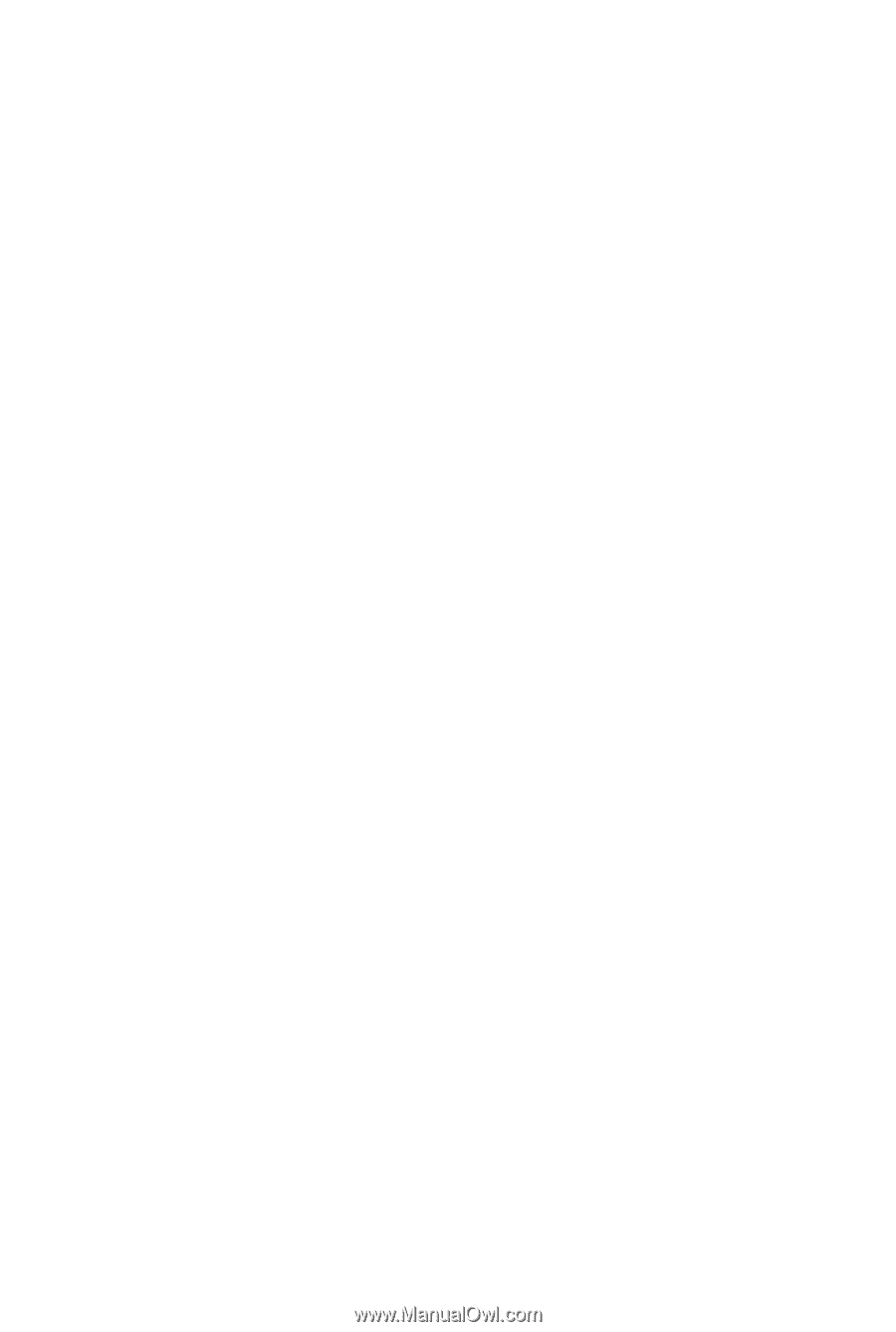
GB-AEDTK-SI
GB-AEDNK-SI
21.5" AIO System
User's Manual
Rev. 1.0