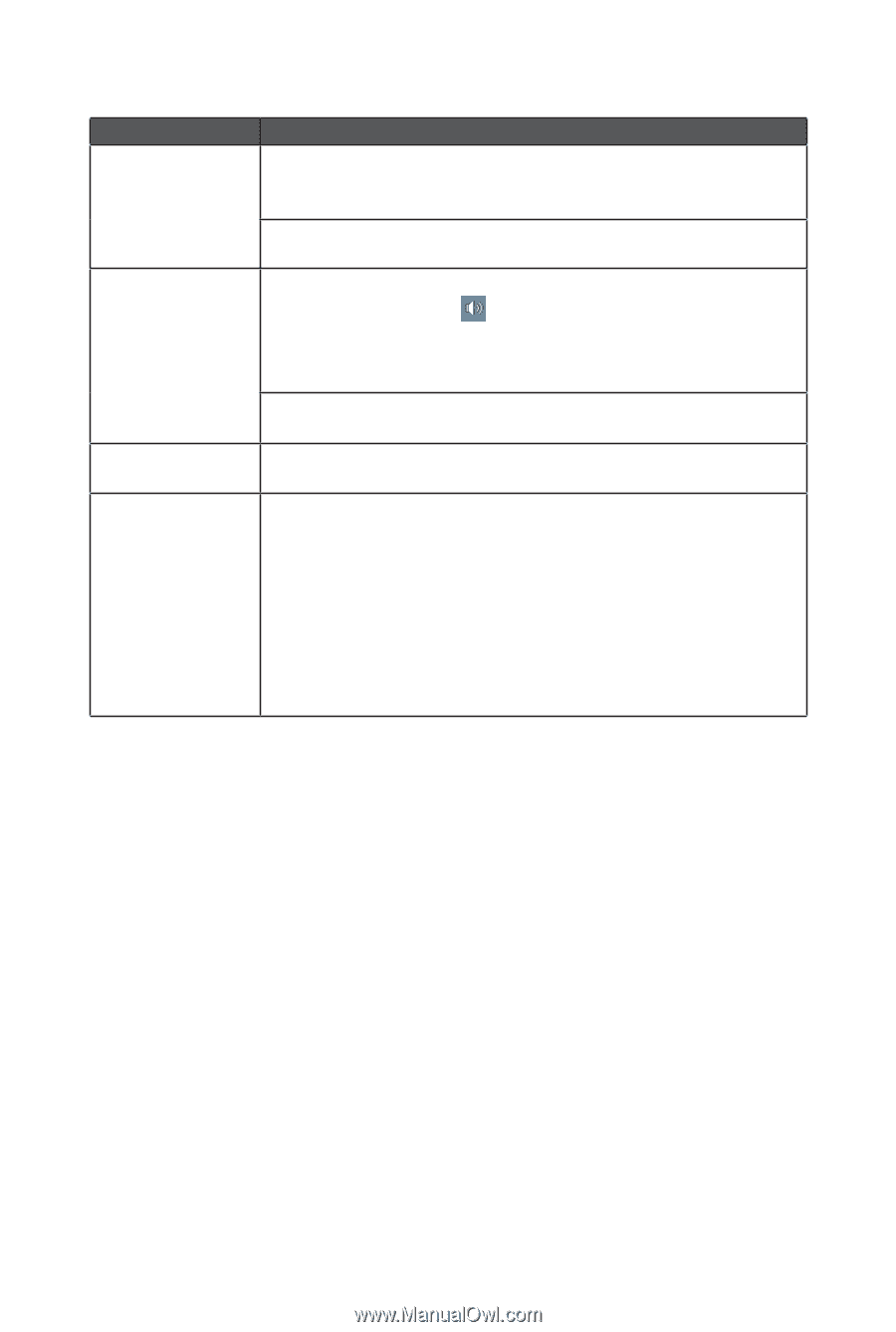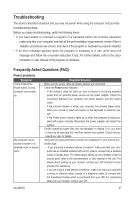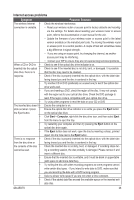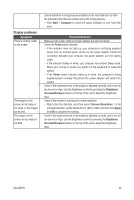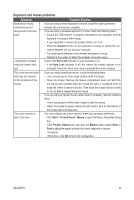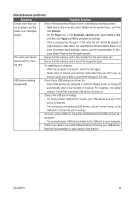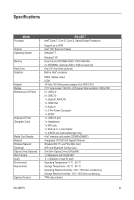Gigabyte GB-AEDNK Manual - Page 31
Sound and microphone problems
 |
View all Gigabyte GB-AEDNK manuals
Add to My Manuals
Save this manual to your list of manuals |
Page 31 highlights
Sound and microphone problems Symptom Possible Solution I hear noise when con- • Check if the earphone works on another device. necting a headphone to the computer. • I do not hear sound from • the built-in speakers. • • Connect the earphone to other devices, such as a radio, to see if you can still hear that noise. If the noise persists, the earphone may be out of order. If you hear the noise only while inserting the earphone to the computer, it is resulted from high instantaneous current. This is a normal phenomenon. Check if the speaker volume is set too low or is muted. • Click the volume icon, , in the system tray to check the Windows volume controls. • If you are using a program which has its own volume control, ensure the volume level is properly set. Unplug your headphone and external microphone if they have been connected to your computer. The external micro- • phone does not work. Certain audio files can- • not be played, and the Codec error messages appear. Check if the external microphone is properly connected into the microphone jack on your computer. Check if Windows Media Player is set to automatically download codecs. • Right-click on the menu bar, select Tools from the opened menu, and then click Options. On the Player tab, in the Automatic updates area, select Once a day, and then click Apply and OK to complete the settings. Then try playing the file again. If the audio file still cannot be played, it might require a codec that is not supported by Windows Media Player. For more information about available codecs, see the documentation for Windows Media Player at the Microsoft web site. GB-AEDTK 31