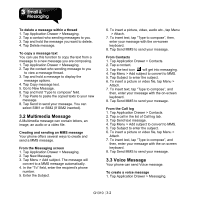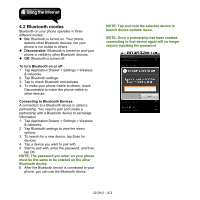Gigabyte GSmart G1310 User manual- GSmart G1310 English Version - Page 28
E-mail Accounts, 5 Using E-mail, Sending an E-mail from Contacts - manual
 |
View all Gigabyte GSmart G1310 manuals
Add to My Manuals
Save this manual to your list of manuals |
Page 28 highlights
2. Tap New Message. 3. Tap Menu > Attach > Record audio. 4. Tap to record an audio file. 5. Tap to stop recording. 6. Tap to play your recording. 7. Tap Use this recording to next step, or tap Discard to return to recording audio again. 8. Tap Play to listen to your recording again, Tap Replace to replace the file, or tap Remove to delete your audio. 9. Enter the mobile phone number in the "To" field. 10. Enter your message in "Type to compose" field. 11. Tap Send MMS to send your message. 3.4 E-mail Accounts Your phone can send and receive e-mails just as you do with a computer. Setting up an Internet e-mail account 1. Tap Application Drawer > Email. 2. Enter your E-mail address and Password. Tap Next. 3. The phone will retrieve the e-mail settings automatically. If the e-mail settings are pre-configured, the E-mail setup wizard displays a successful message. If the e-mail settings are not found, Manual setup is in process automatically. You can follow the instructions to complete the settings. 4. Enter Account name and Your Name, and then, tap Done. NOTE: The Account name is the name shown on the Email screen. To open Email Tap Application Drawer > Email to view your e-mails. To select an account 1. Tap Application Drawer > Email. 2. Tap Menu > Accounts to view all e-mail accounts. If you set up two more e-mail accounts in the beginning, Account List will appear directly after you tap Application Drawer > Email. 3. Tap the e-mail account you want to access. To configure e-mail settings 1. On your accounts screen, tap to select an e-mail account. 2. Tap Menu > Account settings to adjust the settings of your e-mail accounts. 3.5 Using E-mail Composing and sending an E-mail 1. Tap Application Drawer > Email, and then, tap an e-mail account. 2. Tap Menu > Compose. 3. In the "To" field, enter the recipient's e-mail address. 4. Enter the Subject. 5. Compose your e-mail. 6. Tap Send to send your e-mail. Sending an E-mail from Contacts You can send an e-mail to a contact with an e-mail address stored in Contacts. 1. Tap Application Drawer > Contacts. 2. Tap a contact you want to email to. 3. Tap Email home, choose Email or Compose (You need to create or log in Gmail) in the submenu. G1310│3-3