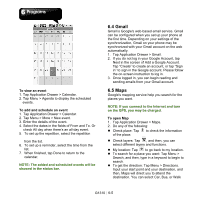Gigabyte GSmart G1310 User manual- GSmart G1310 English Version - Page 45
Voice Search, 11 Talk, 12 YouTube, 13 Market, Add the searchable items in your device - android 2 3 download
 |
View all Gigabyte GSmart G1310 manuals
Add to My Manuals
Save this manual to your list of manuals |
Page 45 highlights
Search. Add the searchable items in your device 1. Tap Application Drawer > Google Search. 2. Tap Menu > Search settings > Searchable items. Choose what to search on the phone. 6.10 Voice Search 1. Tap Application Drawer > Voice Search. At the first time, tap Speak now to speak what you want to be searched. 2. After get your voice message, begin to recognize. If the system can not recognize, tap Speak again to try again, or tap Cancel. 3. In the screen of Voice Search, tap Menu > Settings. You can select the Language, adjust SafeSearch, check to hide Block offensive words, or check to show hints. 6.11 Talk Talk is Google's instant messaging program. To sign in Talk 1. Tap Application Drawer > Talk. 2. If you do not log in your Google Account, tap Next in the screen of Add a Google Account. Tap "Create" to create an account, or tap "Sign in" to sign in the Google account. Please follow the on-screen instruction to log in. 3. Once logged in, you can begin using Talk and do any of the following: View friend's list: Tap Menu > All friends. Send chat invitation to friends: Tap Menu > Add friend. To view the blocked friends: Tap Menu > More > Blocked. To invite a person to your chat: Tap Menu > More > Invites. To configure Talk settings: Tap Menu > Settings. To view terms and privacy: Tap Menu > Settings > Terms & Privacy. To Sign out: Tap Menu > Sign out. 6.12 YouTube YouTube is an online video streaming service that allows you to view, search, and upload videos. To Play YouTube 1. Tap Application Drawer > YouTube. 2. Videos are grouped into categories, tap Menu > Browse. Tap a category to watch the available videos. 3. Tap a video to play. To upload your video 1. Tap Application Drawer > YouTube. 2. Tap . 3. Tap to record video. Tap to stop. Input the title and details for the video, and then, tap Upload to upload the video. NOTE: Before you upload the video, please sign in to your YouTube or Google account. 6.13 Market Android Market allows you to find and download applications and fun games to your phone. 1. Tap Application Drawer > Market. 2. If you do not log in your Google Account, tap Next in the screen of Add a Google Account. Tap "Create" to create an account, or tap "Sign in" to sign in the Google account. Please follow the on-screen instruction to log in. 3. Once logged in, you can search and download programs from the market. Tap Apps to view G1310│6-7