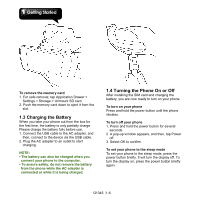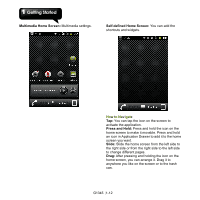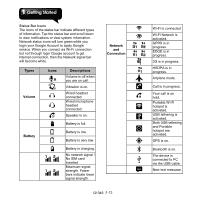Gigabyte GSmart G1345 User Manual- GSmart G1345 English Version - Page 17
Searching for Contacts, Importing / Export Contacts, On Contacts tab, tap Menu > Import/Export >
 |
View all Gigabyte GSmart G1345 manuals
Add to My Manuals
Save this manual to your list of manuals |
Page 17 highlights
Searching for Contacts On Contacts tab, do any of the following to easily search for contacts: • Tap Menu > Search. Type the first few letters of the contact to search. The list is filtered as you type. • Tap a letter in the Letter Index to view the contacts whose initial letter is the letter you select in the Letter Index. For example, if you want to view the contacts whose initial letter is M, tap M in the letter Index. Tap the list of contacts. to go back to • If you want to categorize the contacts, tap Menu > Display options to set up the category. Manage Accounts 1. Tap Application Drawer > Contacts. 2. Tap Menu > Accounts. 3. You can mark Background data. If so, applications can sync, send, and receive data any time. 4. You can mark Auto-sync. If so, applications sync data automatically. Importing / Export Contacts Export Contacts to phone 1. Tap Application Drawer > Contacts. 2. On Contacts tab, tap Menu > Import/Export > SIM Manager. 3. Tap Menu > Export to phone. Select the contacts you want, or tap Select All to select all G1345│1-9