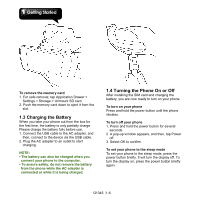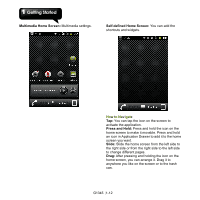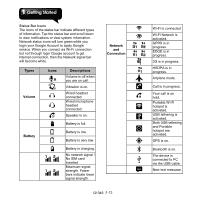Gigabyte GSmart G1345 User Manual- GSmart G1345 English Version - Page 18
The Home Screen, Import Contacts to SIM card., Add to Favorites, Remove from Favorites, Icons - review
 |
View all Gigabyte GSmart G1345 manuals
Add to My Manuals
Save this manual to your list of manuals |
Page 18 highlights
contacts. Then tap Export. Import Contacts to SIM card. 1. Tap Application Drawer > Contacts. 2. On Contacts tab, tap Menu > Import/Export > SIM Manager. 3. Tap Menu > Import to SIM. You can select SIM1 or SIM2 (If SIM2 inserted.) Then tap OK. 4. Select the contacts you want, or tap Select All to select all contacts. Then tap Import. Import Contacts from SD card 1. Tap Application Drawer > Contacts. 2. On Contacts tab, tap Menu > Import/Export > Import from SD card. Back up Contacts Export Contacts to SD card 1. Tap Application Drawer > Contacts. 2. On Contacts tab, tap Menu > Import/Export > Export to SD card. 3. Tap OK to confirm. Favorite Contacts You can add the most frequently called contacts to the favorite contact list which helps you to access the contacts quickly and easily. Add to Favorites 1. Tap Application Drawer > Contacts. 2. On Contacts tab, tap and hold the desired contact. 3. The submenu appears, and then, tap Add to favorites. 4. When you tap the contact, you will find a golden star appears next to the contact's name. It means the contact is in the favorites list. Remove from Favorites 1. Tap Application Drawer > Contacts. 2. Tap Favorites tab, the favorites list is displayed. 3. Tap and hold the desired contact to display the submenu. 4. Tap Remove from favorites. The contact will be removed from the favorites list. SIM Manager SIM Manager is an SIM card management tool. If you don't have any contacts stored on your phone, you can export SIM contacts to your device. 1. Tap Application Drawer > SIM Manager. 2. Tap and hold the desired contact, the submenu appears. Select what you want in the submenu. 1.11 The Home Screen On Home screen, you can quickly access common features and view notifications of missed calls, received messages, battery, and the status of the connection. You can slide the home screen from the left side to the right side or from the right side to the left side to switch it. The icons located at the bottom of the home page have different functions: Icons Descriptions Tap to launch Application Drawer Tap and hold it to review the five home screens at the same time. Tap to launch Phone. Tap to launch Call log. G1345│1-10