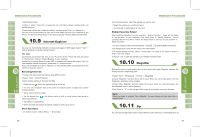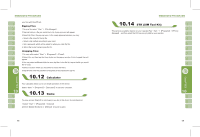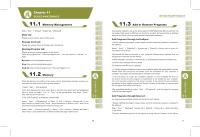Gigabyte GSmart i User Manual - GSmart i English Version - Page 31
Send Meeting Notice, Generate Meeting Notice, Phone Book, Add Contacts, Searching Contacts, View
 |
View all Gigabyte GSmart i manuals
Add to My Manuals
Save this manual to your list of manuals |
Page 31 highlights
Send Meeting Notice: You may useʲCalendarʳto set meeting notice by combining with the information on Outlook or Pocket Outlook. When you synchronize messages or connect this device with E-mail server, meeting reminders will be generated automatically. SelectʲCalendarʳ> { Menu } > Options >Appointments tab, and select desired meeting sending method in "Send meeting requests via" field. Generate Meeting Notice: 1.SelectʲCalendarʳ> { Menu } > New Appointment 2.Select "Attendees" field.You will enterʲContactsʳ. 3.Select attendees from the E-mail addresses of your contacts. 4.The new meeting notice will be generated automatically and saved in "Outbox" folder. Phone Book: Contacts helps you manage your phone book. 1.Tap on "Enter a name or number..." field to input part of name or desired or phone number to search for that contact in the contacts list. 2.Tap on "Enter a name or number..." field and enter a letter search for contacts that starts with that letter. 3.Tap on contact's name or phone number to view or edit contact's details. 4.Tap on any contact and hold to open pop-up menu. 5.Select {New} to add new contacts. 6.Tap on the keypad icon to activate or disable screen keypad. 7.Tap on {Menu} for more options. Add Contacts: 1.Select {New} on contacts screen. 2.Select any field to input data in selected fields on screen or panel. 3.Move the scroll bar on the right side of screen to adjust screen display. 4.Select Ringtone field to set a special ringtone for this contact. 5.If you want to add notes, select Note tab to input desired content. 60 6.Tap " OK " to save and return to contacts. To save a contact from phone to SIM, tap on that contact in the contacts list and then select "Save to SIM" in { Menu }. Searching Contacts: There are four contact search methods provided in this system. ˙Input the contact's name or phone number in input field, and then the contacts list will show the information of this contact.If you want to clear text entered, press key on screen keypad to clear. ˙Select { Menu } > { Filter } and select the way to display contacts, by which your contacts list will only display contacts in this category. ˙If you want to view the contacts by companies,select { Menu } > { View By } > { Company }, then the contacts list will display in the order of companies.The number of contacts in each company will show on the right hand side of company name. ˙To search for a contact, select " Start " >ʲProgramsʳ>ʲSearchʳ. Enter the name of the contact in " Search " field and select " Contacts " in " Type " field.Tap on Search to start searching. View and Update New Contacts: Select a contact in the contact list to view contact summary screen.To edit a contact's details, select { Menu } > { Edit } on contact summary screen. You may useʲTasksʳto help you track unfinished tasks. 1.To add a new task, tap on "Tap here to add a new task". 2." ! " Represent first priority. 3.Select a single item to enter the details screen of this time. 4.Select a single item and hold to activate the pop-up menu. 5.Tap on { New } to add tasks. 6.You may change the arrangement of the tasks list. On " Tasks " screen, select { Menu } > { Sort By }. 7.You may choose to display a specific task category in your tasks list. Select { Menu } > { Filter }. 61