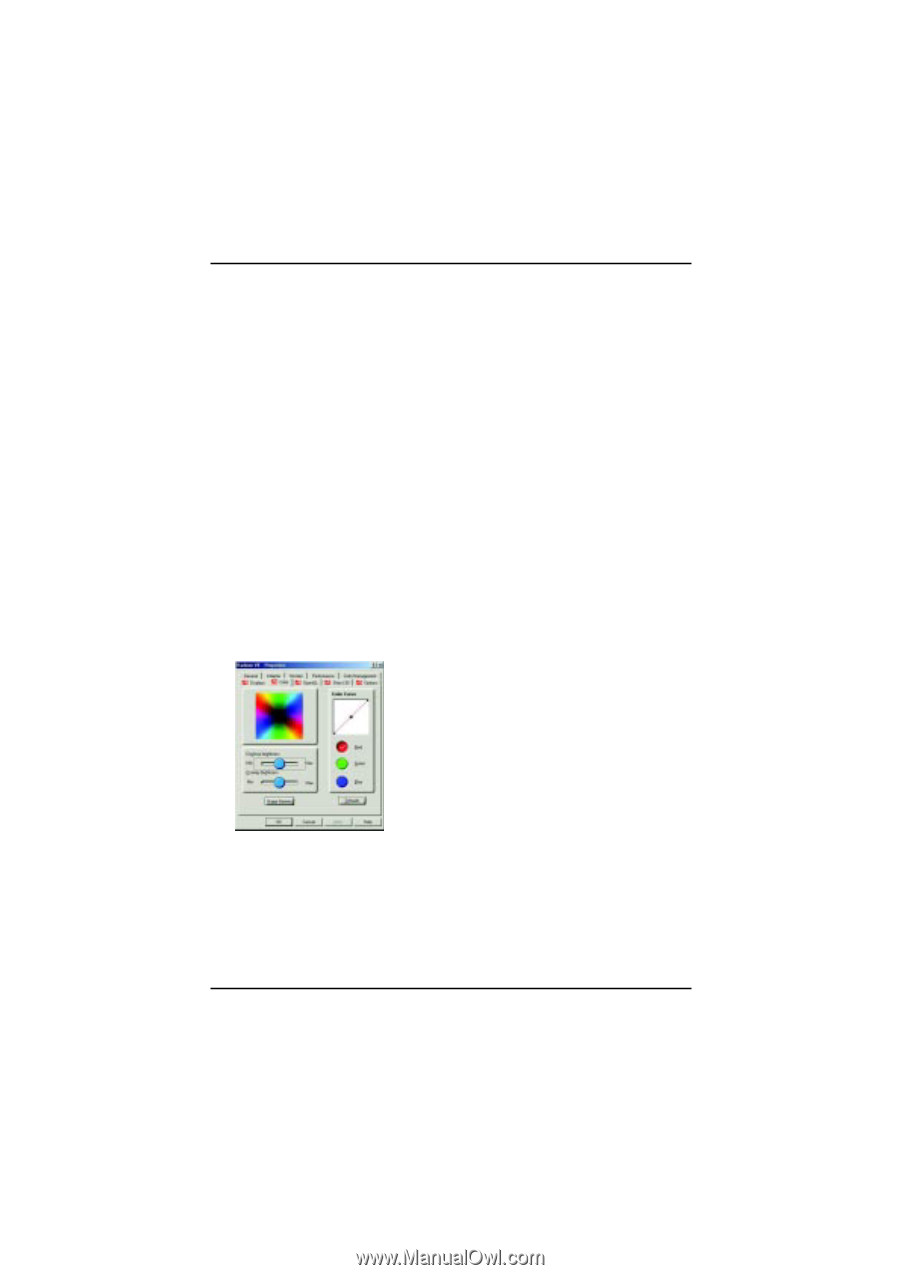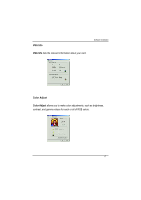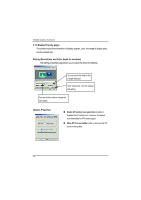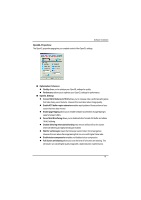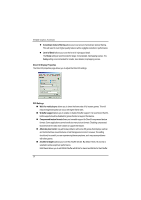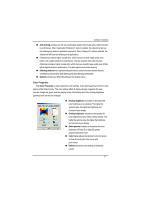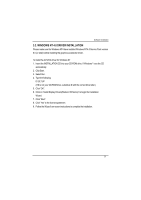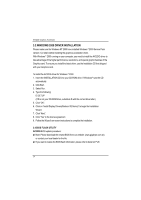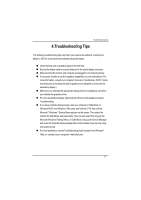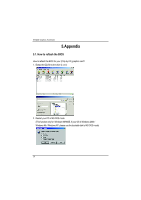Gigabyte GV-AV32DG Manual - Page 21
Color Properties
 |
View all Gigabyte GV-AV32DG manuals
Add to My Manuals
Save this manual to your list of manuals |
Page 21 highlights
Software Installation Anti-aliasing provides you with an overall higher quality video image with a slight reduction in performance. When "Application Preference" mode is selected, the video driver will use anti-aliasing only when an application requests it. When "Always On" mode is selected, the video driver will force anti-aliasing on all applications. 2 Samples provides a higher sample ratio, which improves overall image quality even further, with a slight reduction in performance. This also requires more video memory. 4 Sample provides a higher sample ratio, which improves overall image quality even further, with a slight reduction in performance. This also requires more video memory. Dithering method when alpha blending will remove certain onscreen artifacts that are sometimes produced when both dithering and alpha blending are enabled. Defaults restores your Direct 3D setting to their default values. Color Properties The Color Properties is used to adjust the color settings. It also allows gamma control for video playing of the Video Overlay. The color settings affect all display devices mapped to the view. You can change red, green, and blue display colors. Set Desktop and Video Overlay brightness (gamma) levels can also be changed. Desktop brightness increases or decreases the color brightness of you desktop. The higher the gamma value, the higher the brightness and contrast of your display. Overlay brightness increases or decreases the color brightness of your video overlay window. The higher the gamma value, the higher the brightness and contrast of your display. Game gamma increases or decreases the color brightness of Direct 3D or OpenGL games played in fullscreen mode. Color Curve adjusts the selected color (red, green, or blue) by moving the color curve with your mouse. Default restores the color settings to the default values. 21