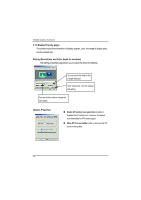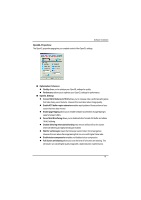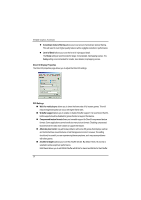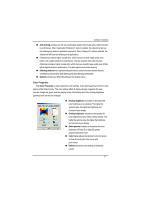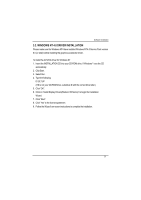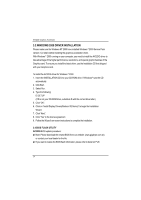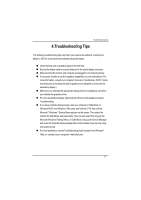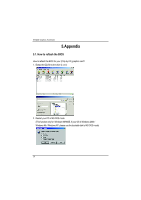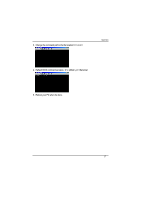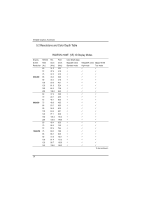Gigabyte GV-AV32DG Manual - Page 23
Windows Nt 4.0 Driver Installation
 |
View all Gigabyte GV-AV32DG manuals
Add to My Manuals
Save this manual to your list of manuals |
Page 23 highlights
Software Installation 3.2. WINDOWS NT 4.0 DRIVER INSTALLATION Please make sure the Windows NT4 have installed Windows NT 4.0 Service Pack version 6.0 (or later) before installing the graphics accelerator driver. To install the AV32DG driver for Windows NT 1. Insert the INSTALLATION CD into your CD-ROM drive. If Windows ® runs the CD automatically. 2. Click Start. 3. Select Run. 4. Type the following: D:\SETUP (If D is not your CD-ROM drive, substitute D with the correct drive letter.) 5. Click "OK". 6. Click on "Install Display Drivers(Radeon VE Series)" to begin the Installation Wizard. 7. Click "Next". 8. Click" Yes" to the license agreement. 9. Follow the Wizard's on-screen instructions to complete the installation. 23
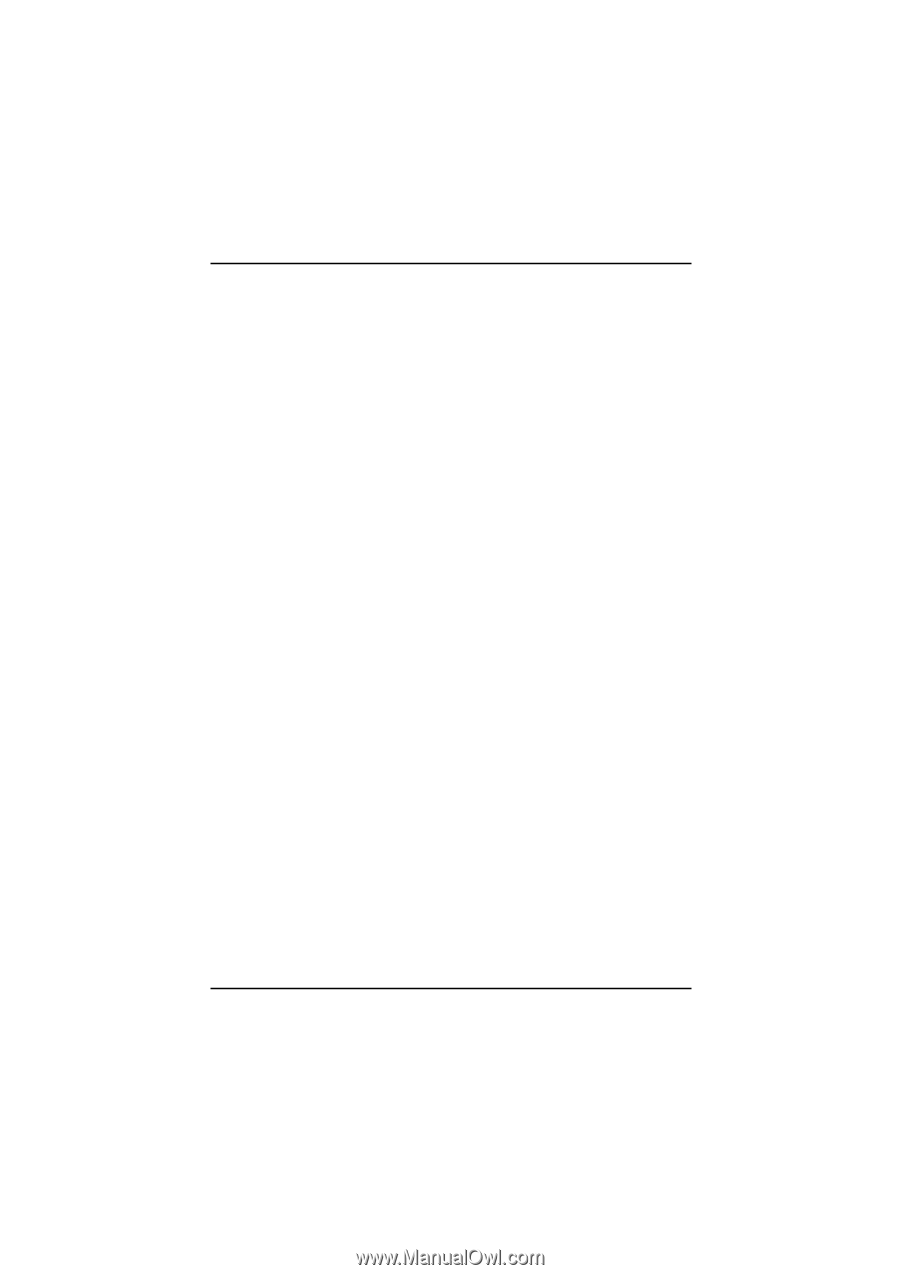
23
Software Installation
3.2. WINDOWS NT 4.0 DRIVER INSTALLATION
Please make sure the Windows NT4 have installed Windows NT 4.0 Service Pack version
6.0 (or later) before installing the graphics accelerator driver.
To install the AV32DG driver for Windows NT
1.
Insert the INSTALLATION CD into your CD-ROM drive. If Windows
®
runs the CD
automatically.
2.
Click Start.
3.
Select Run.
4.
Type the following:
D:\SETUP
(If D is not your CD-ROM drive, substitute D with the correct drive letter.)
5.
Click “OK”.
6.
Click on “Install Display Drivers(Radeon VE Series)” to begin the Installation
Wizard.
7.
Click “Next”.
8.
Click” Yes” to the license agreement.
9.
Follow the Wizard's on-screen instructions to complete the installation.