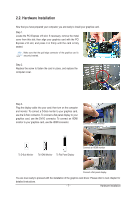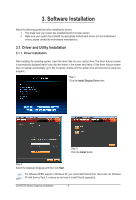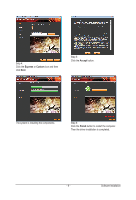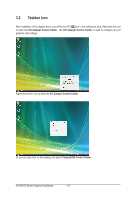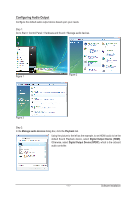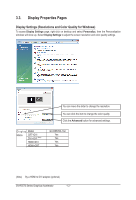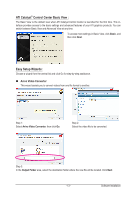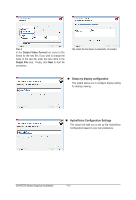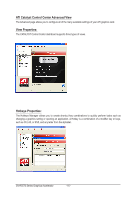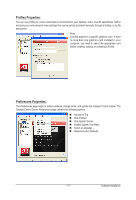Gigabyte GV-R557D3-1GI Manual - Page 12
Display Properties s
 |
View all Gigabyte GV-R557D3-1GI manuals
Add to My Manuals
Save this manual to your list of manuals |
Page 12 highlights
3.3. Display Properties Pages Display Settings (Resolutions and Color Quality for Windows) To access Display Settings page, right-click on desktop and select Personalize, then the Personalization windows will show up. Select Display Settings to adjust the screen resolution and color quality settings. You can move the slider to change the resolution. You can click the item to change the color quality. Click the Advanced button for advanced settings. D i s p l a y Model Matrix CRT+DVI DVI +DVI (Note) HDMI+DVI HDMI+CRT GV-R557D3-1GI Yes Yes Yes Yes (Note) By a HDMI to DVI adapter.(optional) GV-R5570 Series Graphics Accelerator - 12 -
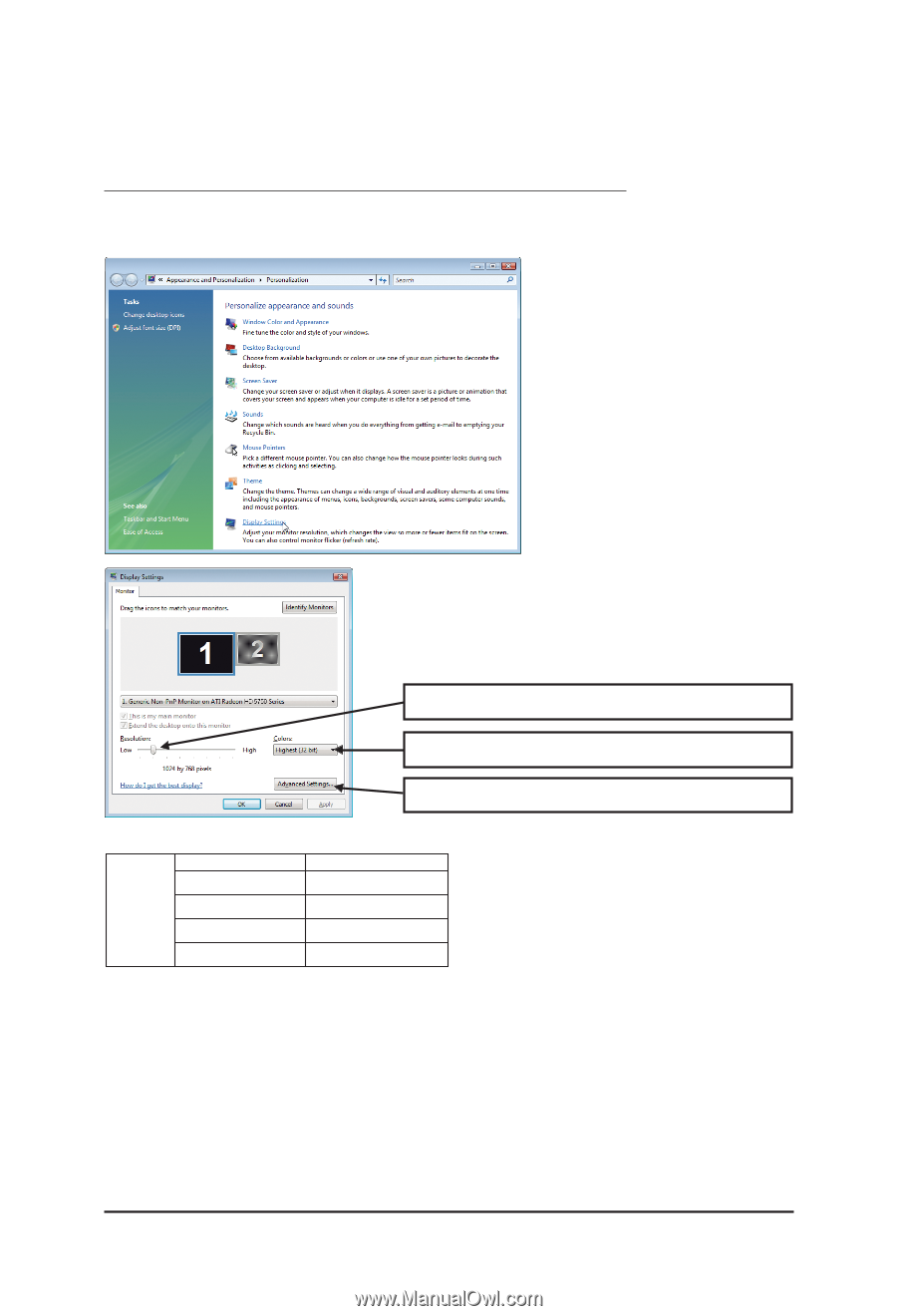
- 12 -
GV-R5570 Series Graphics Accelerator
You can move the slider to change the resolution.
You can click the item to change the color quality.
Click the
Advanced
button for advanced settings.
3.3.
Display Properties Pages
Display Settings (Resolutions and Color Quality for Windows)
To access
Display Settings
page, right-click on desktop and select
Personalize,
then the Personalization
windows will show up. Select
Display Settings
to adjust the screen resolution and color quality settings.
Display
Matrix
Model
GV-R557D3-1GI
CRT+DVI
DVI +DVI
(Note)
HDMI+DVI
HDMI+CRT
(Note)
By a HDMI to DVI adapter.(optional)
Yes
Yes
Yes
Yes