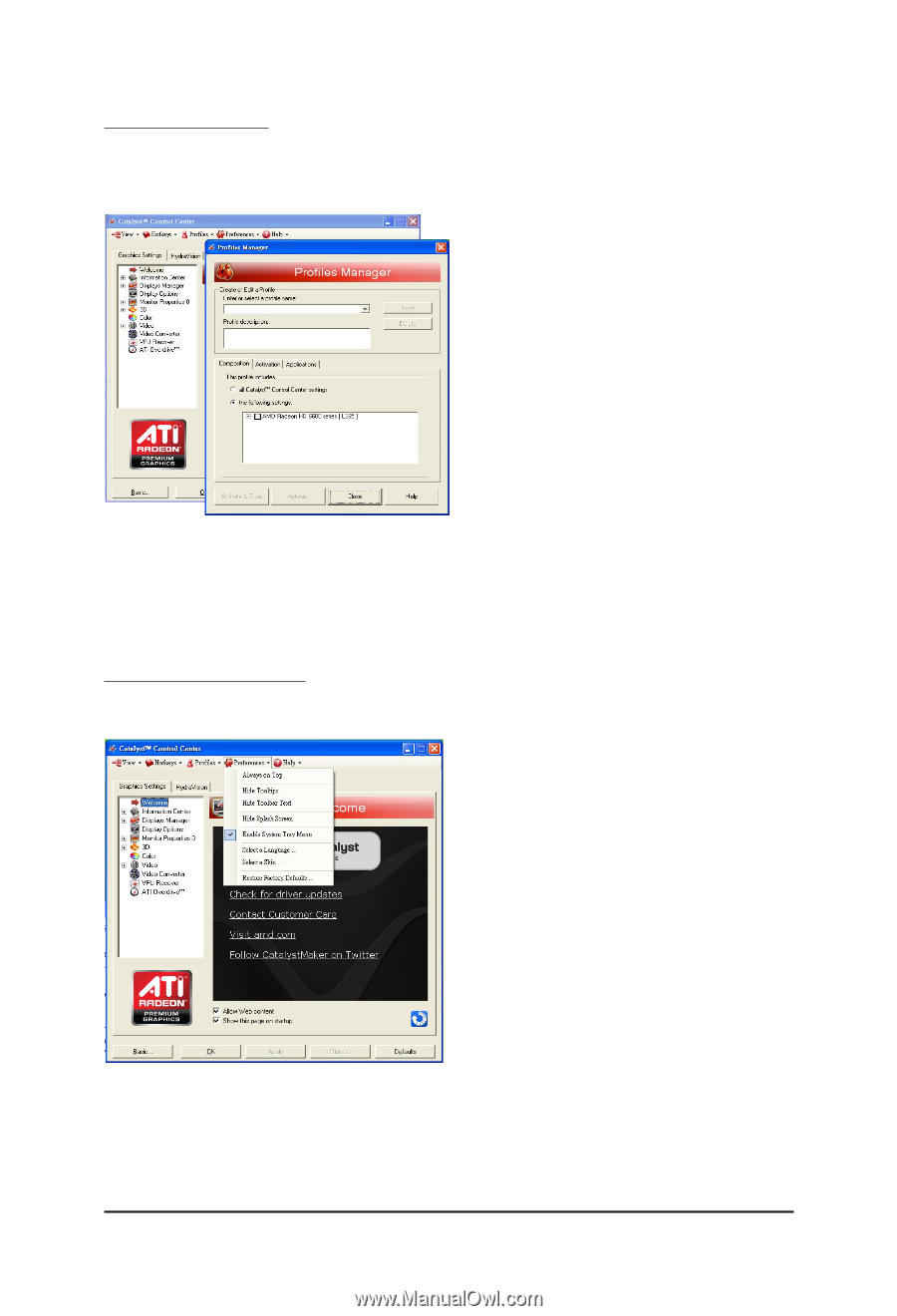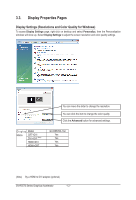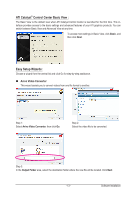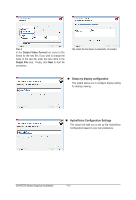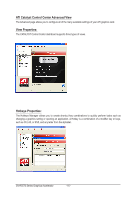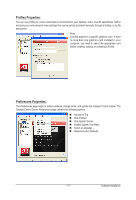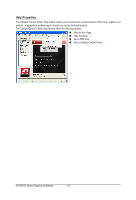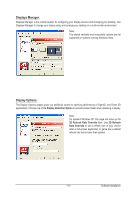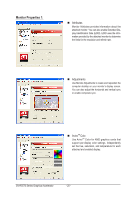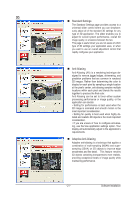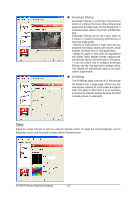Gigabyte GV-R557D3-1GI Manual - Page 17
Profiles Properties
 |
View all Gigabyte GV-R557D3-1GI manuals
Add to My Manuals
Save this manual to your list of manuals |
Page 17 highlights
Profiles Properties: You can use profiles to create customized environments for your desktop, video, and 3D applications. Define and save your own personal video settings that can be quickly activated manually, through a Hotkey, or by file association. Note: A profile applies to a specific graphics card. If there is more than one graphics card installed in your computer, you need to select the appropriate card before creating, loading, or activating a Profile. Preferences Properties: The Preferences page helps to restore defaults, change skins, and update the Catalyst Control Center. The Catalyst Control Center Preferences page contains the following options: Always on Top Hide Tooltips Hide Splash Screen Enable System Tray Menu Select a Language ... Restore Factory Defaults ... - 17 - Software Installation